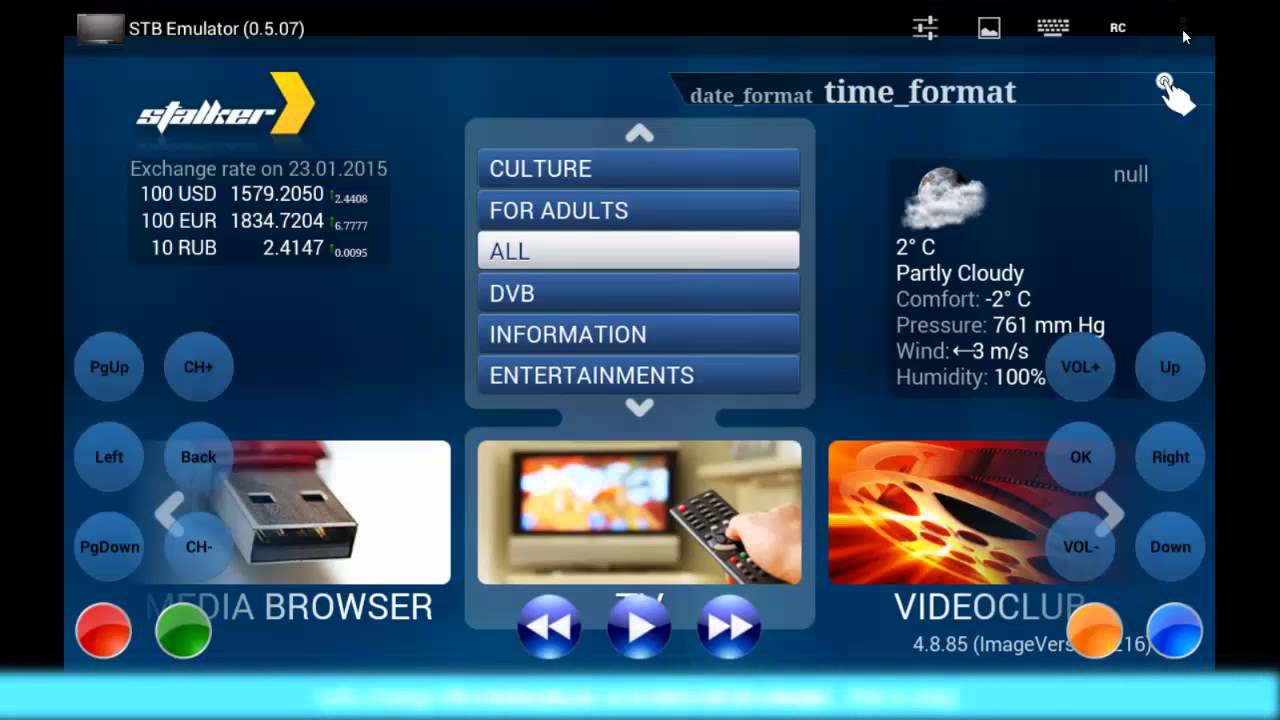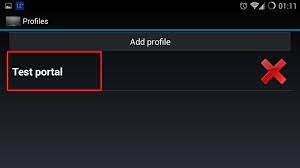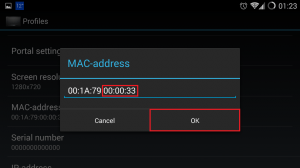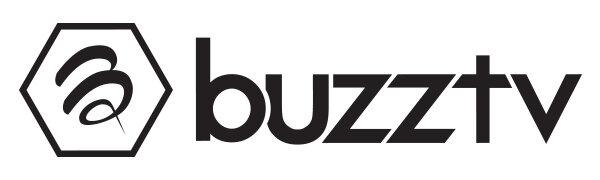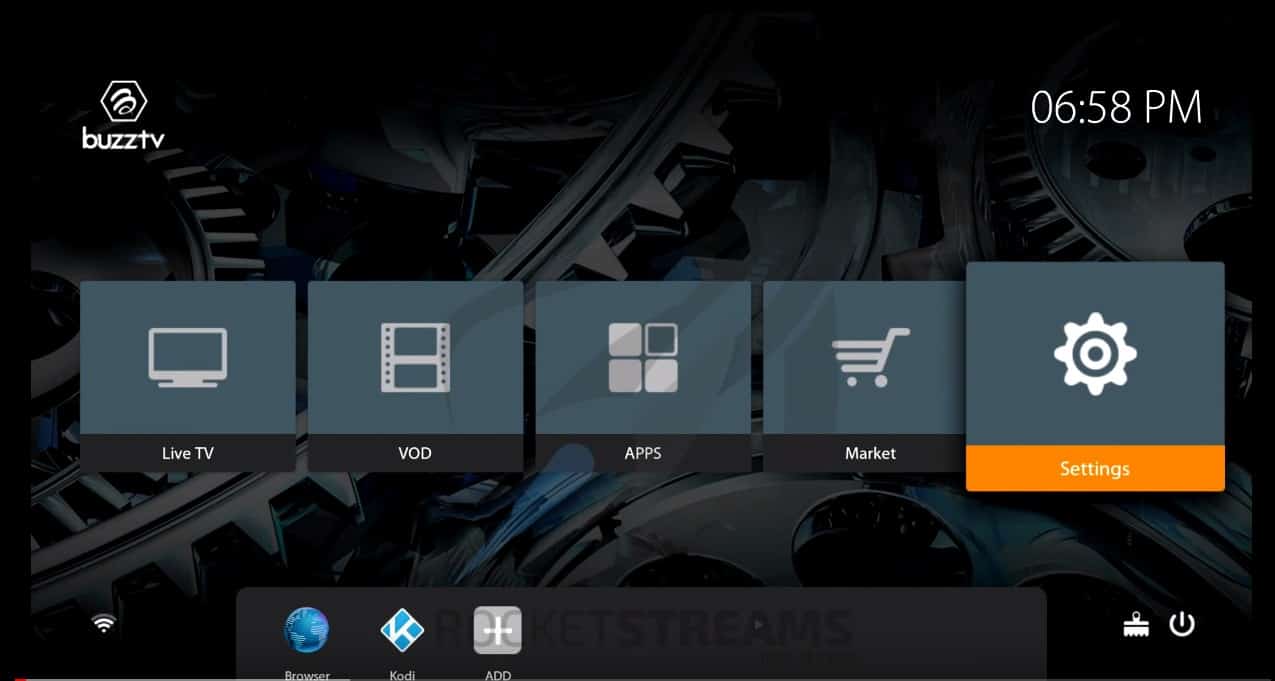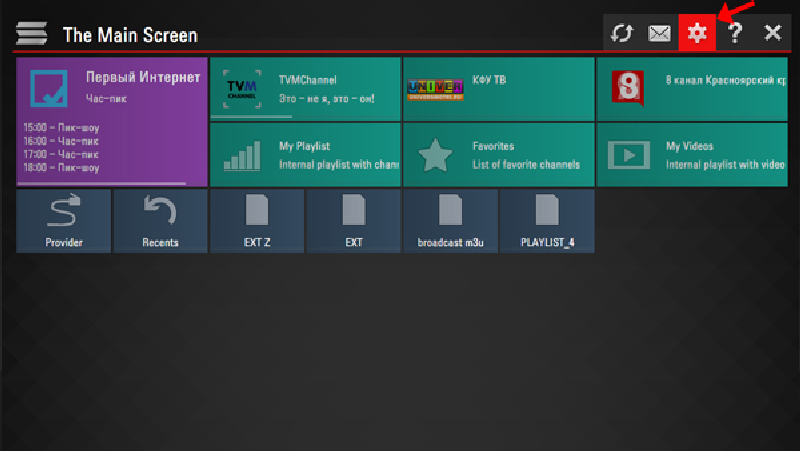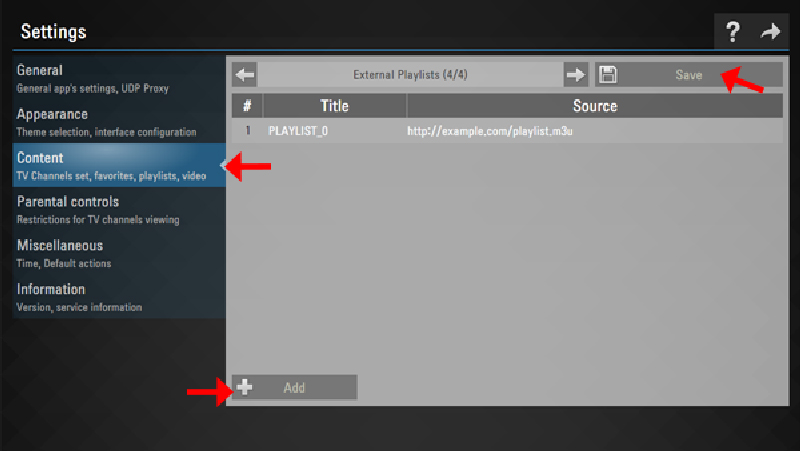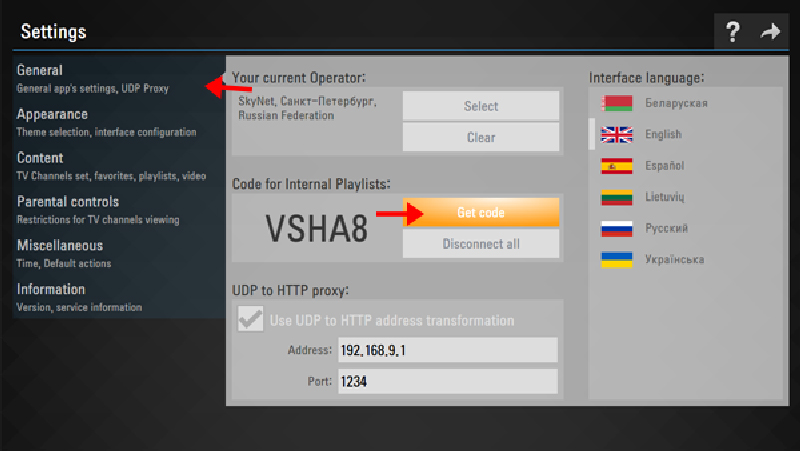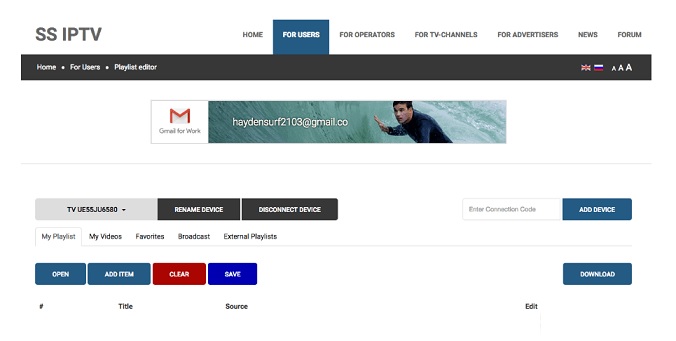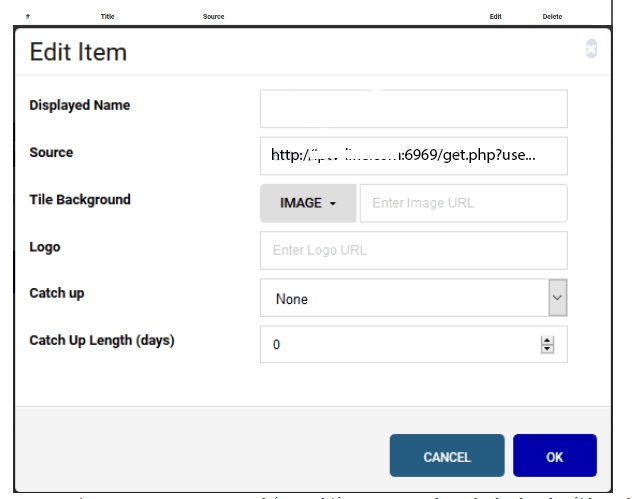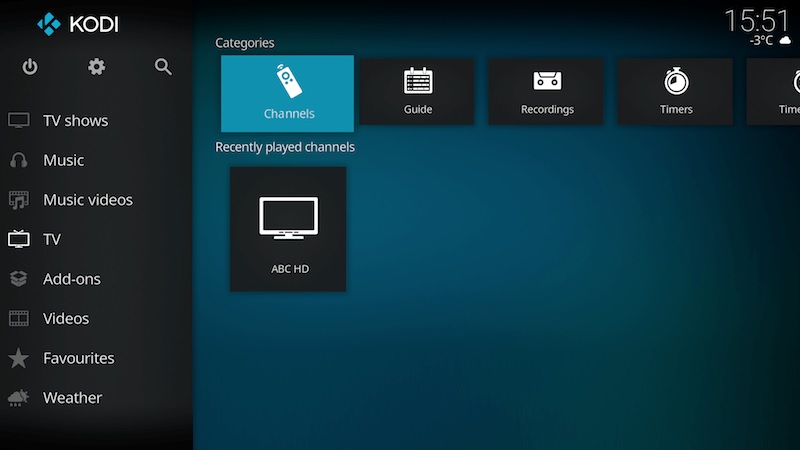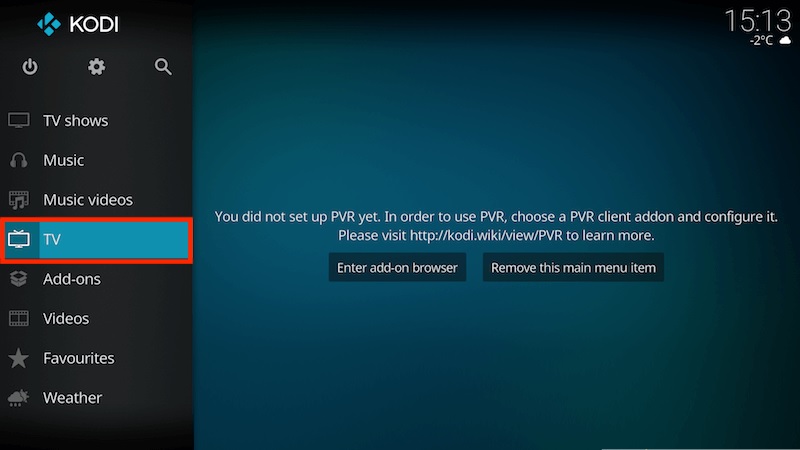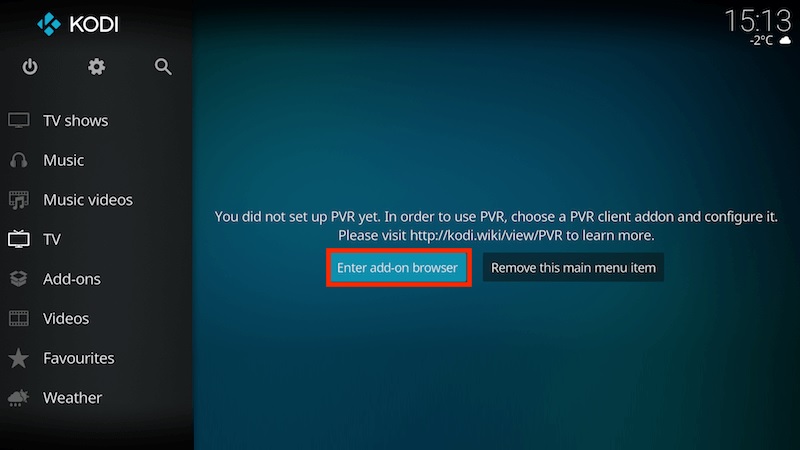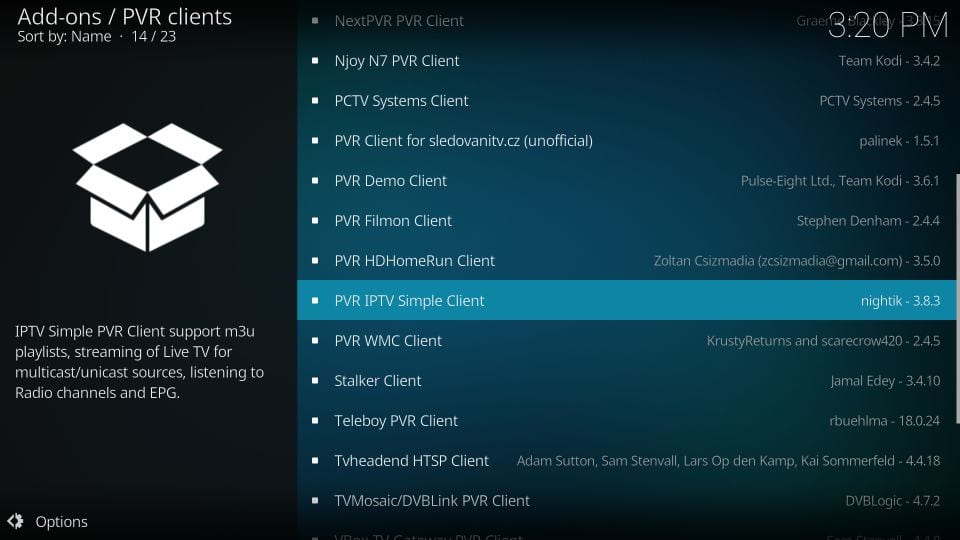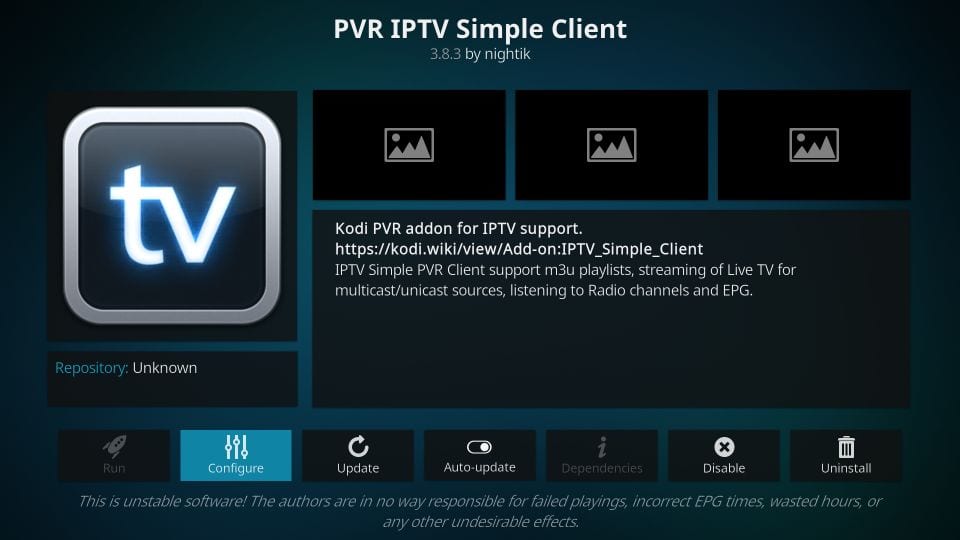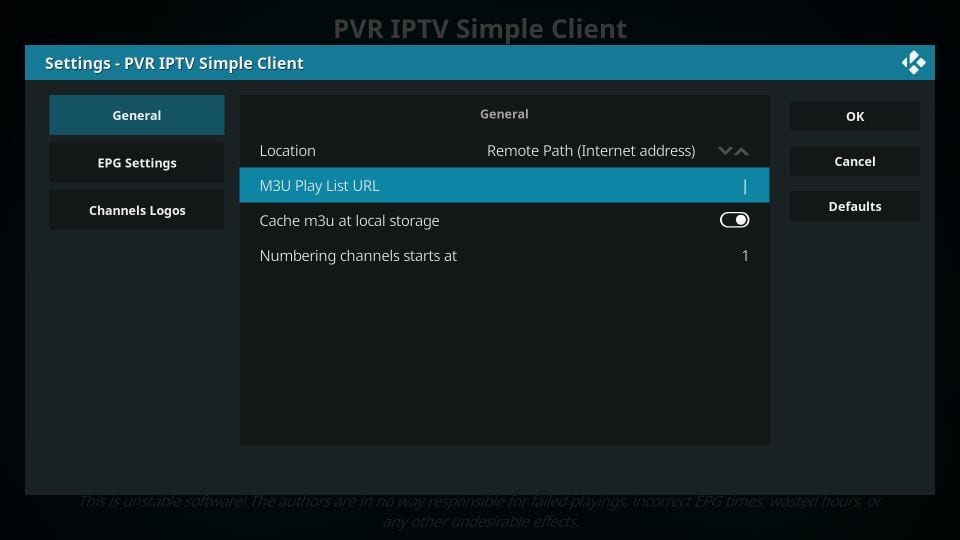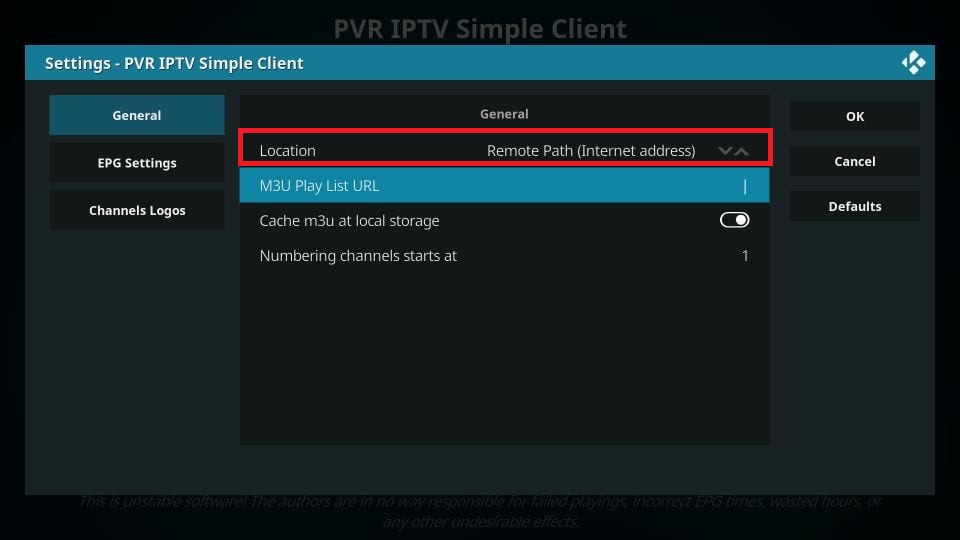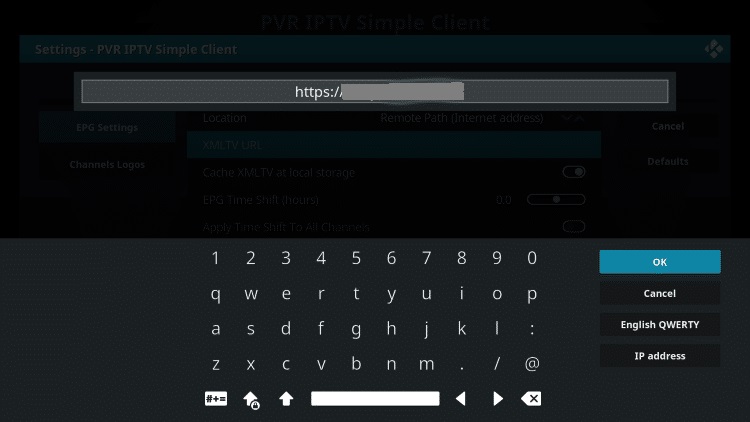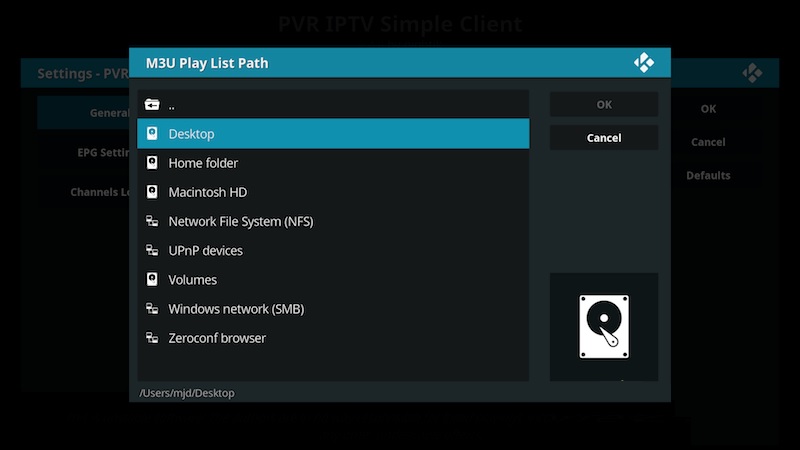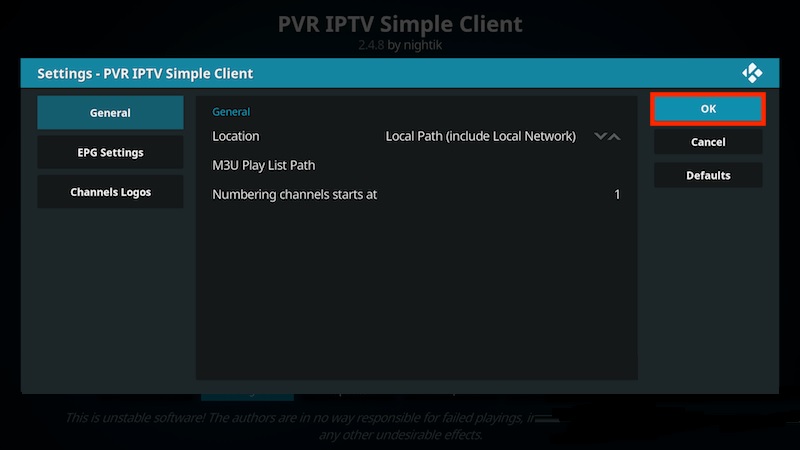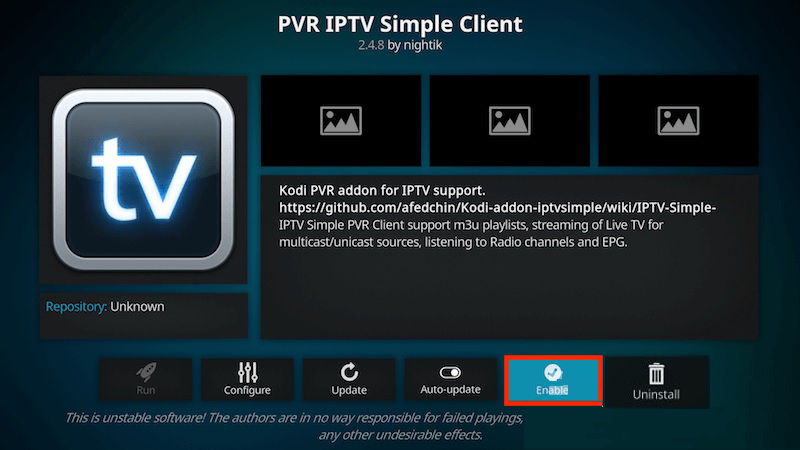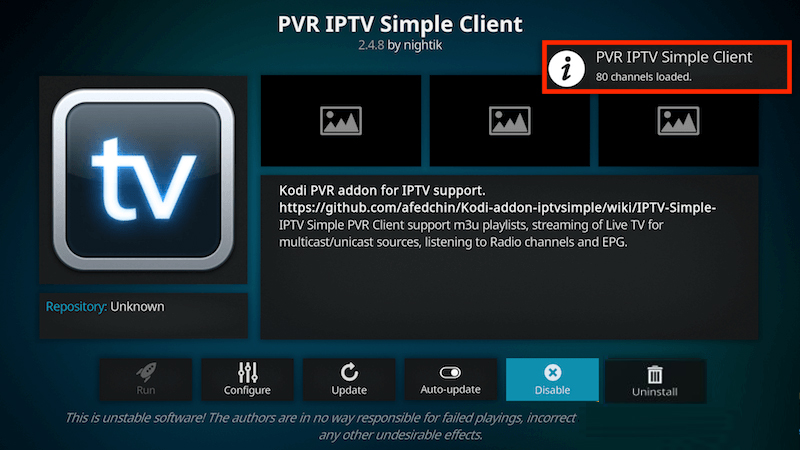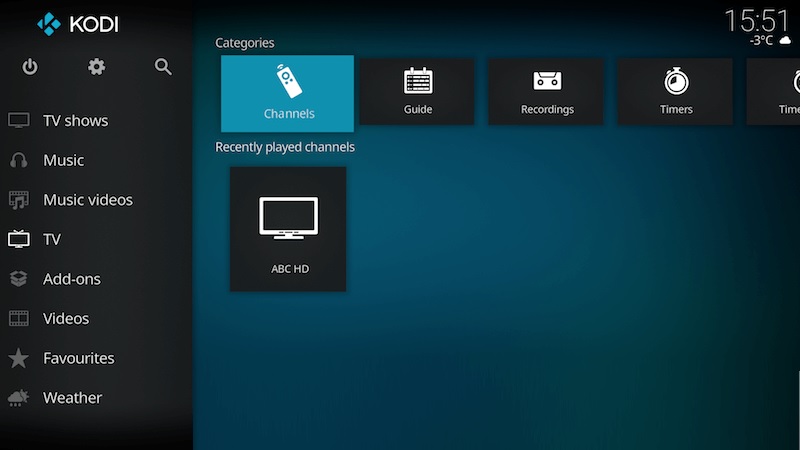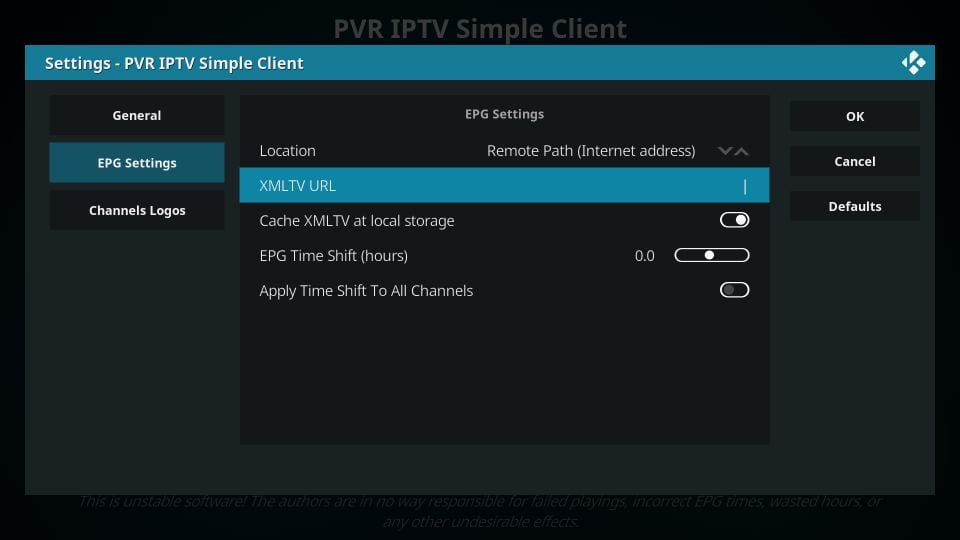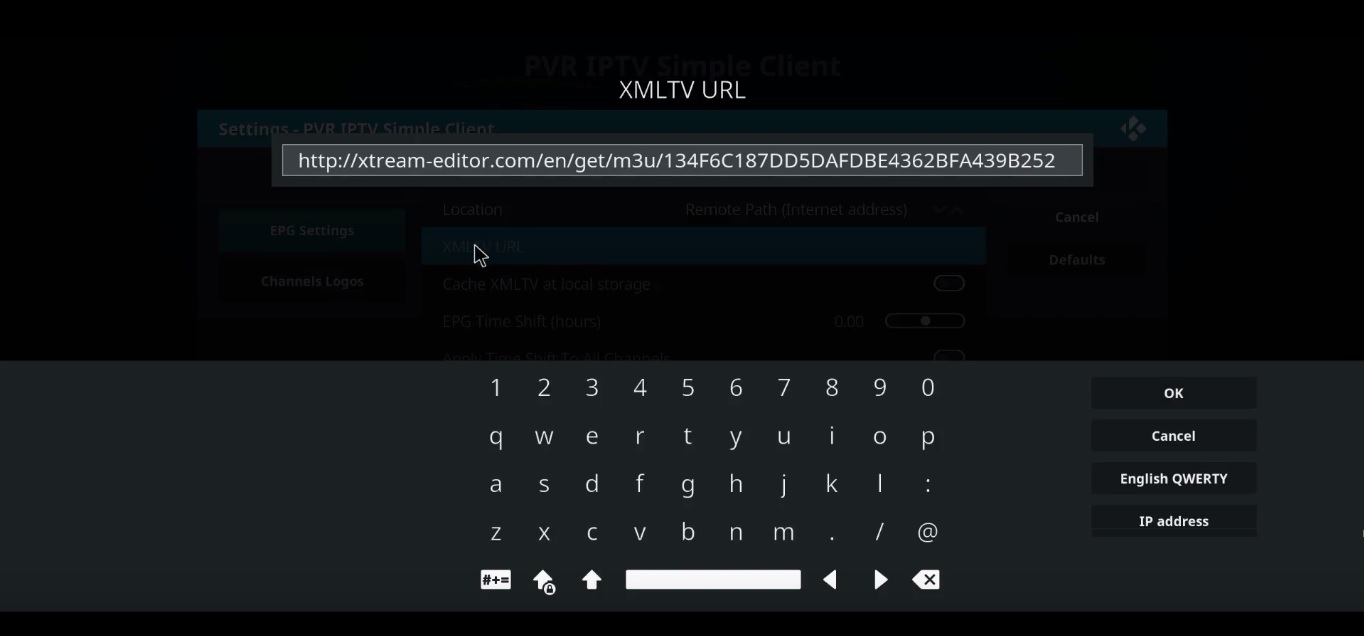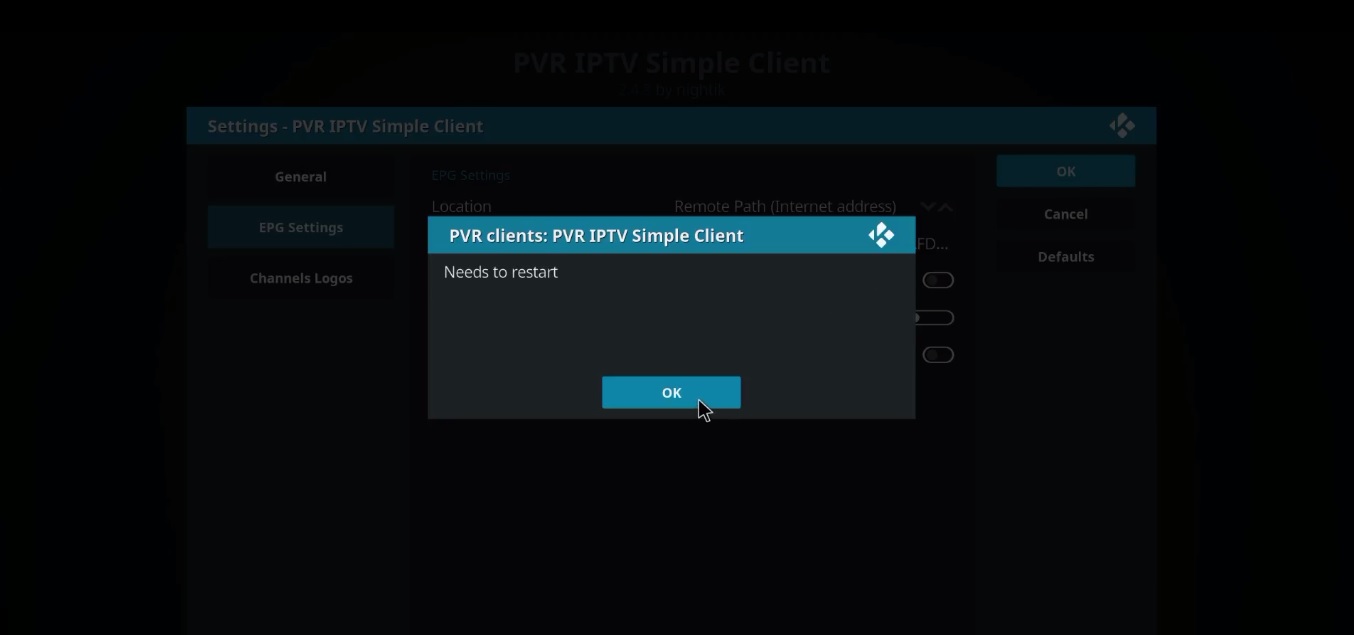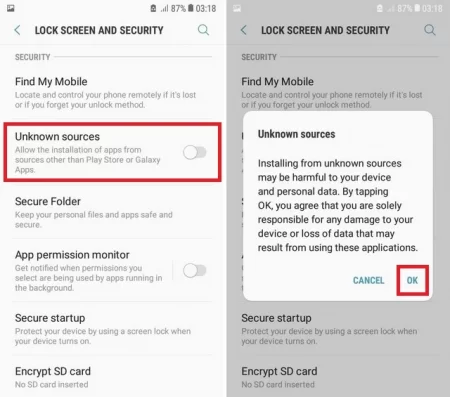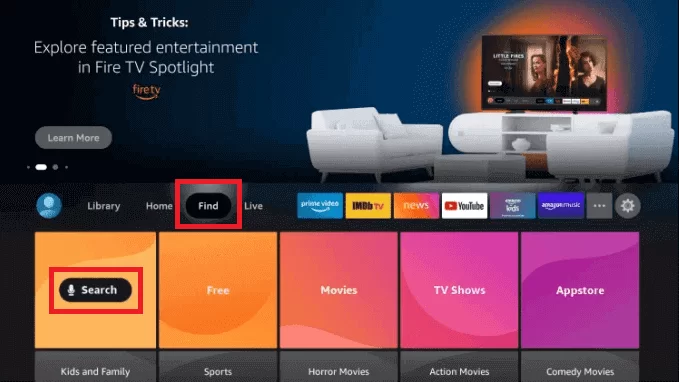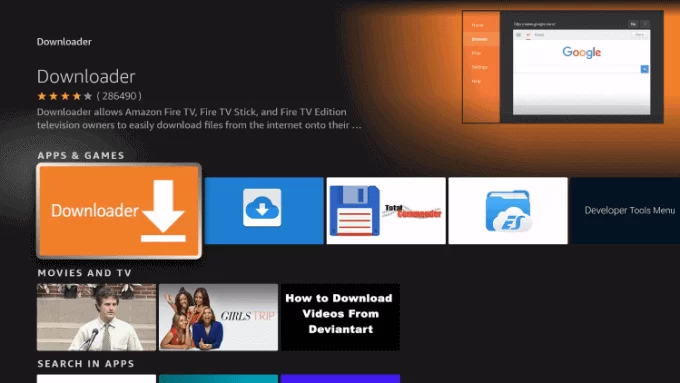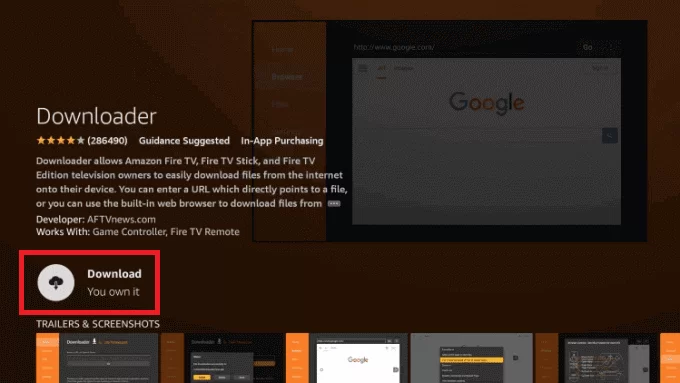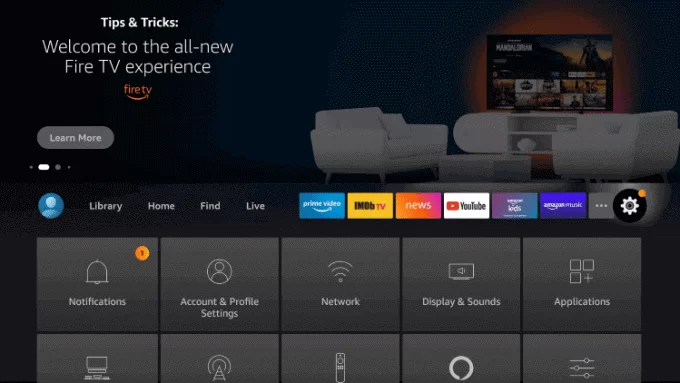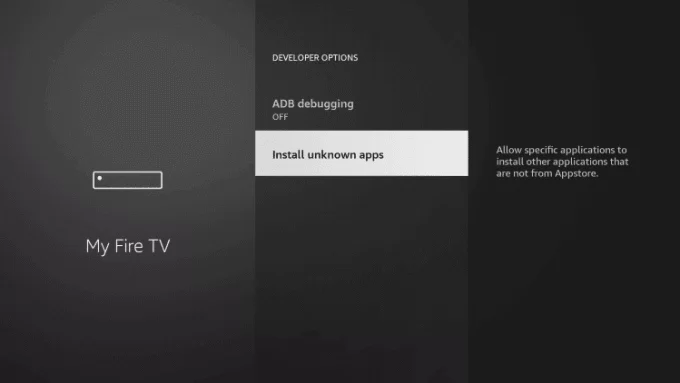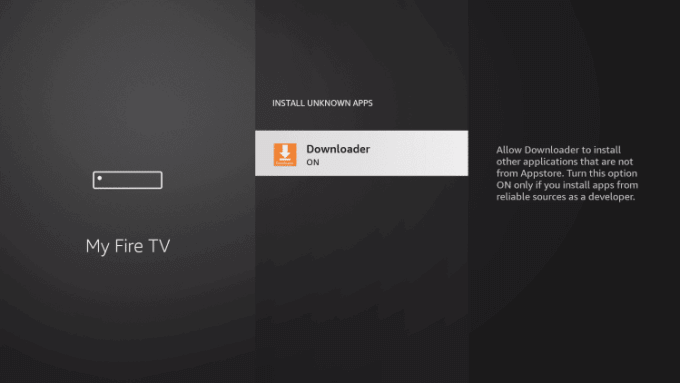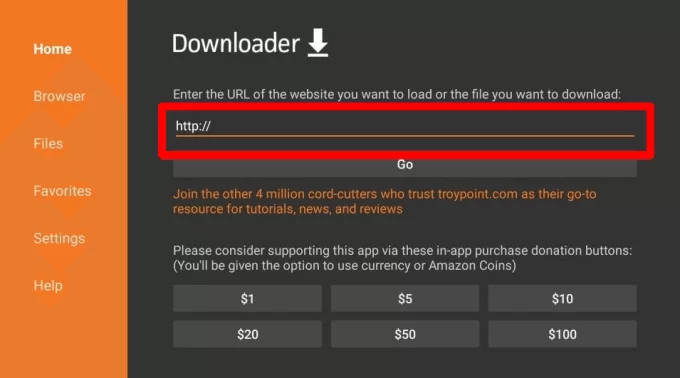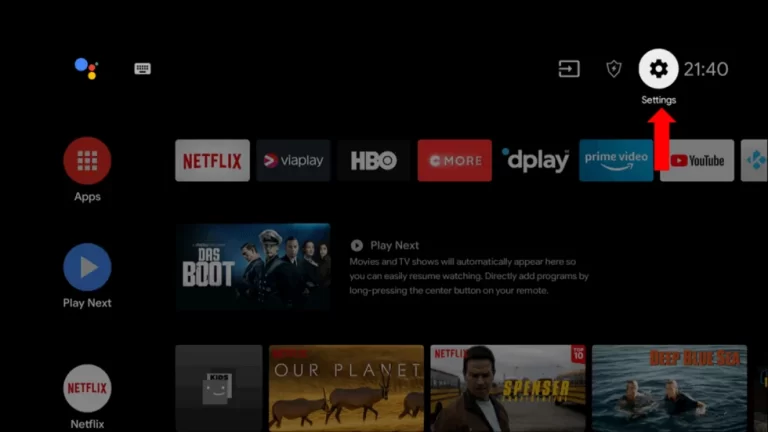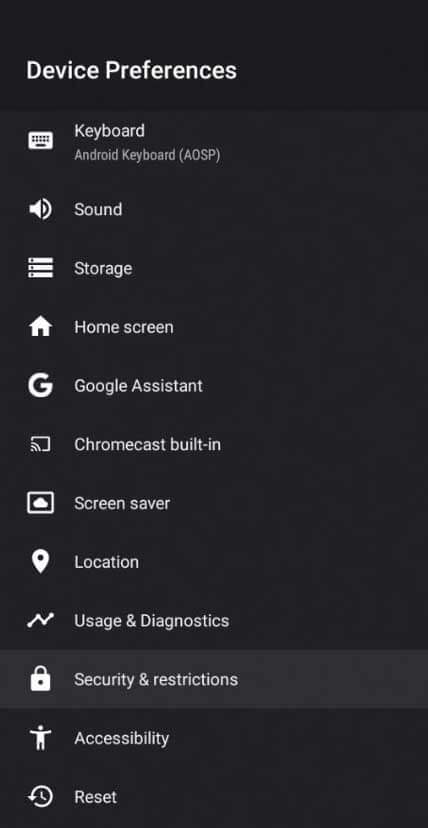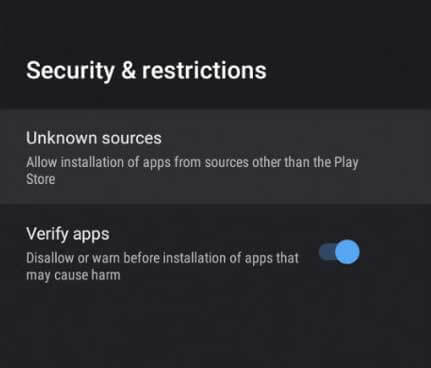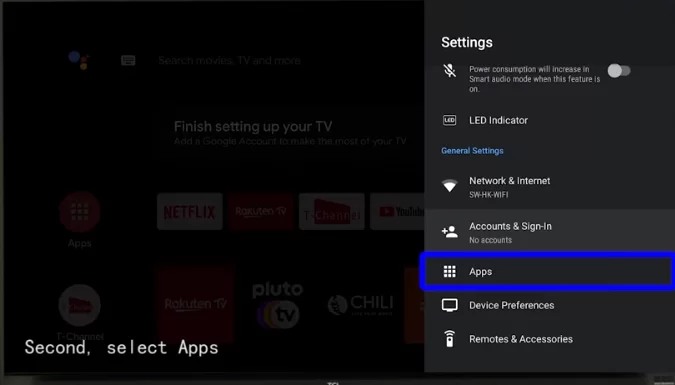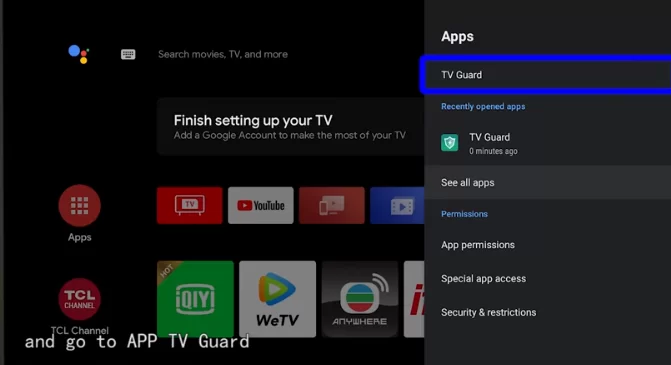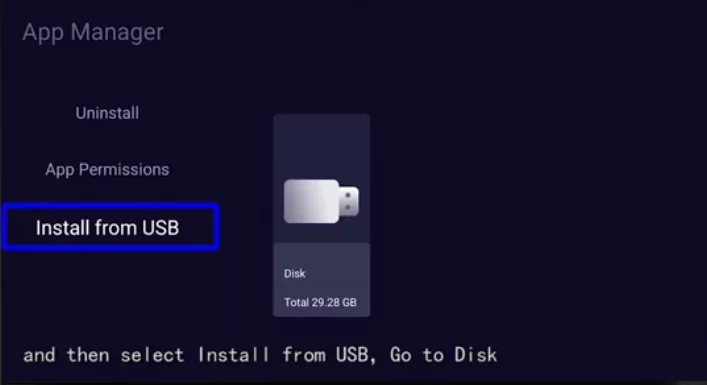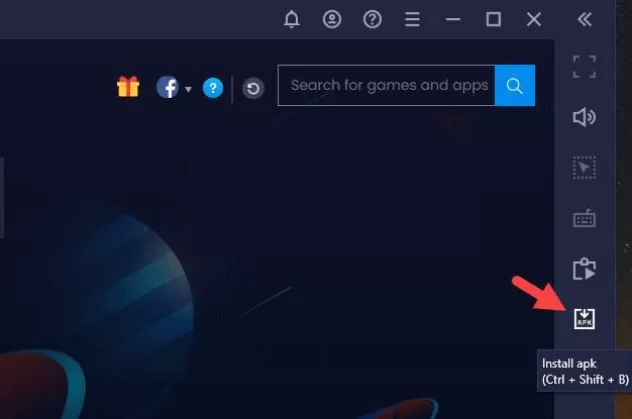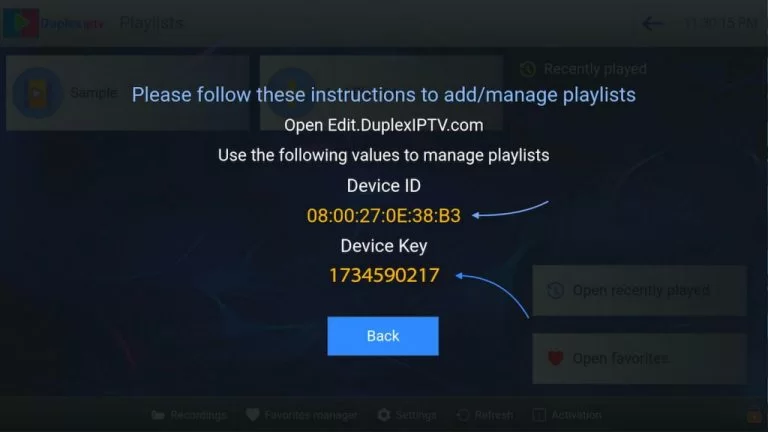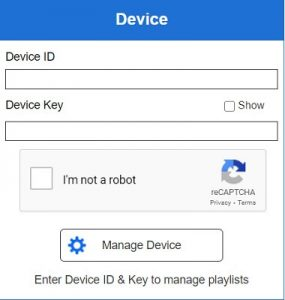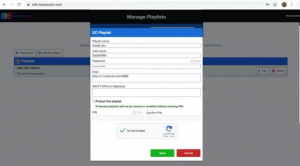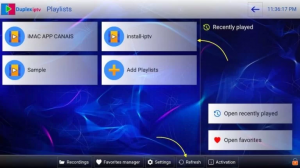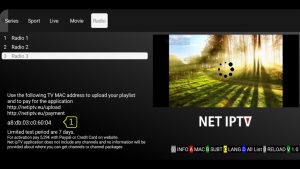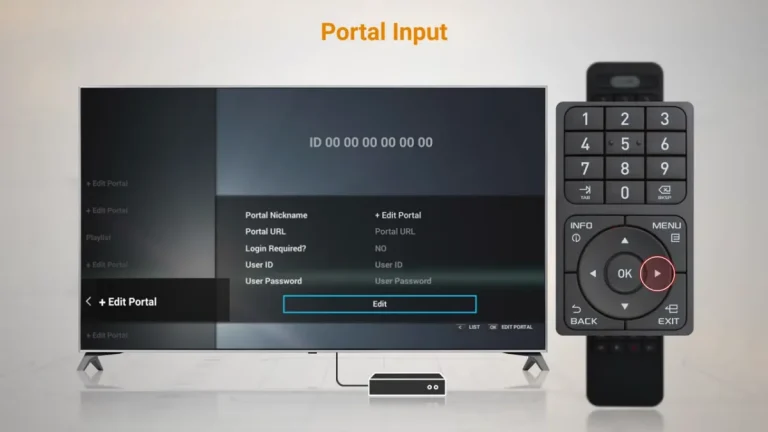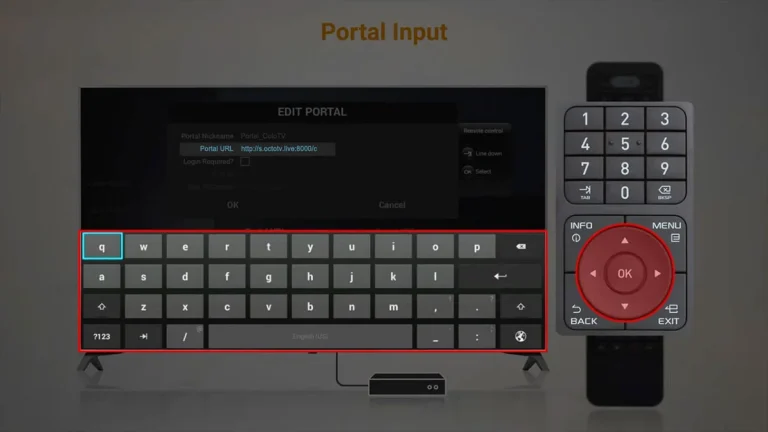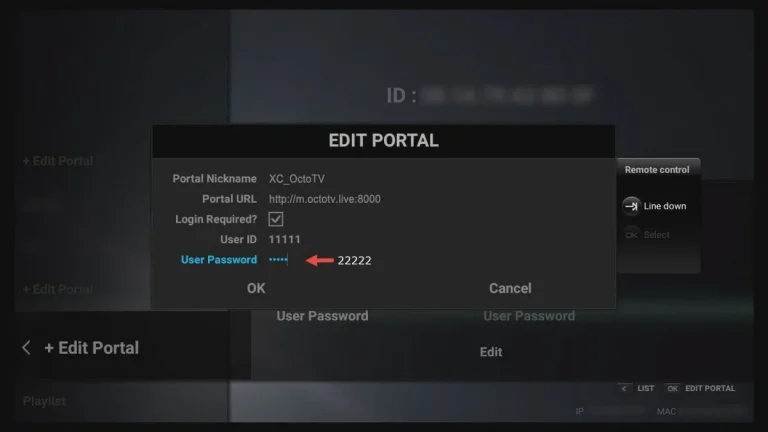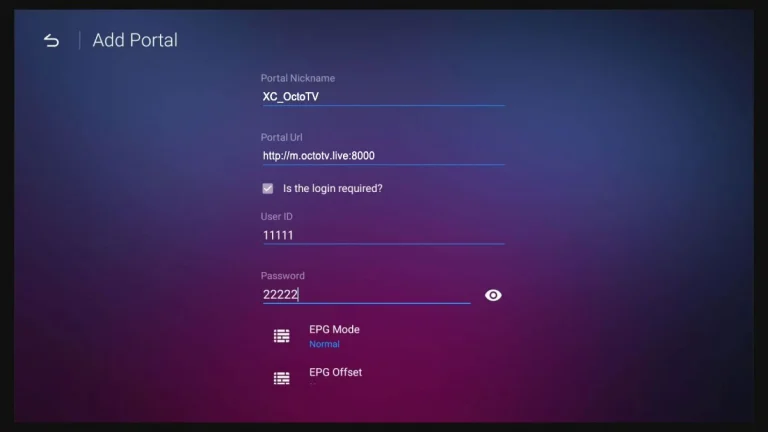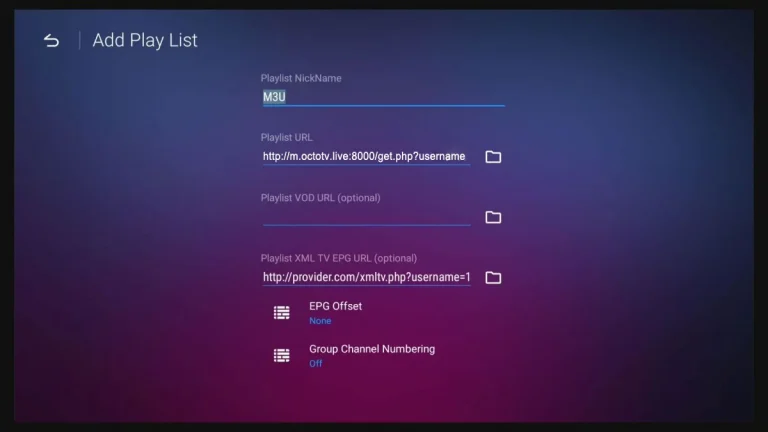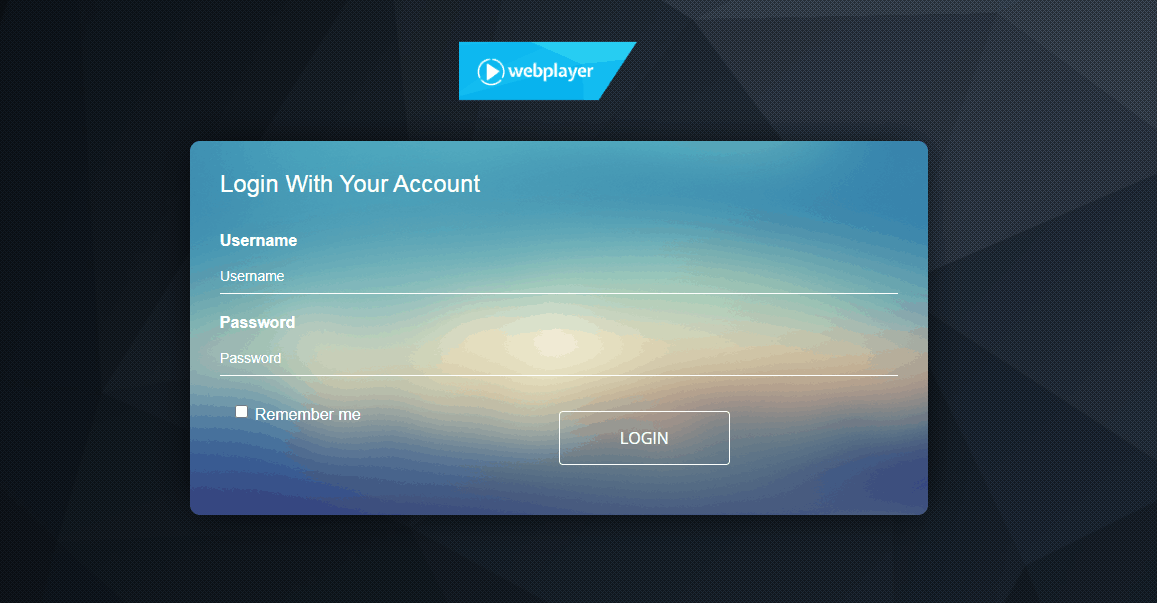How to Setup a ROKU IPTV using the Web video caster?

I’m going to show you great GreatPTV service that gonna work on your IPTV Roku. It will give you more than 8000 Channels from all over the world with 38 different countries and multiple languages including video on demand (VOD).
So, let me show you how to get 73000 IPTV channels and 9600 VOD HD on Roku. This tutorial will guide you through the simple setup instruction for your IPTV Roku. Follow me step by step to install IPTV Roku and you will have all channels list. But with Roku, you must be patient. It is normal to take 5-6 minutes to load the list. The reason why it takes so many times is we have so many channel and VOD. Please just be patient and wait for it.
You need:
– Download Web Video Caster on your Phone. Download for iOs and Android
– Make sure your Roku and phone are connected to the same Wifi
Step 1: Add m3u list your phone.
– Go to App store/ CH Player and download Web Video caster
– Add M3u list on this app
+ Click on three line button and choose IPTV section.
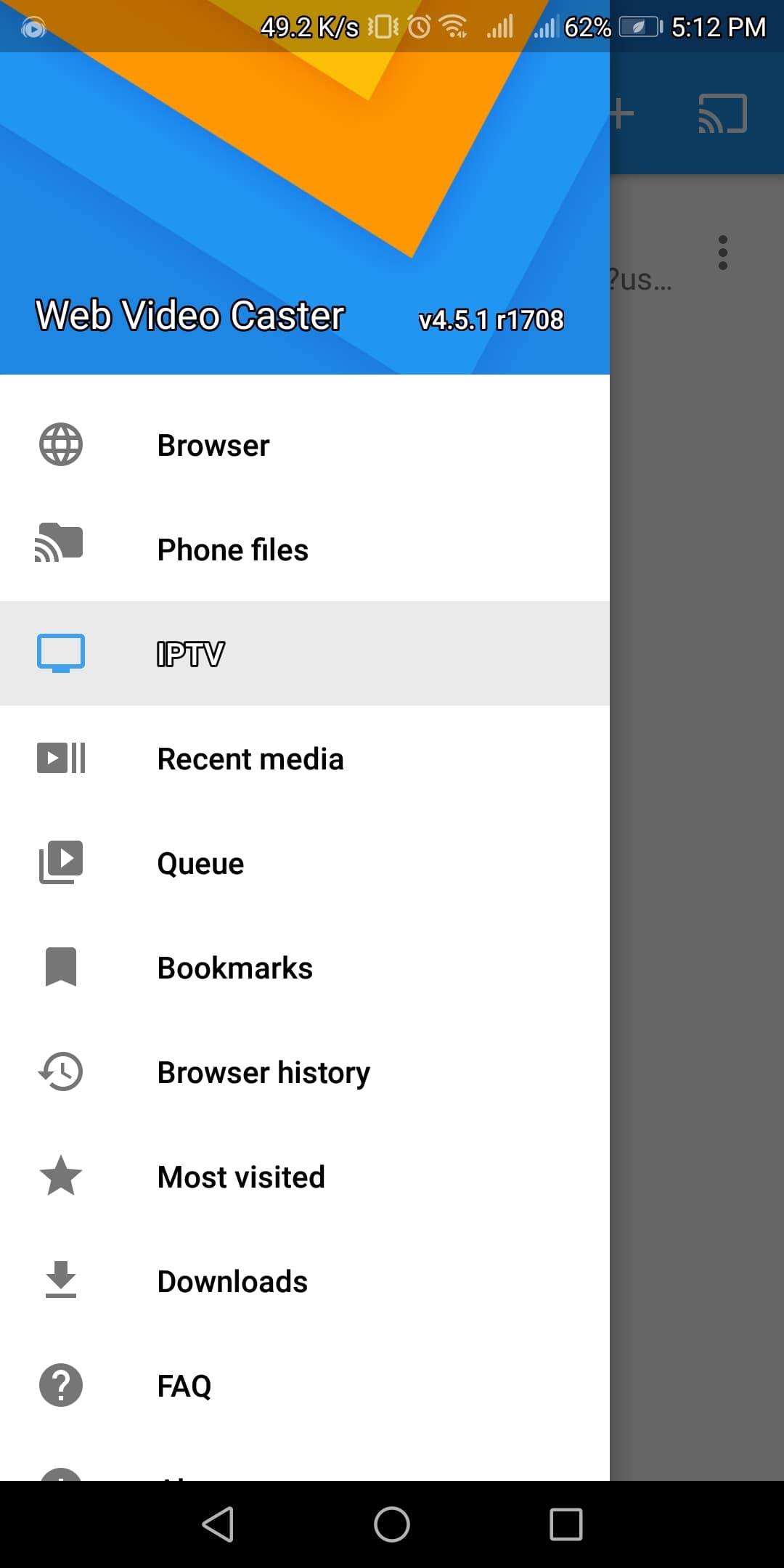
+ On IPTV address section enter your M3u list. You can log in on Great IPTV. store click on Manage line button and choose download option to get your m3u list
+ On the name for the IPTV list section you can enter any name
– Select a device to cast to
Click choose Roku as your device
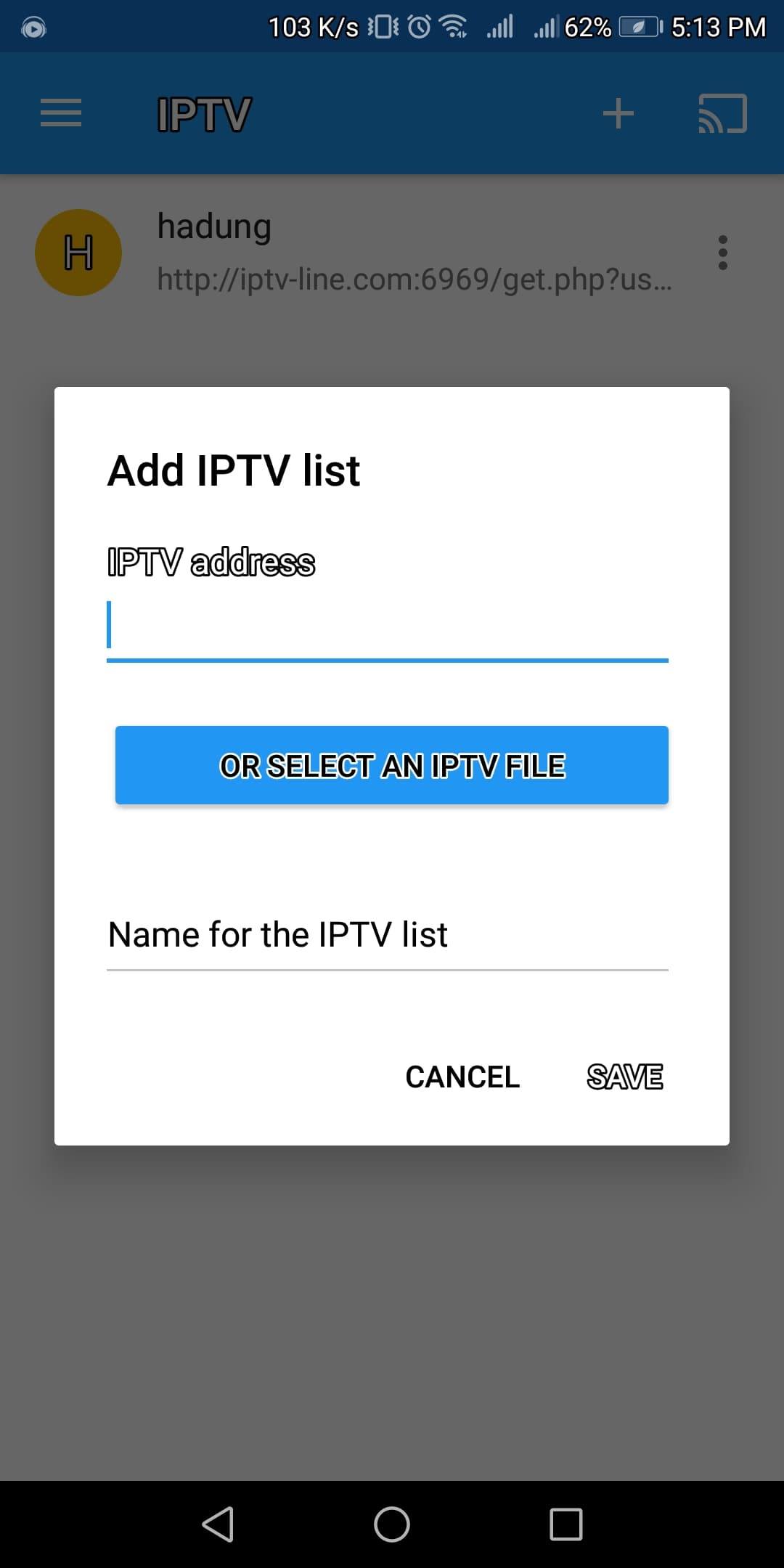
+ On the name for the IPTV list section you can enter any name
– Select a device to cast to
Click choose Roku as your device
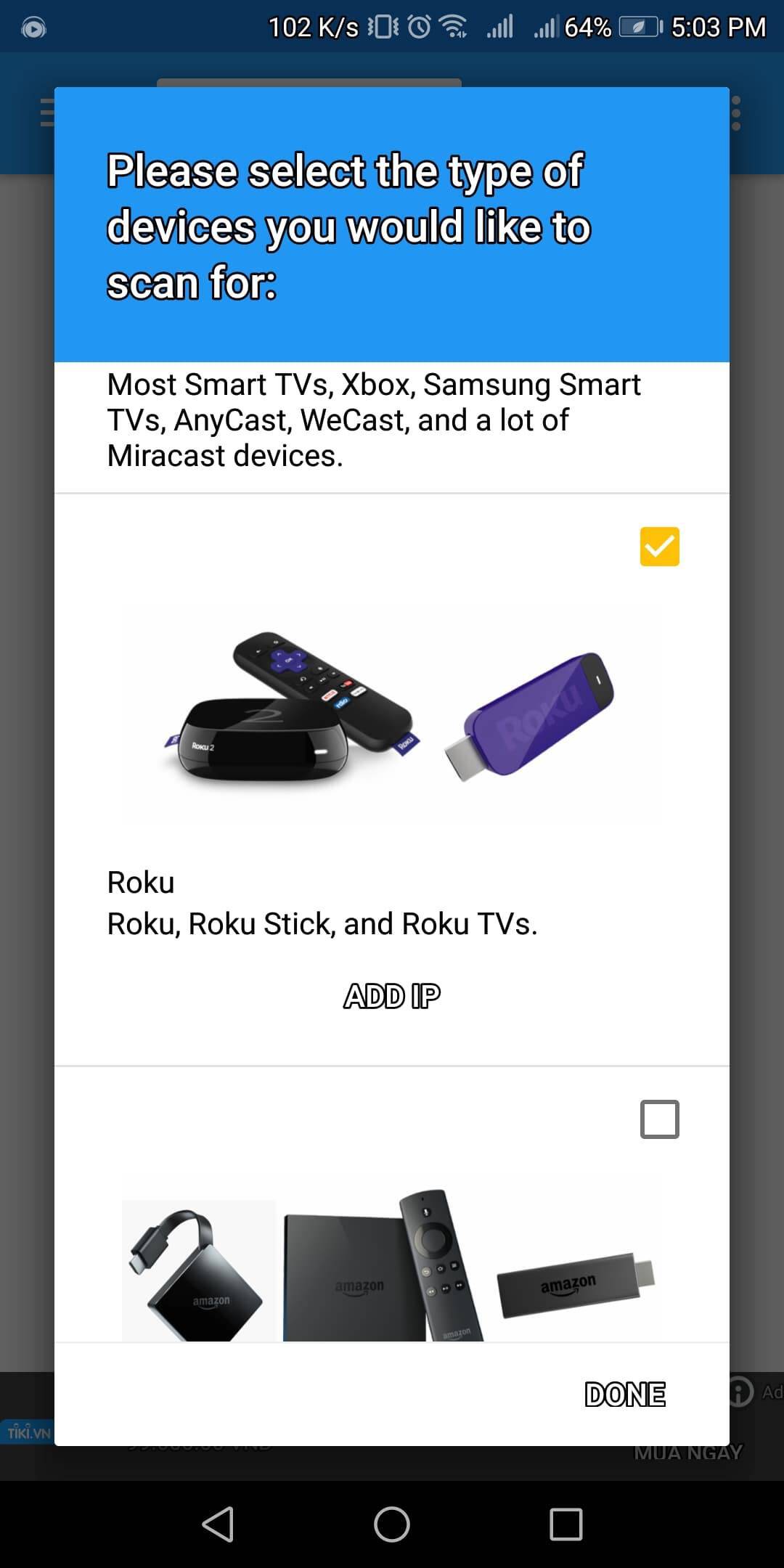
Step 2: Loading channel on Roku
– On Roku now you can see the channel is loading. It will take a while to it load the whole list.
– Done. Now you can click on your list and choose the channel you want to watch.
If you don’t have M3U list you can get a trial account from GreatIPTV, free trial to check channel list and make sure you want to use our list for your Roku.
Now you can start watching TV by selecting any channel.
Continue reading “Setup a ROKU IPTV using the Web video caster”