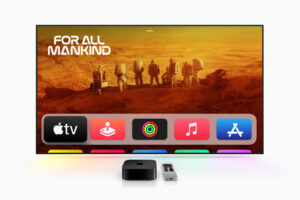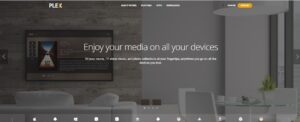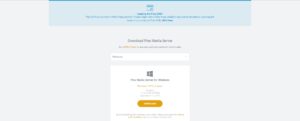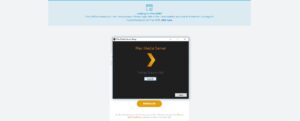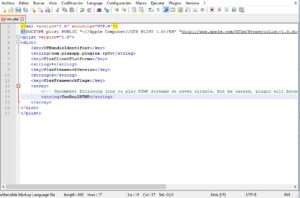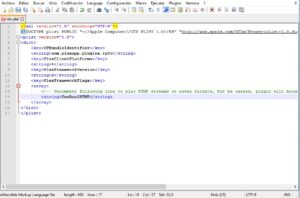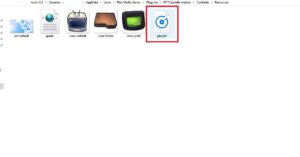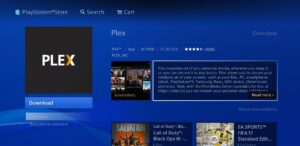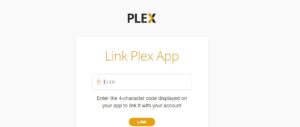PICON stands for Personal icon file. “Picon” refers to channel logos or icons used to represent TV channels in electronic program guides (EPGs) or on-screen menus. These Picons are usually small images or graphics that are associated with specific channels and displayed alongside their respective program listings.
![]()
Picons serve as visual identifiers for viewers, making it easier to navigate and find channels of interest. They provide a visual representation of the channel’s logo or branding, allowing users to quickly identify and select their desired content.
Picons are commonly used in IPTV setups, particularly with media center software or IPTV applications that provide an EPG feature. They can be customized or obtained from various sources, and users often associate Picons with their favorite channels to enhance the viewing experience.

Features of Picon :
- Appearance and Design: Picons are typically small, square, or rectangular images that display the logo or emblem of a TV channel. They are usually designed to be visually appealing and easily recognizable. Picons may incorporate the channel’s name, branding elements, or distinctive symbols associated with the network or content.
- Integration with EPGs: Electronic Program Guides (EPGs) are commonly used in IPTV systems to provide a schedule of upcoming programs and allow users to browse and select channels. Picons are often integrated into EPGs, appearing alongside the program listings for each channel. This visual representation helps users quickly identify channels and locate their preferred content. What is EPG?
- Picon Sources: Picons can be obtained from various sources. Some IPTV providers or software applications may include a preconfigured set of Picons for popular channels. Alternatively, users can create or customize their own Picons using image editing software or utilize online resources and communities dedicated to sharing Picon collections.
- Formats and File Organization: Picons are typically stored as image files in formats such as PNG, JPEG, or SVG. They are organized in a directory structure that corresponds to the channel’s unique identifier or name. IPTV software or media center applications often have specific guidelines for the naming conventions and folder structure to ensure proper matching between Picons and channel listings.
- Picon Management: As IPTV channel lineups can change or be customized, managing Picons can require periodic updates. Users may need to add, remove, or replace Picons as they modify their channel subscriptions or preferences. Some IPTV software provides built-in tools or plugins to facilitate the management of Picons, allowing users to easily assign or update Picons for their channels.
Overall, Picons play a significant role in enhancing the user experience of IPTV by providing a visual representation of TV channels within electronic program guides. They help users quickly identify channels and navigate through the available content, making it easier to find and select desired programs.
Great Premium IPTV Subscription
Great IPTV is the best IPTV provider with more than 10,000 channels and more than 40,000 VOD on a private server using +10Gbps Network, we at Great Premium IPTV are looking forward to Helping All IPTV Users to enjoy their IPTV Subscription, we have the best Premium IPTV Subscription Which you can BUY Great IPTV Subscription From Here.