VLC media player
You can modify the setting of the VLC media player, which can finally help you watch IPTV with less buffering by increasing the cache size. In the following, some of these tips are mentioned.

How to optimize VLC for watching IPTV?
Step 1: Open the VLC media player, select “Tools“, and click “Preference“.
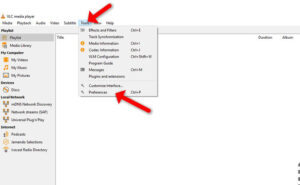
Step 2: Next, click “All” under the “Show Settings” option at the bottom of the window. Click “Input / Codecs” in the left sidebar.
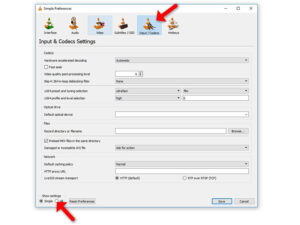
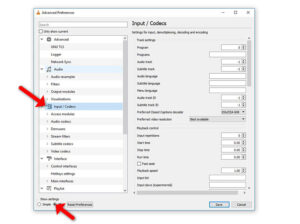
Step 3: If the file that is buffering is playing from a local hard drive, look for the “File Caching (ms)” option under “Advanced” on the right side. The caching value here is estimated in milliseconds, so setting the value to 1000 will buffer for 1 second. The issue with setting this option too large is that if you want to skip to a new point in the file manually, there will be a larger lag while the content is buffered again.
If the file you are trying to play is located on a network share, you can change the caching value for “Network Caching (ms)”.
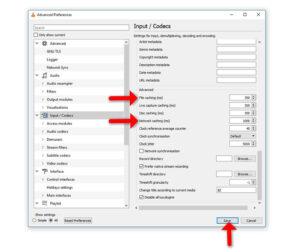
Cache size in VLC
Another temporary solution when you are running a network URL format or streaming files like TS and M3U file formats is explained below:
- Open the VLC media player, click on “Media” and select “Open Network Stream“.
- Type the URL you want to play, then click on the “Show More Options” checkbox.
- Now, based on your Internet speed you can increase the cache size.
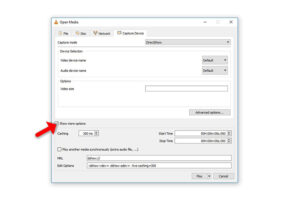
Great Premium IPTV Subscription
Great IPTV is a Premium IPTV provider with more than 12,000 channels and more than 9,700 VOD on a private server using a +10Gbps Network, we at Great IPTV are looking forward to Helping All IPTV Users enjoy their IPTV Subscription, we have Premium IPTV Subscription Which you can BUY Great IPTV Premium Subscription From Here
