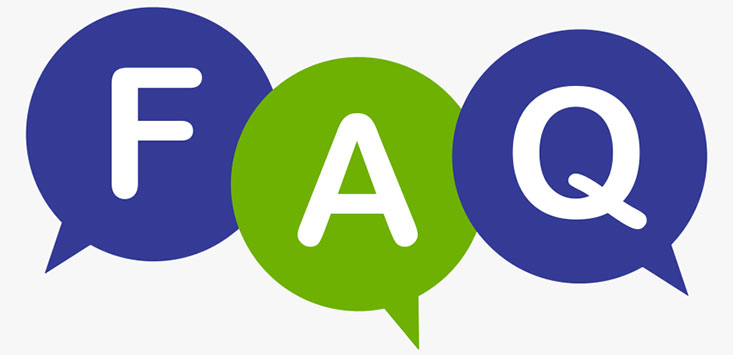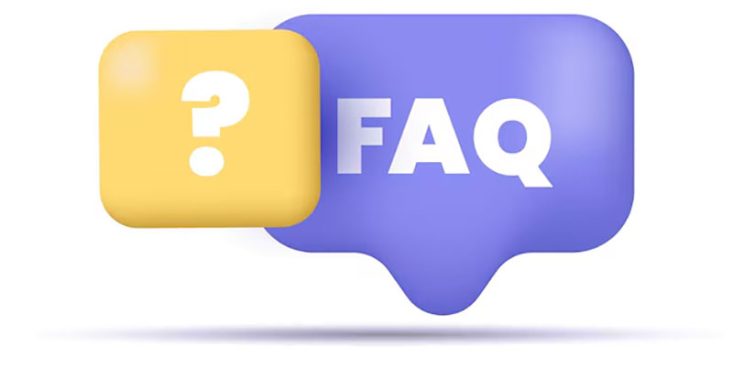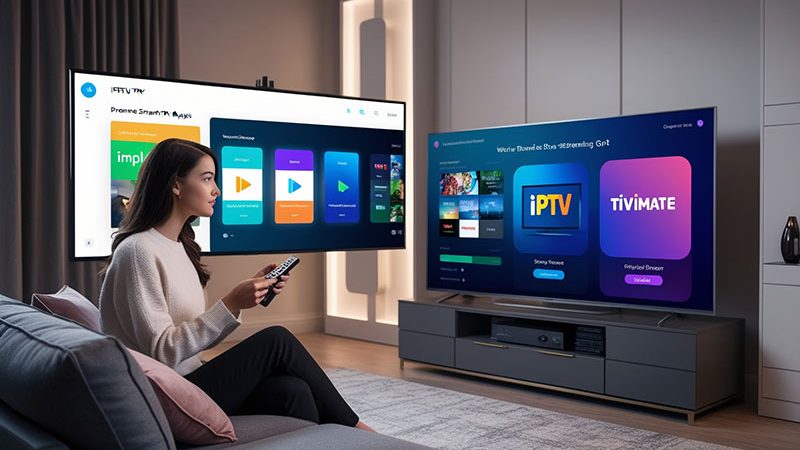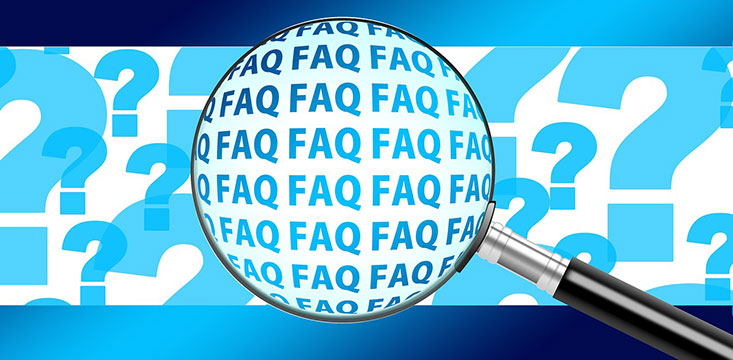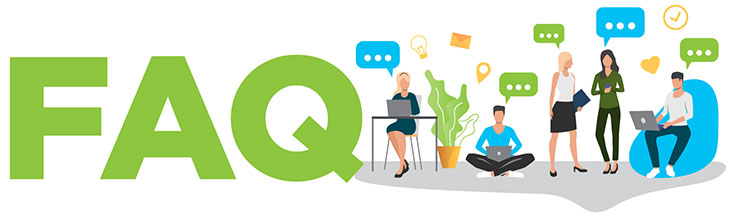How to Install XCIPTV Player on Firestick?
Introduction
Are you looking for a seamless way to stream your favorite IPTV channels on Firestick? XCIPTV Player is a popular choice among IPTV users due to its user-friendly interface and robust performance. In this guide, we’ll take you step by step through the installation process of XCIPTV Player on Firestick.
What is XCIPTV Player?
XCIPTV Player is an IPTV media player that allows users to stream live TV, VOD, and catch-up content using their IPTV subscription. It supports multiple playlist formats and is known for its intuitive UI and smooth streaming experience.
Why Use XCIPTV Player on Firestick?
- User-Friendly Interface – Easy to navigate and customize.
- Supports Multiple IPTV Services – Works with M3U URL and Xtream Codes API.
- EPG & Catch-up TV – Provides an organized viewing experience.
- Buffer-Free Streaming – Optimized for smooth performance.
Is XCIPTV Player Safe & Legal?
XCIPTV Player itself is legal, but streaming copyrighted content without permission is illegal. Always use legal IPTV services and a VPN for privacy.
Top Recommendation:
Discover the ultimate entertainment solution with 7 Days Great IPTV Subscription, designed just for you.
Prerequisites for Installation
Before installing XCIPTV Player, ensure you complete the following steps:
Enable Apps from Unknown Sources
- Navigate to Settings on your Firestick.
- Click on My Fire TV > Developer Options.
- Enable Apps from Unknown Sources.
Install Downloader App
- Go to the Amazon App Store and search for Downloader.
- Click Download and install the app.

How to Install XCIPTV Player on Firestick?
Step 1: Launch Firestick and Open Settings
- Go to your Firestick Home Screen.
- Click on Settings at the top menu.
Step 2: Enable Apps from Unknown Sources
- Open My Fire TV > Developer Options.
- Select Apps from Unknown Sources and enable it.
Step 3: Install Downloader App
- Open the Amazon App Store.
- Search for Downloader.
- Click Download and install it.
Step 4: Download XCIPTV APK
- Open Downloader and enter the XCIPTV APK URL.
- Click Go and wait for the download to complete.
Step 5: Install XCIPTV Player
- Once downloaded, click Install.
- Wait for the installation to finish and click Open.
How to Set Up XCIPTV Player?
- Open XCIPTV Player on Firestick.
- Enter your IPTV service credentials (M3U URL or Xtream Codes API).
- Customize settings as per your preference.
How to Use XCIPTV Player?
- Browse through Live TV, VOD, and Catch-up.
- Access EPG (Electronic Program Guide) for schedules.
- Adjust playback settings for better performance.
How to Add IPTV Services to XCIPTV Player?
- Go to Settings > Playlist Manager.
- Enter your IPTV provider details.
- Click Save and restart the app.
How to Update XCIPTV Player?
- Uninstall the old version.
- Download the latest XCIPTV APK using the Downloader App.
- Install the new version following the steps above.
How to Uninstall XCIPTV Player from Firestick?
- Navigate to Settings > Applications.
- Select Manage Installed Applications.
- Find XCIPTV Player and click Uninstall.
Best Alternatives to XCIPTV Player
- TiviMate – Feature-rich IPTV player.
- IPTV Smarters Pro – Popular IPTV app.
- Perfect Player – Supports multiple IPTV formats.
- OTT Navigator – Customizable IPTV experience.
Common Issues and Fixes
- XCIPTV Not Loading? Restart the app or reinstall.
- Buffering Issues? Use a VPN and check internet speed.
- Login Errors? Verify IPTV service credentials.
Conclusion
Installing XCIPTV Player on Firestick is a simple process that enhances your streaming experience. By following the steps outlined above, you can quickly set up and start watching your favorite IPTV channels without any hassle.
FAQs
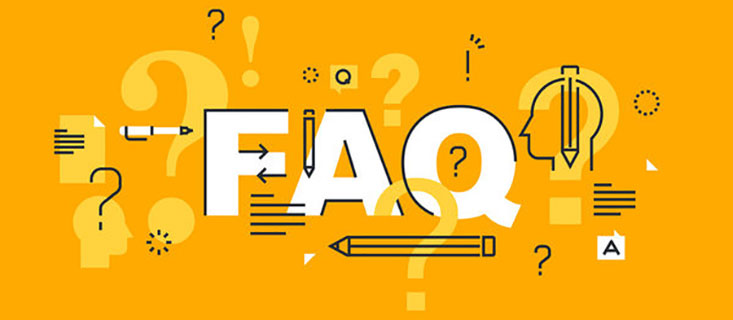
1. Is XCIPTV Player free to use?
Yes, the app is free, but you need an IPTV subscription to access content.
2. Can I install XCIPTV Player on other devices?
Yes, it works on Android, Smart TVs, and Windows with an emulator.
3. Do I need a VPN for XCIPTV Player?
A VPN is recommended for privacy and security while streaming IPTV.
4. What should I do if XCIPTV Player keeps buffering?
Check your internet speed, clear app cache, or use a VPN.
5. Can I install XCIPTV Player without Downloader?
Yes, you can use alternative sideloading methods like ES File Explorer.