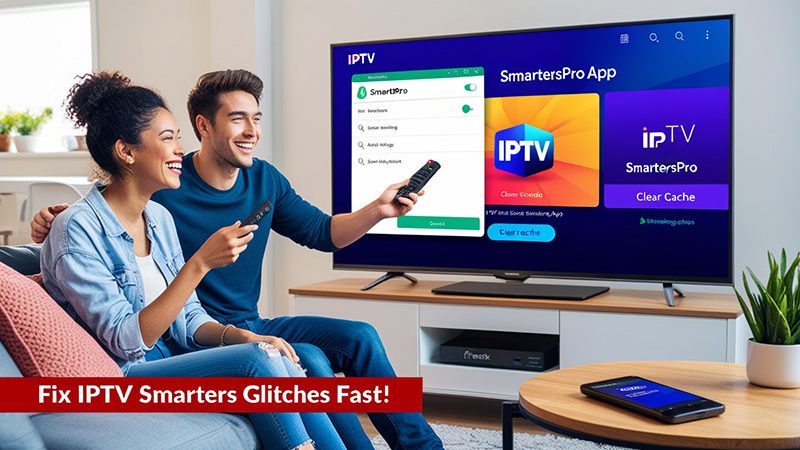How to Clear Cache on IPTV Smarters Pro App
IPTV Smarters Pro is a popular app for streaming IPTV content on devices like Android, Firestick, iOS, and Smart TVs. However, over time, the app’s cache can accumulate, leading to issues like slow performance, EPG not loading, or graphical glitches. Clearing the cache can resolve these problems and ensure smooth streaming. In this SEO-optimized guide, we’ll walk you through how to clear the cache on IPTV Smarters Pro, why it’s important, and answer common questions.
Why Clear Cache on IPTV Smarters Pro?
Cache is temporary data stored by apps to speed up processes, such as loading thumbnails or channel lists. While this improves performance, a cluttered or corrupted cache can cause:
- App crashes or freezes: Corrupted cache files can destabilize the app.
- EPG malfunctions: Outdated cache may prevent the Electronic Program Guide from loading.
- Picons not displaying: Channel icons may fail to appear.
- Slow performance: Excessive cache can bog down the app.
Regularly clearing the cache keeps IPTV Smarters Pro running smoothly without affecting your settings or login details. Note that clearing cache won’t fix buffering issues, which are often related to internet speed or device performance.
Top Recommendation:
Discover the ultimate entertainment solution with 7 Days Great IPTV Subscription, designed just for you
How to Clear Cache on IPTV Smarters Pro: Step-by-Step
The process to clear cache varies slightly depending on your device. Below are instructions for the most common platforms: Android, Firestick, and within the app itself.
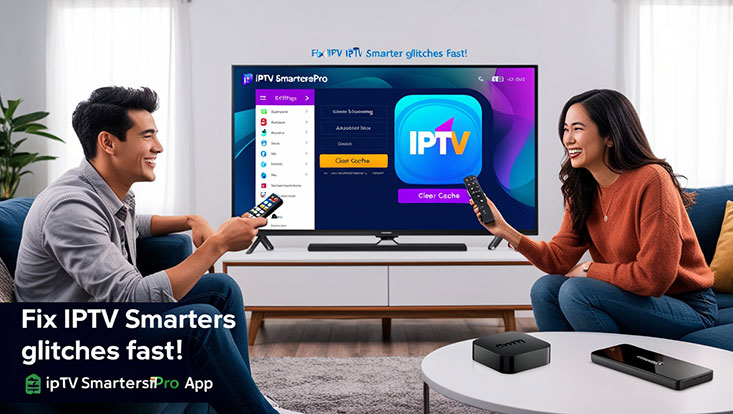
Method 1: Clear Cache on Android Devices
- Open Settings: Go to your device’s “Settings” menu.
- Navigate to Apps: Select “Apps” or “Applications” (wording may vary).
- Find IPTV Smarters Pro: Scroll through the app list and tap on “IPTV Smarters Pro.”
- Access Storage: Tap “Storage” or “Storage & Cache.”
- Clear Cache: Select “Clear Cache” to remove temporary files. Confirm if prompted.
- Restart the App: Reopen IPTV Smarters Pro to check if the issue is resolved.
Note: Avoid selecting “Clear Data,” as this will reset your app preferences and log you out.
Method 2: Clear Cache on Firestick
- Go to Settings: From the Firestick home screen, select “Settings.”
- Select Applications: Choose “Manage Installed Applications.”
- Locate IPTV Smarters Pro: Find and select “IPTV Smarters Pro” from the list.
- Clear Cache: Click “Clear Cache” (not “Clear Data” to avoid resetting settings).
- Force Stop (Optional): Select “Force Stop” to ensure the app restarts fresh.
- Reboot Firestick: Restart your Firestick and launch the app to test performance.
Method 3: Clear Cache Within IPTV Smarters Pro
Some versions of IPTV Smarters Pro allow clearing cache directly in the app:
- Open the App: Launch IPTV Smarters Pro.
- Access Settings: Click the gear icon on the dashboard to open “Settings.”
- Find Clear Cache Option: Look for “Clear Cache” or “Auto Clear Cache” in the General Options.
- Clear Cache: Select “Clear Now” to remove the cache manually. If “Auto Clear Cache” is enabled, the app clears cache automatically each time it closes.
- Test the App: Check if the issue (e.g., EPG or picons not loading) is fixed.
Tips to Optimize IPTV Smarters Pro Performance
- Enable Auto Clear Cache: If available, check the “Auto Clear Cache” option in the app settings to prevent cache buildup.
- Update the App: Ensure you’re using the latest version of IPTV Smarters Pro to avoid bugs. Check for updates on the app store or official website.
- Check Internet Connection: A stable connection (at least 10 Mbps for HD streaming) is crucial for seamless performance.
- Reinstall if Necessary: If clearing cache doesn’t work, uninstall and reinstall the app, but note you’ll need to re-enter login credentials.
- Use a VPN: Some ISPs block IPTV services, causing issues. A VPN can help maintain access and privacy.
When to Clear Cache?
Clear the cache if you notice:
- App freezes or crashes.
- EPG or channel lists not loading properly.
- Picons or thumbnails missing.
- General sluggishness in the app.
Clearing cache is a quick, safe troubleshooting step that doesn’t delete your account or subscription data.
Conclusion
Clearing the cache on IPTV Smarters Pro is a simple yet effective way to fix common issues like app crashes, EPG malfunctions, or slow performance. Whether you’re using Android, Firestick, or the in-app option, the steps are straightforward and take just a minute. Regular cache maintenance, combined with a stable internet connection and app updates, ensures a seamless streaming experience. Try these steps today to keep your IPTV Smarters Pro app running at its best!
FAQs
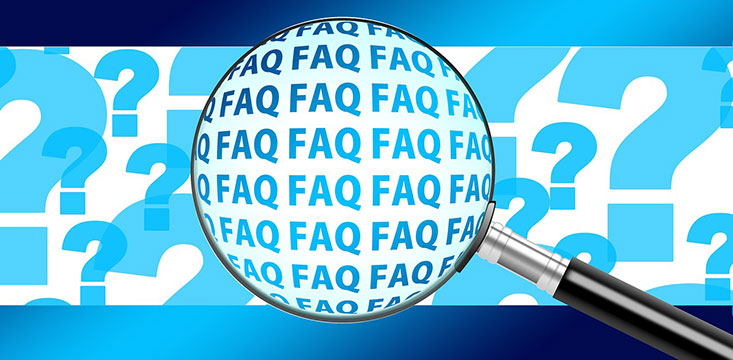
- Will clearing cache log me out of IPTV Smarters Pro?
No, clearing cache only removes temporary files and won’t affect your login or settings. - How often should I clear the cache?
Clear the cache every few weeks or when you notice performance issues like crashes or EPG not loading. - Does clearing cache fix buffering issues?
No, buffering is usually caused by internet speed or provider issues, not cache. - What’s the difference between “Clear Cache” and “Clear Data”?
“Clear Cache” removes temporary files; “Clear Data” resets the app, including settings and login info. - Can I clear cache on iOS devices?
iOS doesn’t offer a direct “Clear Cache” option. You may need to uninstall and reinstall the app to clear cache.