MAG Box, a well-known IPTV set-top box, offers a seamless way to enjoy a plethora of channels. The user interface is simple and responsive, channel switching is quick and you receive all the features required to get the most out of your IPTV service. However, if you’re wondering how to record IPTV on MAG Box, you’re in the right place. In this guide, we’ll walk you through the process step by step, ensuring you never miss your favorite shows and events. How to set up IPTV on a MAG device?

Introduction to IPTV and MAG Box
IPTV, or Internet Protocol Television, is a modern way of delivering television content over the Internet rather than traditional cable or satellite methods. MAG Box is a popular IPTV set-top box that enables users to access a wide range of channels, on-demand content, and other multimedia services.
Benefits of Recording IPTV on MAG Box
Recording IPTV on your MAG Box offers numerous advantages. You can capture your favorite shows, movies, and live events for later viewing. This eliminates the need to worry about missing out on content due to conflicting schedules.
Understanding Recording Formats (H.264 vs. H.265)
When recording IPTV content on your MAG Box, it’s essential to choose the right recording format. H.264 and H.265 are two common compression standards. H.265 offers higher efficiency, maintaining video quality while reducing file sizes.
Setting Up Your MAG Box for Recording
Before you start recording, ensure your MAG Box is set up correctly. Connect it to your TV and internet, then navigate to the settings to configure your recording preferences.
Recording Live IPTV Streams
To record a live IPTV stream on your MAG Box, follow these steps:
- Tune in to the channel you want to record.
- Press the ‘Rec’ button on your remote.
- The recording will start, and you can press ‘Stop’ to end it.
Scheduling Recordings for Future Playback
MAG Box allows you to schedule future recordings effortlessly:
- Access the EPG (Electronic Program Guide).
- Locate the desired program.
- Press the ‘Rec’ button to schedule the recording.
Managing Recorded Content
You can manage your recorded content in the ‘Recordings’ or ‘My Recordings’ section of the MAG Box interface. From here, you can play, delete, or organize your recordings.
Transferring Recordings to External Storage
Running out of storage space? Transfer your recordings to an external USB drive or network-attached storage (NAS) device. This ensures you never lose your precious content.
How to record on MAG BOX?
Step 1: Start by selecting the channel that you want to record and press the red button on your remote controller.
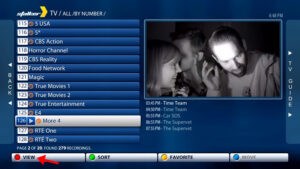
Step 2: Now press the red button on the program that you want to record and click on “YES“.
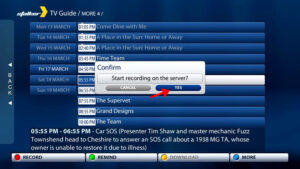
Step 3: You can see now that the programs you placed recordings on are now marked with a tiny little red dot as depicted via a red arrow in the below picture.
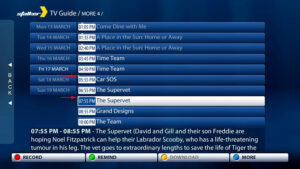
Step 4: Now in order to access your recorded contents, head back to the main menu and select “RECORDINGS“.
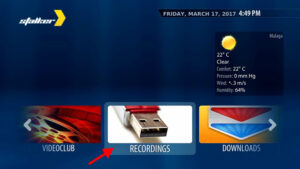
Step 5: You can now click on any recorded program from the list and start the video. You can also delete unwanted recordings by pressing the red button on it.
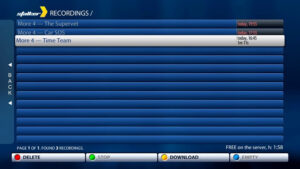
And that was the entire process of recording TV programs on your MAG box.
Troubleshooting Recording Issues
Encountering recording problems? Ensure your MAG Box firmware is up to date and that you have sufficient storage space. If issues persist, contact MAG Box support for assistance.
Enhancing Recording Quality
For optimal recording quality, make sure you have a stable internet connection. Higher internet speeds can lead to smoother playback and better recording quality.
Ensuring Sufficient Storage Space
Regularly check your available storage space. Delete unnecessary recordings or transfer them to external storage to free up room for new content.
Exploring Third-Party Recording Options
While the MAG Box offers native recording capabilities, you can also explore third-party apps or devices that enhance recording features and options.
Legal Considerations for Recording IPTV
It’s crucial to understand the legal implications of recording IPTV content. Make sure you’re aware of copyright laws and usage rights before recording and sharing content.
Conclusion
Recording IPTV on a MAG Box is a fantastic way to personalize your entertainment experience. With the ability to capture and schedule your favorite content, you’re in control of what you watch and when. Follow the steps outlined in this guide to unlock the full potential of your MAG Box’s recording capabilities.
FAQs
1. Can I record multiple IPTV streams simultaneously?
No, most MAG Boxes typically support recording one stream at a time.
2. What’s the difference between internal and external recording storage?
Internal storage refers to the built-in storage of the MAG Box, while external storage involves using USB drives or NAS devices.
3. Can I watch a recorded show while simultaneously recording another?
Yes, many MAG Boxes allow you to watch a recorded show while recording a different channel.
4. Are there any subscription services that offer cloud-based IPTV recording?
Yes, some IPTV service providers offer cloud-based recording as part of their subscription packages.
5. Can I transfer my recordings to a computer for backup?
In most cases, recordings made on a MAG Box can’t be directly transferred to a computer due to compatibility issues. However, you can use external storage for backup purposes.
Great Premium IPTV Subscription
Great IPTV is the best IPTV provider with more than 10,000 channels and more than 40,000 VOD on a private server using +10Gbps Network, Great IPTV at Great Premium IPTV is looking forward to Helping All IPTV Users to enjoy their IPTV Subscription, Great IPTV the best Premium IPTV Subscription Which you can BUY Great IPTV Subscription From Here.
