Unlock the Full Potential of VLC Player on macOS
VLC Media Player is a household name when it comes to playing multimedia files. But did you know there’s more to it than just hitting play? If you’re using macOS, there are ways to amplify its capabilities and make your media experience truly exceptional. Let’s dive into how you can maximize VLC Player features by installing it on macOS.
Why Choose VLC for macOS?
VLC is an open-source media player loved for its versatility. It supports almost every media format out there—no need to hunt for codecs. But why stop there? With a few tweaks, you can unlock hidden gems within the app.
Here’s why it’s a must-have for macOS users:
- Comprehensive Format Support: From MP4 to MKV, it plays them all.
- Customizable Interface: Tailor it to match your preferences.
- Advanced Controls: Perfect for tech enthusiasts and casual users alike.
Top Recommendation:
Discover the ultimate entertainment solution with 7 Days King IPTV Subscription, designed just for you.
How to Install VLC Player on macOS
Installing VLC on macOS is as easy as pie. Just follow these steps:
- Download VLC: Visit the official VideoLAN website to get the latest version.
- Open the DMG File: Locate the downloaded file and double-click to open it.
- Drag to Applications: Drag the VLC icon into your Applications folder.
- Launch the App: Open VLC from Applications and start exploring!
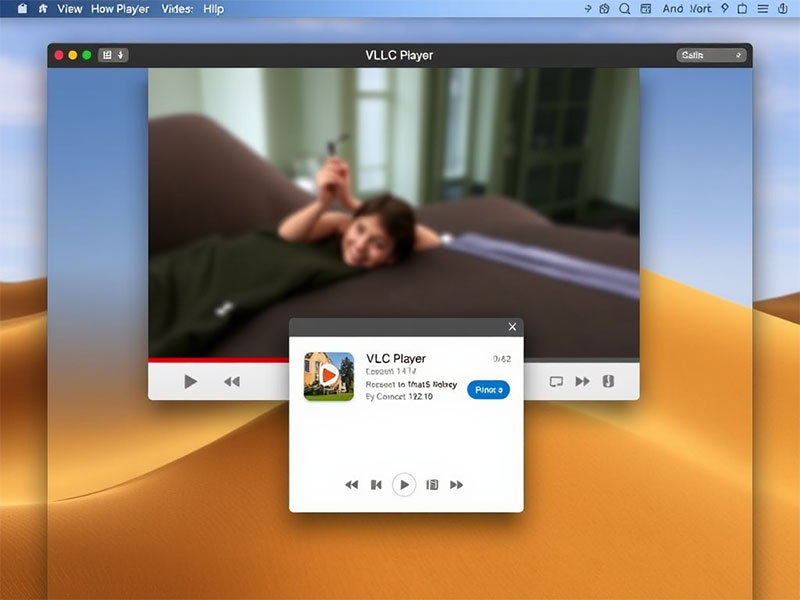
Need help during installation? Check their support page or forums for guidance. How to optimize my VLC player for watching IPTV?
Unlock Advanced VLC Features
Did you know VLC has features that can make your experience even better? Let’s uncover a few:
1. Adjust Video Playback Settings
Want better video clarity? Go to the Video Settings tab and tweak brightness, contrast, and saturation.
2. Stream Online Content
VLC isn’t just for offline media. You can stream your favorite shows by entering the URL under the “Open Network Stream” option.
3. Use Keyboard Shortcuts
Save time with handy shortcuts! For example:
- Press F for fullscreen.
- Use the Spacebar to play or pause.
4. Convert Media Files
Convert videos to different formats without downloading third-party software. Just go to Media > Convert/Save and follow the prompts.
How to Customize VLC Player on macOS
Make VLC feel like home with these customization tips:
Change Skins and Themes
While macOS doesn’t support skins out-of-the-box, you can adjust interface settings for a sleeker look.
Enable Plugins and Extensions
Enhance functionality with plugins! From subtitle downloaders to advanced audio filters, the options are endless.
Organize Playlists
Create playlists for continuous playback. Perfect for binge-watching or music sessions.
Troubleshooting Common VLC Issues on macOS
Running into problems? Don’t sweat it! Here’s how to fix common issues:
- Audio Out of Sync? Use the audio delay feature to adjust it.
- Subtitles Not Showing? Ensure the subtitle file matches the video name and enable it under “Subtitles.”
- Frequent Crashes? Update VLC or reset preferences under “Tools.”
Conclusion
VLC Player is more than just a media player; it’s a powerhouse of features waiting to be explored. Whether you’re streaming, converting files, or customizing the interface, VLC offers something for everyone. With a few tweaks, your media experience on macOS can go from good to extraordinary.
So, what are you waiting for? Start maximizing VLC today!
FAQs
1. Can I install VLC on older macOS versions?
Yes, VLC supports older versions, but it’s best to use the latest macOS for full compatibility.
2. Is VLC completely free for macOS?
Absolutely! VLC is open-source and free to use, with no hidden fees.
3. How do I update VLC on macOS?
Go to “VLC > Check for Updates” from the menu bar to download the latest version.
4. Can VLC play Blu-ray discs on macOS?
Yes, with additional libraries like libaacs, you can play Blu-ray discs on VLC.
5. Are there alternative apps like VLC for macOS?
Yes, but VLC remains a top choice due to its unmatched features and versatility.

