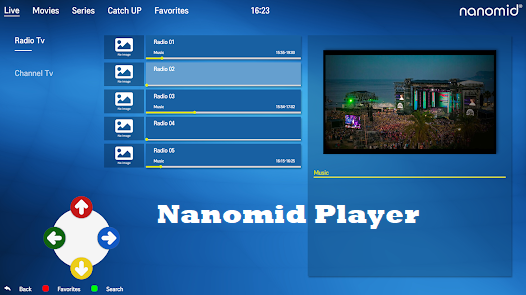How to setup iptv to Xiaomi Mi Box?
Introduction
Streaming TV shows, movies, and live sports has never been easier with IPTV (Internet Protocol Television). If you own a Xiaomi Mi Box, you can transform it into a powerful IPTV streaming device. But how do you set it up? Let’s dive into the complete step-by-step guide to help you get started.
What You Need to Get Started
Before setting up IPTV on your Xiaomi Mi Box, ensure you have the following:
- A Xiaomi Mi Box with Android TV
- A stable internet connection (preferably 10 Mbps or higher)
- A subscription to an IPTV service with an M3U playlist URL or Xtream Codes API
- An IPTV app to stream your channels
Pro Tip:
Looking for the best IPTV provider? Yearly GreatTV Subscription We offer unbeatable streaming quality, 24/7 customer support, and a vast selection of international and local channels.
Installing IPTV Apps on Xiaomi Mi Box
Downloading from Google Play Store
- Turn on your Xiaomi Mi Box and connect it to Wi-Fi.
- Open the Google Play Store from the home screen.
- Search for IPTV apps like IPTV Smarters Pro, TiviMate, or Perfect Player.
- Click Install and wait for the app to download.
Sideloading Apps Manually
Some IPTV apps are not available on the Play Store. You can sideload them using the following steps:
- Download the APK file from a trusted source.
- Transfer it to a USB drive and connect it to the Xiaomi Mi Box.
- Enable Unknown Sources from Settings > Security.
- Use File Manager to install the APK file.
Best IPTV Apps for Xiaomi Mi Box

1. IPTV Smarters Pro
- Supports Xtream Codes API and M3U playlists
- User-friendly interface
2. TiviMate IPTV Player
- Advanced customization options
- Perfect for premium IPTV services
3. Perfect Player IPTV
- Simple yet effective
- Supports multiple formats
4. Kodi with IPTV Add-ons
- Highly customizable
- Supports various IPTV add-ons
Setting Up IPTV on Xiaomi Mi Box
Configuring IPTV Smarters Pro
- Open IPTV Smarters Pro and select Login with Xtream Codes API.
- Enter your IPTV provider’s username, password, and URL.
- Click Add User and start streaming.
Setting up TiviMate
- Open TiviMate and click Add Playlist.
- Enter the M3U URL provided by your IPTV provider.
- Wait for the playlist to load and start watching.
EPG (Electronic Program Guide) Integration
- Use the EPG URL from your IPTV provider to get channel schedules.
- Enable EPG in settings for a better viewing experience.
Using a VPN for Safe IPTV Streaming
To avoid ISP throttling and potential legal issues, use a VPN like ExpressVPN or NordVPN.
Optimizing Streaming Quality
- Set streaming resolution to Auto or 1080p for smooth playback.
- Clear cache regularly to prevent lagging.
- Use Ethernet instead of Wi-Fi for better stability.
Troubleshooting IPTV Issues
Buffering and Lag Solutions
- Use a faster internet connection.
- Reduce the number of devices connected to Wi-Fi.
Fixing App Crashes
- Update your IPTV app to the latest version.
- Restart the Xiaomi Mi Box.
Resolving Authentication Errors
- Double-check your IPTV login credentials.
- Contact your IPTV provider for assistance.
Alternatives to Xiaomi Mi Box for IPTV Streaming
Legal Considerations for IPTV Users
Using IPTV services without proper licensing may be illegal in some regions. Always choose a licensed IPTV provider to avoid legal issues.
Conclusion
Setting up IPTV on Xiaomi Mi Box is simple if you follow the right steps. Whether you’re using IPTV Smarters Pro, TiviMate, or Kodi, you can enjoy seamless streaming. Don’t forget to optimize your streaming quality and use a VPN for safe access.
FAQs
1. Can I use free IPTV services on Xiaomi Mi Box?
Yes, but they often have limited channels, ads, and poor streaming quality.
2. How do I update my IPTV app on Xiaomi Mi Box?
Go to Google Play Store, find the app, and click Update.
3. Does Xiaomi Mi Box support 4K IPTV streaming?
Yes, it supports 4K streaming if your IPTV provider offers it.
4. Why is my IPTV buffering on Xiaomi Mi Box?
Check your internet speed, clear cache, or use a wired connection.
5. Is using IPTV legal on Xiaomi Mi Box?
It depends on the IPTV provider. Always use licensed services.