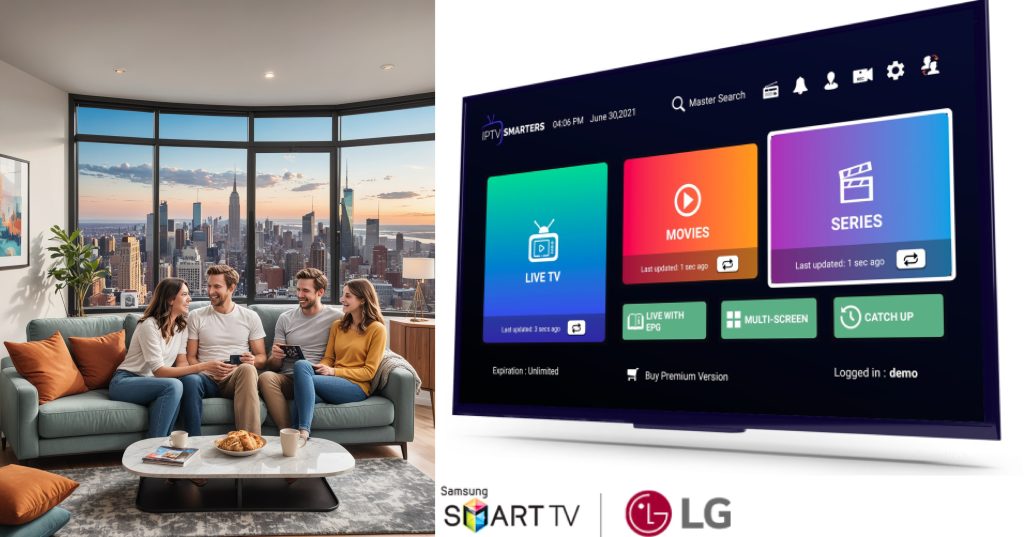Introduction
If you’re someone who loves binge-watching your favorite shows, IPTV (Internet Protocol Television) might already be a staple in your home. It offers incredible convenience by streaming TV over the internet, but like any technology, it’s not without its hiccups. From buffering nightmares to app crashes, IPTV problems can turn your entertainment dreams into a frustrating reality. But don’t worry—we’ve got you covered! Here’s a detailed guide on the top 5 common IPTV issues and how to fix them.
Common IPTV Problems and Their Solutions
Buffering Issues
Causes of Buffering
Buffering can feel like the ultimate buzzkill when you’re just getting into an intense scene. It usually happens due to:

- Slow internet speeds.
- Overloaded servers on the IPTV provider’s end.
- Congested home networks with multiple devices connected.
How to Fix Buffering
To minimize buffering, try these steps:
- Check Your Internet Speed: Ensure your internet speed is at least 10 Mbps for HD streaming.
- Use a Wired Connection: Ethernet connections provide more stable speeds compared to Wi-Fi.
- Reduce Network Load: Disconnect unused devices from your network.
- Choose a Reliable Provider: Switch to an IPTV service with robust servers.
Top Recommendation:
Discover the ultimate entertainment solution with 7 Days King IPTV Subscription, designed just for you.
Poor Video Quality
Reasons for Low Video Quality
The most common culprits include:
- Insufficient bandwidth.
- Improper video settings.
- Poor-quality streams from the IPTV provider.
Solutions to Improve Video Quality
- Optimize Your Settings: Adjust resolution settings in your IPTV app to match your device’s capabilities.
- Upgrade Your Internet Plan: Higher bandwidth can significantly enhance video quality.
- Use VPN Wisely: If you use a VPN, ensure it doesn’t throttle your speed.
Connectivity Problems
Network-Related Issues
Connectivity issues often stem from:
- Faulty routers or modems.
- Incorrect DNS settings.
Router Settings and Their Impact
- Reboot Your Router: A quick restart often resolves temporary glitches.
- Update Firmware: Outdated router firmware can cause interruptions.
- Use a Static IP: This minimizes disruptions caused by dynamic IP changes.
App Crashes or Freezing
Causes of App Malfunctions
Apps crash due to:
- Outdated software.
- Incompatible devices.
Fixes for Crashing Apps
- Clear Cache: Go to the app settings and clear cache data.
- Reinstall the App: Sometimes a fresh install resolves underlying issues.
- Check for Updates: Always use the latest version of your IPTV app.
IPTV Subscription Not Working
Account-Related Problems
This could be due to:
- Expired subscriptions.
- Incorrect login credentials.
Troubleshooting Tips for Subscription Issues
- Verify Your Subscription Status: Log in to your provider’s website to check your account.
- Reset Credentials: Use the “Forgot Password” option if you’re locked out.
- Contact Support: Reach out to your IPTV provider’s customer service.
Preventing IPTV Issues
Importance of Regular Updates
Keep your devices and apps updated to avoid compatibility problems and security vulnerabilities.
Network Optimization Tips
- Regularly reset your router.
- Use quality hardware for seamless streaming.
Choosing the Right IPTV Provider
Factors to Consider When Selecting a Provider
- Reliability and server uptime.
- Quality of customer support.
- Range of channels and content.
Red Flags to Avoid
- Providers with frequent downtime complaints.
- Unclear pricing or hidden charges.
Conclusion
While IPTV can transform your viewing experience, technical hiccups are sometimes inevitable. Understanding the root causes of these issues and applying the right fixes can save you countless hours of frustration. From buffering woes to app crashes, there’s always a solution at hand.
FAQs
- What is the best way to reduce IPTV buffering?
Switch to a wired connection, reduce network load, and ensure your provider has robust servers. - How can I improve my IPTV video quality?
Optimize your settings, upgrade your internet plan, and use a high-quality IPTV service. - Why does my IPTV app keep crashing?
Outdated software or device incompatibility is usually to blame—try updating or reinstalling the app. - How do I know if my IPTV subscription is active?
Log in to your provider’s website or contact their support team to confirm your account status. - What should I look for in a reliable IPTV provider?
Check for uptime reliability, excellent customer support, and transparent pricing policies.