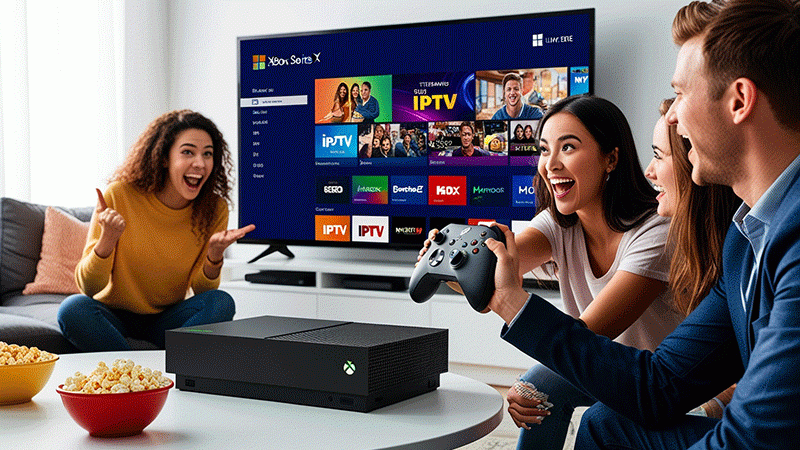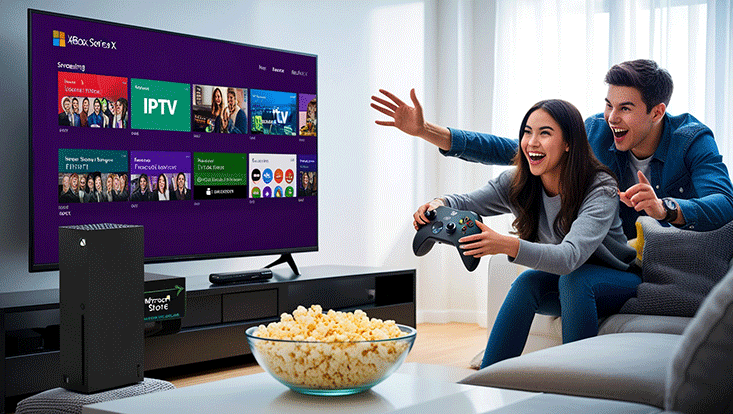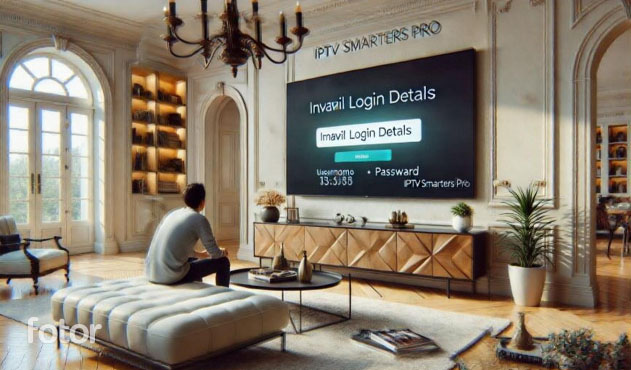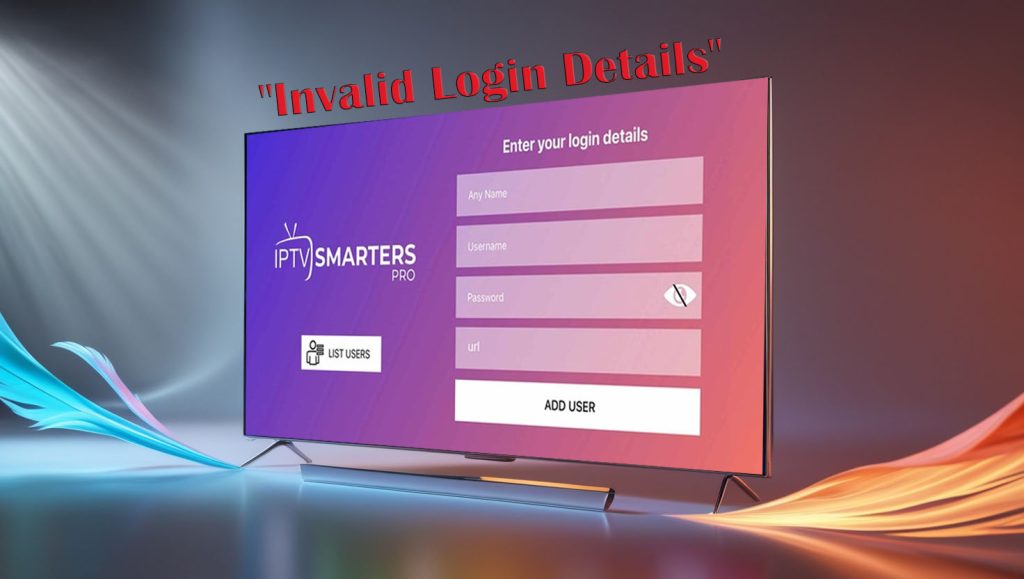Best IPTV Apps for Android TV in Europe
Looking for the best IPTV apps for Android TV in Europe? Internet Protocol Television (IPTV) apps have transformed how Europeans stream live TV, on-demand content, and premium channels directly on Android TV devices. These apps offer flexibility, affordability, and access to a wide range of global and local content, making them a popular choice for cord-cutters. In this article, we’ll explore the top IPTV apps available in Europe for Android TV, highlighting their features, usability, and why they stand out in 2025.
Why Use IPTV Apps on Android TV?
IPTV apps allow users to stream television content over the internet, bypassing traditional cable or satellite services. For Android TV users in Europe, these apps provide seamless integration with smart TVs, offering access to live sports, movies, series, and local channels. Key benefits include customizable playlists, multi-device support, and often lower costs compared to conventional TV subscriptions.
Top IPTV Apps for Android TV in Europe

1. IPTV Smarters Pro
Overview: IPTV Smarters Pro is a highly customizable app that supports multiple playlist formats, including M3U and Xtream Codes API.
Features:
- User-friendly interface with EPG (Electronic Program Guide) support.
- Multi-screen viewing and catch-up TV options.
- Compatible with VPNs for secure streaming.
- Supports multiple languages, ideal for European users.
Why Choose It?: Its versatility and support for various IPTV providers make it a top pick for European Android TV users.
Availability: Free with in-app purchases; premium version unlocks advanced features.
2. TiviMate
Overview: TiviMate is a premium IPTV app known for its sleek design and robust functionality.
Features:
- Modern interface optimized for Android TV.
- Advanced EPG with a customizable channel grid.
- Recording capabilities for live TV (premium version).
- Support for multiple playlists and archives.
Why Choose It?: TiviMate’s intuitive navigation and high performance cater to users seeking a polished streaming experience.
Availability: Free with a premium upgrade for €4.99/year.
3. Kodi
Overview: Kodi is an open-source media player that doubles as a powerful IPTV app with the right add-ons.
Features:
- Highly customizable with third-party IPTV add-ons like PVR IPTV Simple Client.
- Supports a wide range of content formats and streaming protocols.
- Active community for add-ons and updates.
- Cross-platform compatibility.
Why Choose It?: Perfect for tech-savvy users who want full control over their IPTV setup.
Availability: Free, open-source.
5. Great IPTV
Overview: Great IPTV provides access to over 10,000 channels and 40,000+ VOD titles, with strong support for European markets like the UK, Germany, and France. Its 99% uptime and anti-freeze technology ensure smooth streaming, even during high-demand events like Premier League matches
Features:
- 24/7 live chat support.
- 99% uptime and anti-freeze.
- Encrypted payment gateway ensure a seamless experience.
Why Choose It?: Its a-weektrial make it a great choice for testing European content without geo-restrictions.
Availability: a-weektrial.
5. Perfect Player IPTV
Overview: Perfect Player is a lightweight IPTV app designed for simplicity and efficiency.
Features:
- Supports M3U and XSPF playlists.
- EPG support with XMLTV and JTV formats.
- Local and cloud playlist management.
- Optimized for Android TV remote controls.
Why Choose It?: Its minimalistic design and reliability make it ideal for users who want a no-fuss IPTV solution.
Availability: Free with optional donations for development.
What to Look for in an IPTV App
When choosing the best IPTV apps for Android TV in Europe, consider the following:
- Compatibility: Ensure the app supports your IPTV provider’s playlist format (e.g., M3U, Xtream Codes).
- User Interface: Look for apps optimized for Android TV’s remote navigation.
- EPG Support: A reliable Electronic Program Guide enhances the viewing experience.
- Security: Apps that support VPNs or secure connections protect your privacy.
- Content Availability: Check if the app supports local European channels and languages.
Legal Considerations for IPTV in Europe
While IPTV apps are legal, the content you access must come from legitimate sources. Using unauthorized IPTV services to stream copyrighted content is illegal in most European countries. Always verify that your IPTV provider complies with local regulations, such as those enforced by the EU’s Digital Single Market rules. Pairing IPTV apps with a VPN can also ensure privacy and bypass geo-restrictions for legal content.
Conclusion
The best IPTV apps for Android TV in Europe in 2025, such as IPTV Smarters Pro, TiviMate, Kodi, Great IPTV, and Perfect Player, offer diverse features to suit different preferences. Whether you prioritize ease of use, advanced customization, or multi-language support, these apps deliver high-quality streaming for Android TV users. Always ensure your IPTV service is legal and secure to enjoy uninterrupted entertainment.
FAQs

1. What are the best IPTV apps for Android TV in Europe?
Top apps include IPTV Smarters Pro, TiviMate, Kodi, Perfect Player, and Great IPTV.
2. Are IPTV apps legal in Europe?
Yes, but you must use legal IPTV providers to avoid copyright violations.
3. Do IPTV apps require a subscription?
Many are free, but premium versions or IPTV services may require subscriptions.
4. Can I use a VPN with IPTV apps on Android TV?
Yes, most apps support VPNs for secure streaming.
5. Do these apps support local European channels?
Yes, with a compatible IPTV provider, you can access local channels.