How to Setup IPTV on iMPlayer?
Introduction
Are you looking for an easy way to set up IPTV on iMPlayer? Whether you want to stream live TV, on-demand content, or sports channels, iMPlayer is one of the best IPTV players available. In this guide, we’ll walk you through the entire setup process, from downloading the app to configuring your IPTV service.
What is iMPlayer?
iMPlayer is a powerful IPTV player that allows users to stream live TV and video-on-demand content from IPTV service providers. It does not come with built-in channels but supports M3U playlists and Xtream Codes API for seamless streaming.
Why Choose iMPlayer for IPTV?
- User-Friendly Interface – Simple and easy navigation.
- High-Quality Streaming – Supports HD and Full HD content.
- EPG (Electronic Program Guide) – Helps you track upcoming shows.
- Multiple Playlist Support – Add multiple IPTV subscriptions.
- Customizable UI – Change themes, fonts, and layouts.
Requirements to Set Up IPTV on iMPlayer
Compatible Devices
- Android smartphones & tablets
- Amazon Firestick & Fire TV
- Windows & Mac (via Android emulators)
Stable Internet Connection
A minimum of 10 Mbps speed is recommended for smooth streaming.
IPTV Subscription
You need an active IPTV provider that offers M3U or Xtream Codes API access.
Top Recommendation:
Discover the ultimate entertainment solution with 7 Days Great IPTV Subscription, designed just for you.
How to Download and Install iMPlayer

On Android Devices
- Open the Google Play Store.
- Search for iMPlayer.
- Click Install and wait for the download to finish.
- Open the app and proceed with setup.
On Firestick
- Go to Settings > My Fire TV > Developer Options.
- Enable Apps from Unknown Sources.
- Install the Downloader App from the Amazon Store.
- Open Downloader and enter the iMPlayer APK URL.
- Download and install iMPlayer.
On Windows or Mac
- Download an Android emulator like BlueStacks.
- Install and open the emulator.
- Download the iMPlayer APK and install it.
Setting Up IPTV on iMPlayer
Getting IPTV Playlist URL or M3U Link
Your IPTV provider should provide you with an M3U URL or Xtream Codes API.
Adding IPTV Playlist to iMPlayer
- Open iMPlayer.
- Click on Add Playlist.
- Enter your M3U URL or Xtream Codes API.
- Click Save and wait for channels to load.
Configuring EPG Guide
- Go to Settings > EPG Settings.
- Enter the EPG URL provided by your IPTV service.
- Click Update to load the guide.
Customizing iMPlayer Settings for the Best Experience
Video & Audio Settings
- Adjust buffer size to reduce lag.
- Enable hardware acceleration for smoother playback.
Interface Customization
- Change themes, fonts, and layouts.
- Enable dark mode for night viewing.
Subtitle and Language Preferences
- Add external subtitles.
- Change default audio language.
Troubleshooting Common Issues
Playlist Not Loading
- Check if your M3U URL is correct.
- Restart iMPlayer and reload the playlist.
Buffering Issues
- Use a VPN to bypass ISP throttling.
- Reduce stream quality from Settings > Video Settings.
Audio or Video Not Syncing
- Adjust audio delay settings under player settings.
- Restart the app and try again.
Security Tips While Using IPTV on iMPlayer
Using a VPN
A VPN protects your privacy and prevents ISP throttling while streaming IPTV.
Avoiding Unauthorized IPTV Services
Always use legal IPTV providers to avoid copyright infringement issues.
Conclusion
Setting up IPTV on iMPlayer is a straightforward process that enhances your streaming experience. By following the steps above, you can enjoy a seamless IPTV setup with high-quality streaming, an organized EPG guide, and customizable settings. Ensure you use a trusted IPTV provider and a VPN for privacy. Happy streaming!
FAQs
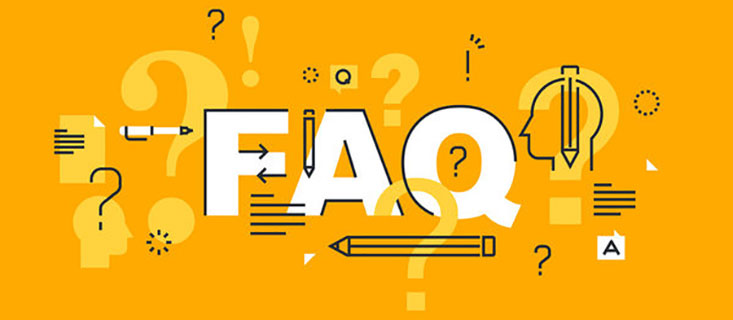
1. Is iMPlayer free to use?
Yes, iMPlayer has a free version, but a premium version is available with extra features.
2. Can I use iMPlayer on iOS devices?
Currently, iMPlayer is only available for Android and Firestick.
3. Why is my IPTV buffering on iMPlayer?
This could be due to a slow internet connection or ISP throttling. A VPN can help.
4. Do I need an IPTV subscription for iMPlayer?
Yes, you need an IPTV subscription with an M3U URL or Xtream Codes API.
5. Is it legal to use IPTV on iMPlayer?
Yes, as long as you use a legal IPTV provider that offers properly licensed content.



