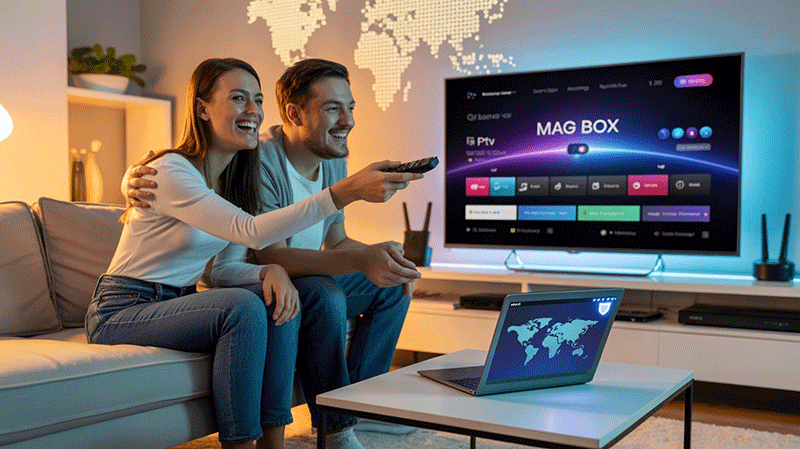How to Use VPN for IPTV on MAG Box
Using a VPN for IPTV on a MAG Box can enhance your streaming experience by improving security, bypassing geo-restrictions, and ensuring smoother connectivity. This guide explains how to set up and use a VPN with your MAG Box for optimal IPTV performance, while incorporating SEO-friendly practices to help you understand the process clearly.
Why Use a VPN for IPTV on MAG Box?
A Virtual Private Network (VPN) encrypts your internet connection, protecting your data and masking your IP address. When using IPTV on a MAG Box, a VPN offers several benefits:
- Enhanced Privacy: Prevents your ISP or third parties from monitoring your streaming activities.
- Bypass Geo-Restrictions: Access IPTV content restricted to specific regions.
- Avoid ISP Throttling: ISPs may slow down your connection during heavy streaming; a VPN can help maintain consistent speeds.
- Improved Security: Protects against potential cyber threats on public or unsecured networks.
By combining a VPN with your MAG Box, you ensure a seamless and secure IPTV experience.
Choosing the Right VPN for MAG Box
Not all VPNs are compatible with MAG Box devices, as these devices run on Linux-based systems and lack native VPN app support. Here’s what to look for when selecting a VPN:
- Router Compatibility: Since MAG Box doesn’t support VPN apps directly, choose a VPN that works with routers (e.g., DD-WRT, Tomato, or ASUS routers).
- Fast Speeds: Opt for a VPN with high-speed servers to minimize buffering during IPTV streaming.
- Strong Encryption: Look for AES-256 encryption to ensure robust security.
- Wide Server Network: A large server network allows access to content from various regions.
- No-Logs Policy: Ensures your streaming activities remain private.
- Reliable Support: 24/7 customer support can help troubleshoot setup issues.
Popular VPNs like NordVPN, ExpressVPN, and Surfshark are known for their router compatibility and IPTV-friendly features.
Top Recommendation:
Discover the ultimate entertainment solution with 7 Days Great IPTV Subscription, designed just for you.
Step-by-Step Guide to Using a VPN with IPTV on MAG Box
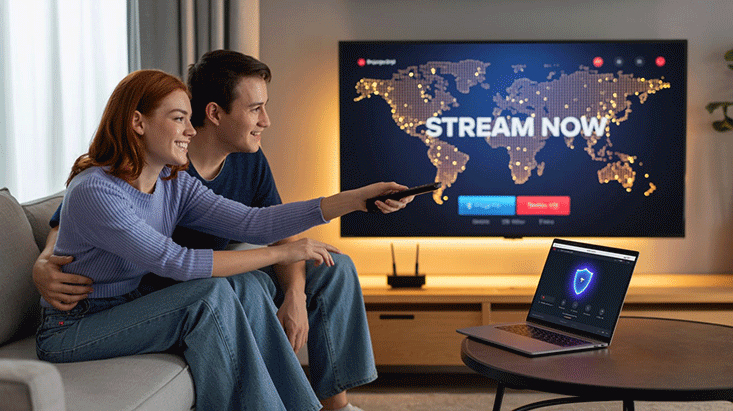
Since MAG Box devices don’t support VPN apps, you’ll need to set up the VPN on your router to cover all devices on your network, including the MAG Box. Follow these steps:
Step 1: Subscribe to a VPN Service
Sign up for a reputable VPN provider that supports router configurations. Download the VPN’s configuration files (e.g., OpenVPN) or check for router-specific setup guides.
Step 2: Configure the VPN on Your Router
- Access Your Router’s Admin Panel: Open a browser, enter your router’s IP address (e.g., 192.168.1.1), and log in.
- Check Router Compatibility: Ensure your router supports VPN protocols like OpenVPN or PPTP. If not, consider flashing it with firmware like DD-WRT or Tomato (consult your VPN provider’s guide).
- Set Up the VPN:
- Navigate to the VPN section in your router’s settings.
- Upload the VPN configuration file or manually enter the server details provided by your VPN.
- Input your VPN username and password.
- Save and apply the settings.
- Connect to a VPN Server: Choose a server location that aligns with your IPTV content needs (e.g., a U.S. server for U.S.-based IPTV channels).
- Restart Your Router: Reboot to ensure the VPN connection is active.
Step 3: Connect Your MAG Box to the VPN-Enabled Network
- Power on your MAG Box and connect it to the router via Ethernet or Wi-Fi.
- Ensure the MAG Box is using the VPN-enabled network (it will automatically route traffic through the VPN).
- Test the connection by accessing your IPTV service.
Step 4: Optimize Your IPTV Experience
- Select the Right Server: Choose a VPN server close to your IPTV provider’s servers for faster speeds.
- Enable Split Tunneling (if available): Some routers allow split tunneling to route only IPTV traffic through the VPN, reducing bandwidth strain.
- Monitor Performance: If buffering occurs, try a different VPN server or contact your VPN’s support team.
Troubleshooting Common Issues
- Slow Streaming Speeds: Switch to a less congested VPN server or check your internet connection.
- Connection Drops: Ensure your router firmware is up to date and recheck VPN settings.
- Geo-Restrictions Persist: Verify you’re connected to the correct server location or clear your MAG Box cache.
- VPN Not Connecting: Double-check your VPN credentials and router configuration.
If issues persist, consult your VPN provider’s support team or check their knowledge base for MAG Box-specific advice.
Best Practices for Using VPN with IPTV on MAG Box
- Regularly Update Firmware: Keep your router and MAG Box firmware updated for optimal performance.
- Test Multiple Servers: Experiment with different VPN servers to find the fastest one for your IPTV service.
- Use a Wired Connection: Connect your MAG Box via Ethernet for a more stable connection.
- Monitor Data Usage: Some IPTV services consume significant bandwidth, so ensure your VPN plan supports unlimited data.
Is Using a VPN for IPTV on MAG Box Legal?
Using a VPN for IPTV is legal in most countries, provided you’re accessing legitimate, licensed content. However, using a VPN to access pirated or unauthorized IPTV streams may violate copyright laws. Always ensure you’re using legal IPTV services to stay compliant.
FAQs

- Can I install a VPN directly on my MAG Box?
No, MAG Box doesn’t support VPN apps. Set up the VPN on your router instead. - Will a VPN slow down my IPTV streaming?
A high-quality VPN with fast servers should minimize speed loss. Choose a nearby server for best results. - Which VPN is best for MAG Box IPTV?
NordVPN, ExpressVPN, and Surfshark are great choices due to their router compatibility and fast speeds. - Is it legal to use a VPN with IPTV on MAG Box?
Yes, as long as you’re accessing legal IPTV content. Avoid using VPNs for pirated streams. - How do I fix buffering issues with a VPN on MAG Box?
Switch to a less congested VPN server, use a wired connection, or check your internet speed.
Conclusion
Setting up a VPN for IPTV on your MAG Box can significantly enhance your streaming experience by improving privacy, bypassing restrictions, and preventing throttling. By choosing a reliable VPN, configuring it on your router, and following best practices, you can enjoy seamless and secure IPTV streaming. Follow the steps outlined in this guide to get started and unlock the full potential of your MAG Box.
For the best results, test different VPN servers and monitor performance to ensure a buffer-free experience. Happy streaming!