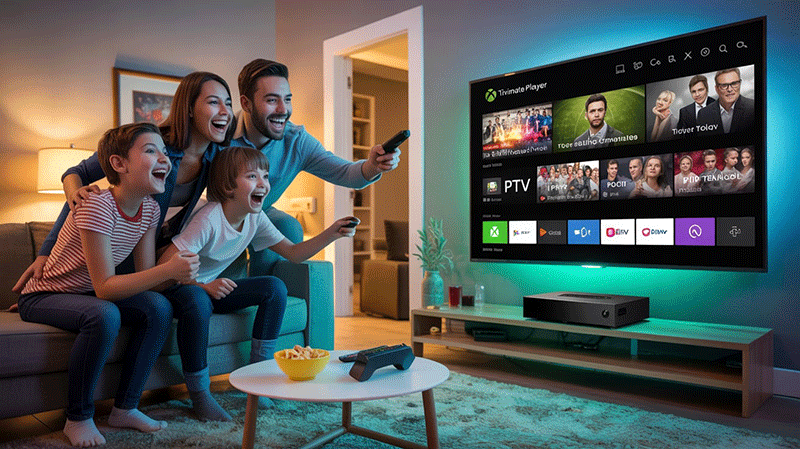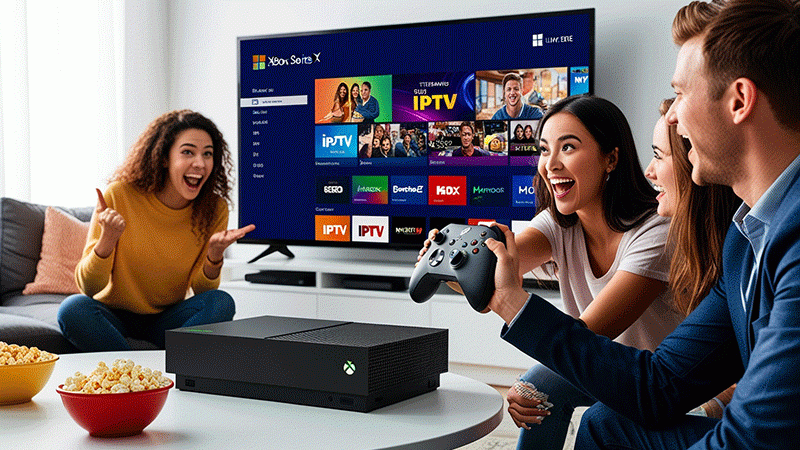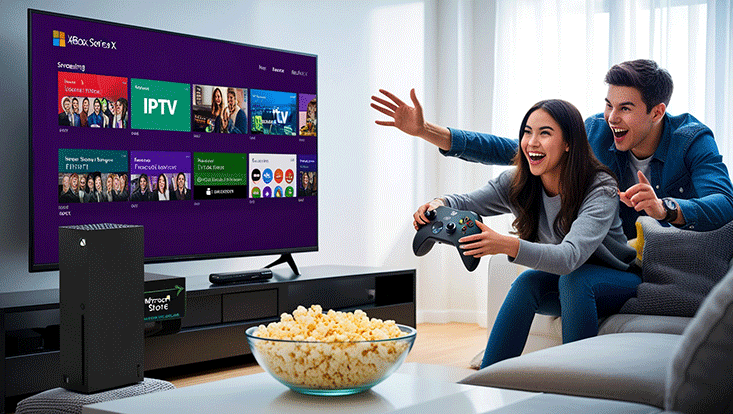How to Setup IPTV on Xbox One via TiviMate Player
Unlock a world of live TV streaming with IPTV on your Xbox One! While TiviMate is a top-tier IPTV player for Android and Firestick, it’s not natively available on Xbox One. Don’t worry—this SEO-optimized guide explains alternative methods to set up IPTV on Xbox One using other reliable IPTV players like MyIPTV Player and Kodi. Follow these steps to enjoy seamless streaming of live TV channels, movies, and more in 2025.
Why Use IPTV on Xbox One?
IPTV (Internet Protocol Television) transforms your Xbox One into a powerful media hub, offering access to thousands of live TV channels, on-demand content, and sports at a fraction of traditional cable costs. With a user-friendly IPTV player, you can customize playlists, integrate Electronic Program Guides (EPG), and enjoy high-quality streaming. However, since TiviMate isn’t available in the Microsoft Store, we’ll explore the best alternatives to achieve a similar experience.
Prerequisites for Setting Up IPTV on Xbox One
Before diving in, ensure you have:
- Xbox One console (or Xbox Series X/S) connected to the internet.
- Active IPTV subscription with an M3U URL or Xtream Codes from a reputable provider.
- EPG URL (optional, for TV guide integration).
- NordVPN (recommended) to secure your connection and bypass geo-restrictions.
Note: Always use a VPN like NordVPN to protect your privacy and avoid potential legal issues when streaming IPTV content.
Method 1: Setting Up IPTV on Xbox One via MyIPTV Player
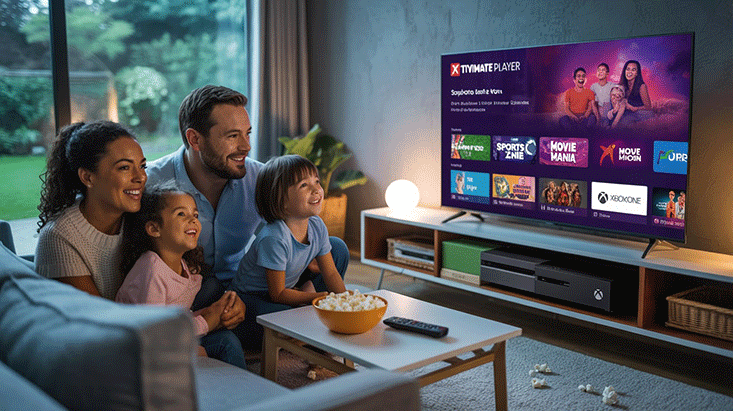
MyIPTV Player is a user-friendly IPTV app available on the Microsoft Store, making it an excellent TiviMate alternative for Xbox One. Here’s how to set it up:
Step 1: Install MyIPTV Player
- Turn on your Xbox One and navigate to the Microsoft Store from the home screen.
- Search for MyIPTV Player using the virtual keyboard.
- Select the app and click Get to download and install it.
Step 2: Add Your IPTV Playlist
- Launch MyIPTV Player from your Xbox dashboard.
- Go to the Settings menu.
- Select Add new playlist and EPG source.
- In the Remote Channel List section, enter a name for your playlist (e.g., “My IPTV”).
- Input the M3U URL provided by your IPTV provider.
- Click Add Remote List to save.
Step 3: Add EPG Source (Optional)
- In the Program Guide (EPG) section, enter the EPG URL from your provider.
- Click Add EPG Source.
- Return to Settings, select Select Playlist, and choose your added playlist.
- Select the EPG Source and enable relevant settings like Auto-update EPG.
Step 4: Stream IPTV Content
- Navigate to the Channels section in MyIPTV Player.
- Your IPTV channels will load. Select any channel to start streaming.
- Enjoy live TV, movies, or sports in high quality
Pro Tip: MyIPTV Player supports recording and PIN protection, offering a robust experience similar to TiviMate’s premium features.
Method 2: Setting Up IPTV on Xbox One via Kodi
Kodi is a versatile open-source media player available on Xbox One, perfect for IPTV streaming with the PVR IPTV Simple Client add-on. Here’s how to configure it:
Step 1: Install Kodi
- Open the Microsoft Store on your Xbox One.
- Search for Kodi and click Get to install it.
Step 2: Install PVR IPTV Simple Client
- Launch Kodi and go to Add-ons from the left menu.
- Click the Package Installer (open box icon) at the top.
- Select Install from repository > Kodi Add-on repository > PVR clients.
- Choose PVR IPTV Simple Client and click Install.
Step 3: Configure the Add-on
- After installation, select PVR IPTV Simple Client and click Configure.
- Under the General tab, select M3U Play List URL.
- Enter the M3U URL from your IPTV provider and click OK.
- Go to EPG Settings, enter the XMLTV URL (EPG URL), and click OK.
- Click Enable to activate the add-on.
Step 4: Access IPTV Channels
- Restart Kodi to apply changes.
- Navigate to the TV section from the home screen.
- Select Channels to view your IPTV channel list and start streaming.
Pro Tip: Kodi’s flexibility allows you to add multiple playlists and customize your viewing experience, mimicking TiviMate’s multi-playlist support.
Why TiviMate Isn’t Available on Xbox One
TiviMate is designed for Android TV devices and Firestick, with no official support for Xbox One due to platform restrictions. Its advanced features, like multi-view, catch-up, and recording, are exclusive to Android-based systems. However, MyIPTV Player and Kodi offer comparable functionality, with MyIPTV Player excelling in ease of use and Kodi providing extensive customization.
Tips for a Smooth IPTV Experience on Xbox One
- Stable Internet Connection: Ensure a high-speed, stable connection to avoid buffering. A minimum of 10 Mbps is recommended for HD streaming.
- Use a VPN: NordVPN encrypts your connection, protects your data, and unlocks geo-restricted content.
- Verify IPTV Provider: Choose a reputable IPTV service with reliable M3U URLs and EPG support.
- Update Apps: Keep MyIPTV Player or Kodi updated via the Microsoft Store for optimal performance.
- Check Compatibility: Some IPTV providers may only offer login credentials instead of M3U URLs, which may not work with Xbox apps. Contact your provider for M3U support.
Benefits of Using IPTV on Xbox One
- Cost-Effective: IPTV services are often cheaper than cable or satellite TV.
- Global Content: Access channels from around the world, including sports, movies, and news.
- Multi-Device Hub: Turn your Xbox One into an all-in-one entertainment system.
- Customizable Playlists: Organize channels and integrate EPG for a personalized experience.
Troubleshooting Common IPTV Issues on Xbox One
- Buffering: Check your internet speed or lower the stream quality in the app settings.
- Playlist Not Loading: Verify the M3U URL is correct and active. Contact your IPTV provider if issues persist.
- EPG Not Displaying: Ensure the EPG URL is valid and refresh the guide in the app settings.
- App Crashes: Update the app or reinstall it from the Microsoft Store.
5 FAQs About Setting Up IPTV on Xbox One

1. Can I install TiviMate on Xbox One?
No, TiviMate is not available on Xbox One. Use alternatives like MyIPTV Player or Kodi.
2. Is IPTV legal on Xbox One?
IPTV is legal if you use licensed providers. Always use a VPN to protect your privacy.
3. What is an M3U URL?
An M3U URL is a link provided by your IPTV service to access channel playlists.
4. Why is my IPTV buffering on Xbox One?
Buffering is often due to a slow internet connection. Ensure at least 10 Mbps and use a wired connection if possible.
5. Can I record IPTV on Xbox One?
Yes, MyIPTV Player supports recording live TV, similar to TiviMate’s premium features.
Conclusion
While TiviMate isn’t available for Xbox One, setting up IPTV with MyIPTV Player or Kodi is straightforward and delivers a comparable streaming experience. By following this guide, you can transform your Xbox One into a powerful IPTV hub, enjoying live TV, movies, and sports with ease. Get started today by installing your preferred IPTV player, adding your playlist, and streaming securely with a VPN like NordVPN.
Ready to watch? Share this guide with fellow Xbox users and explore the endless possibilities of IPTV streaming in 2025!