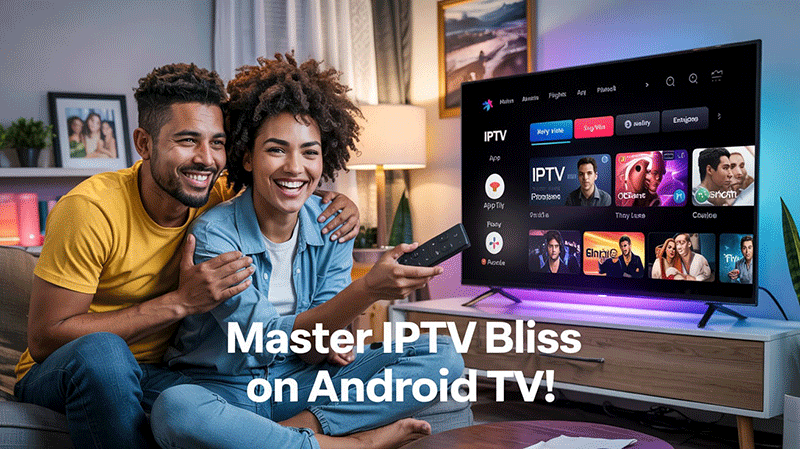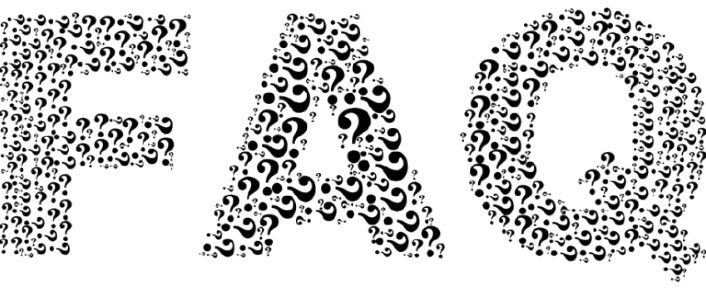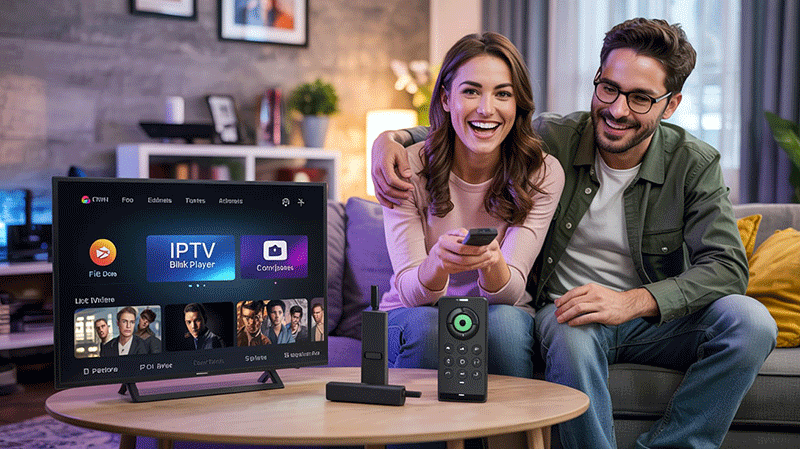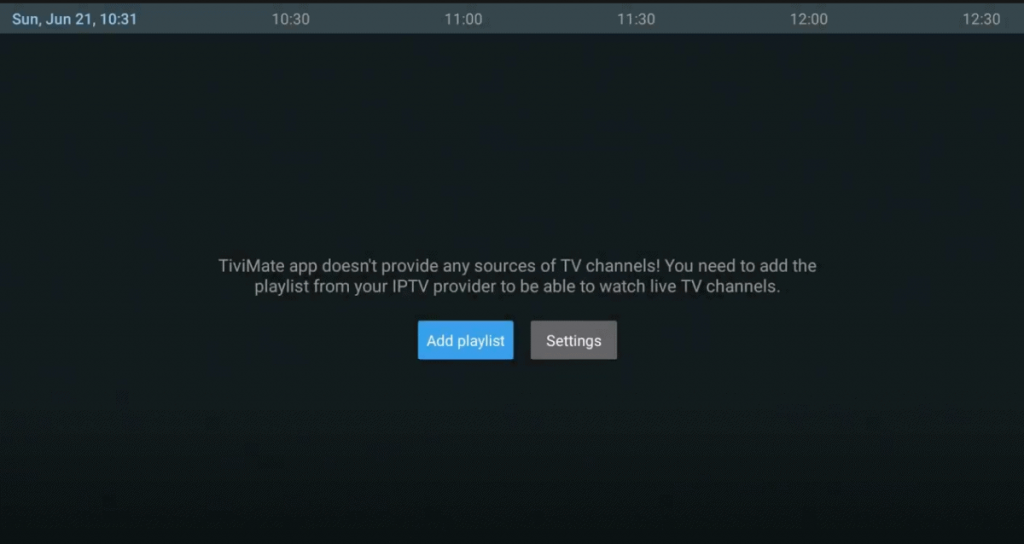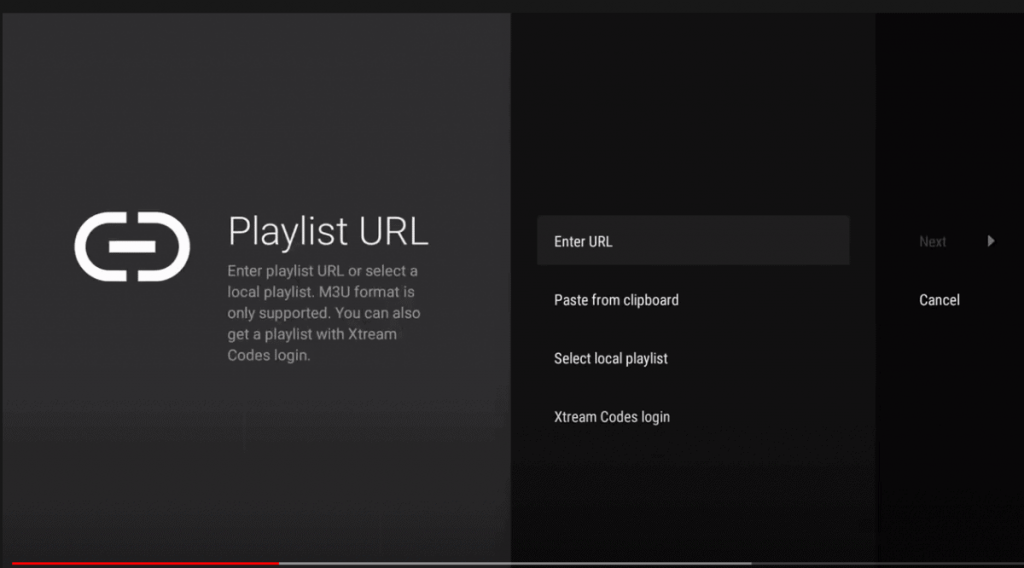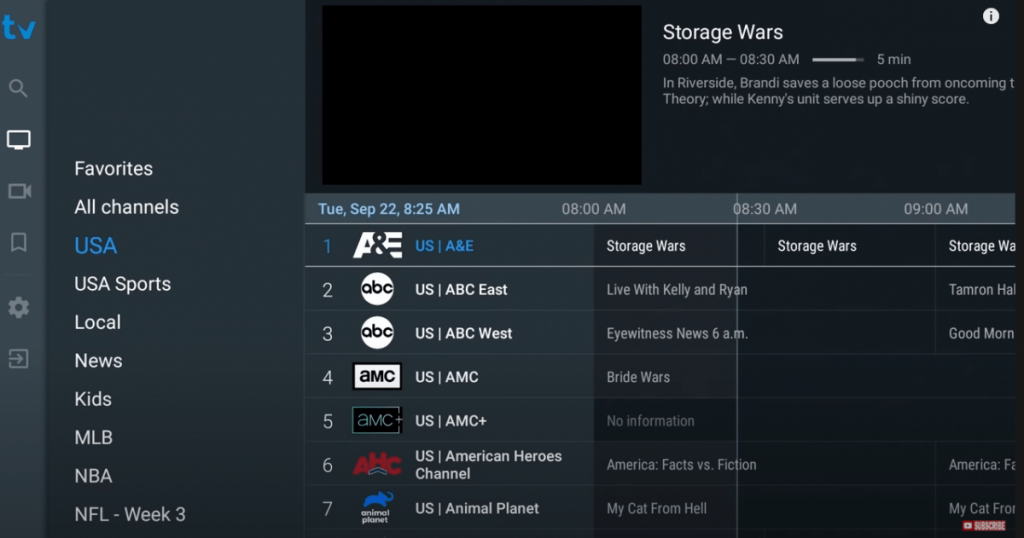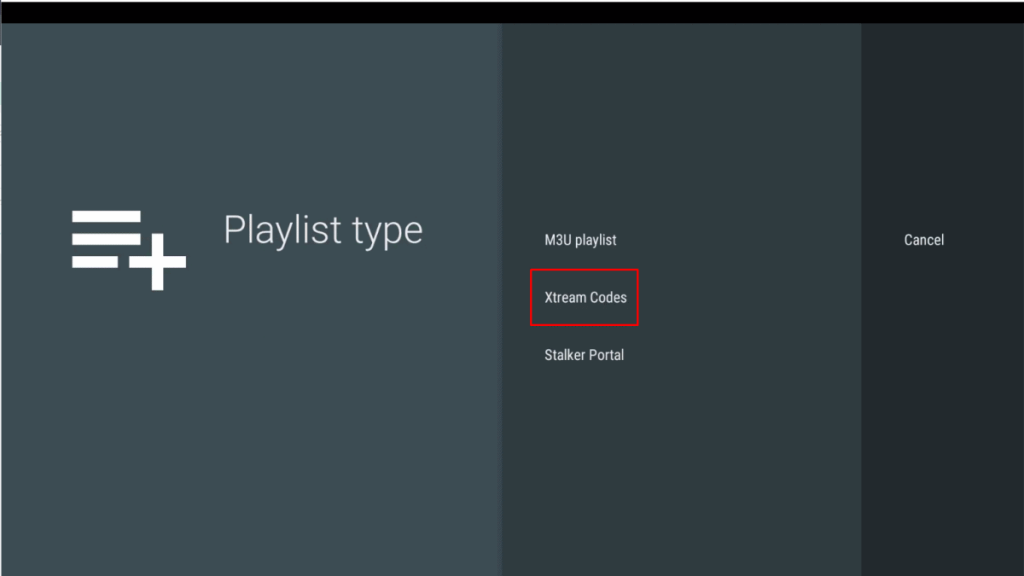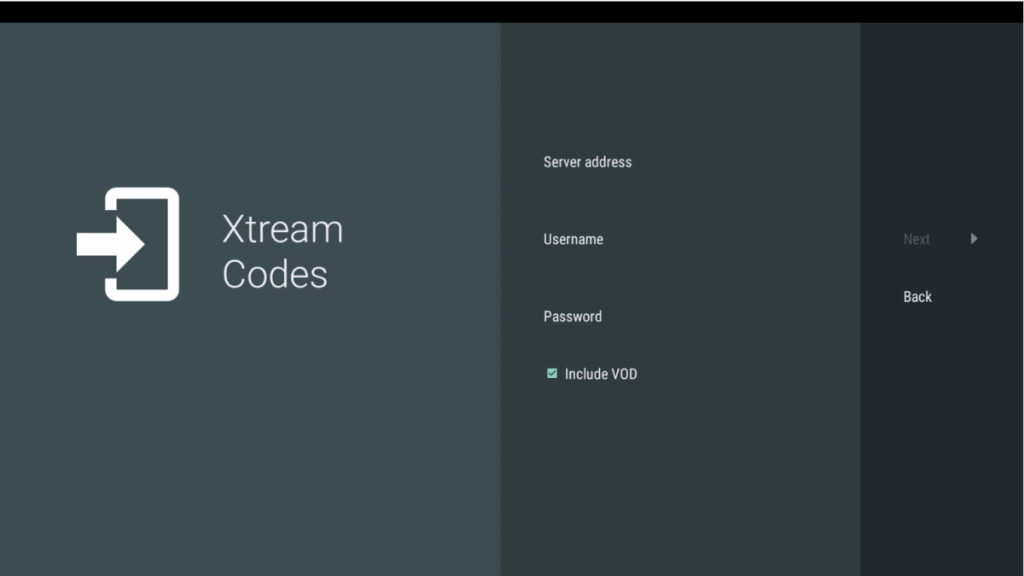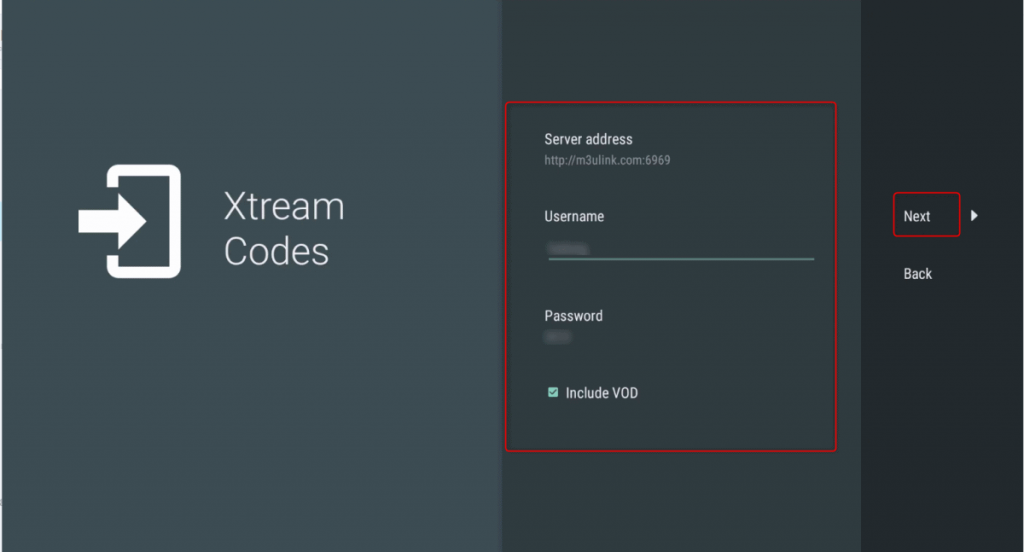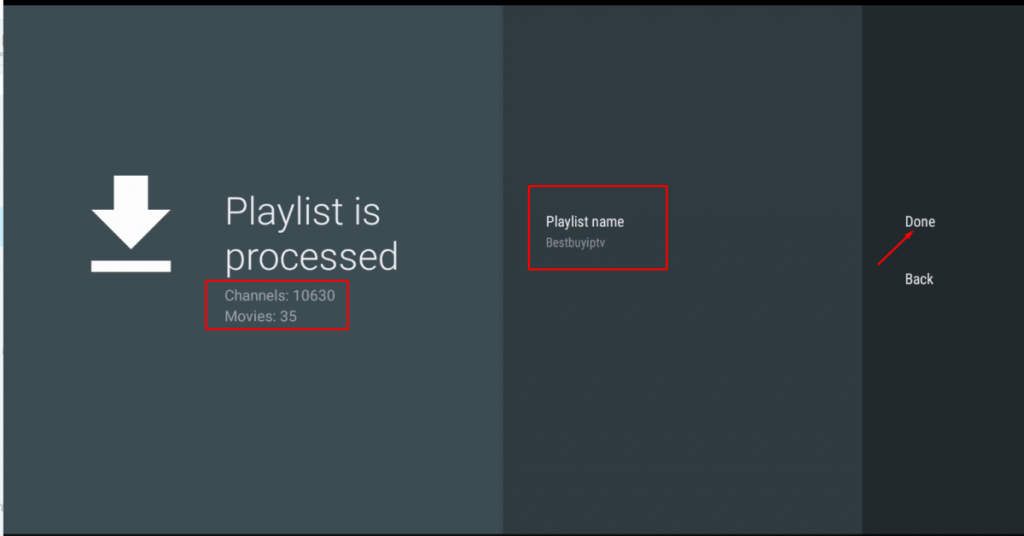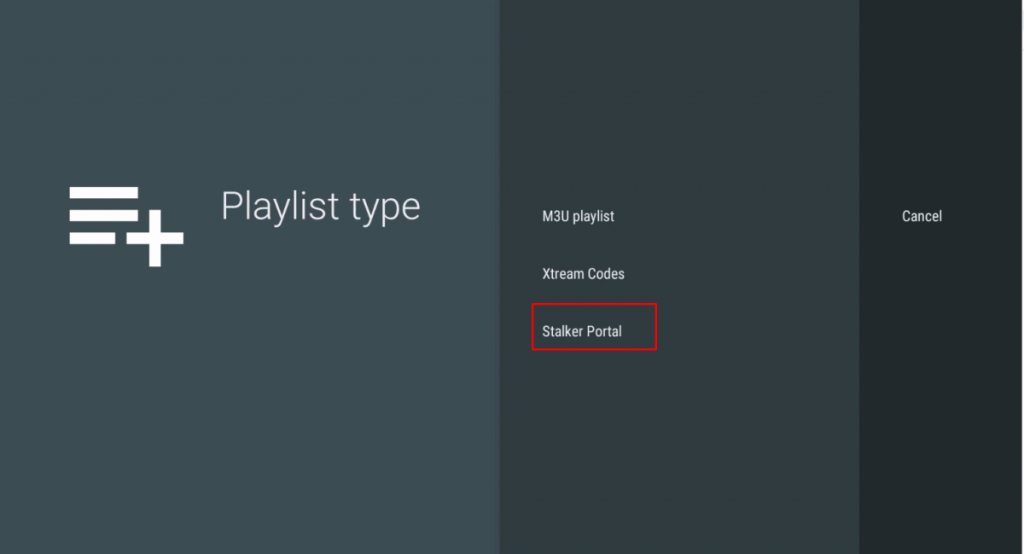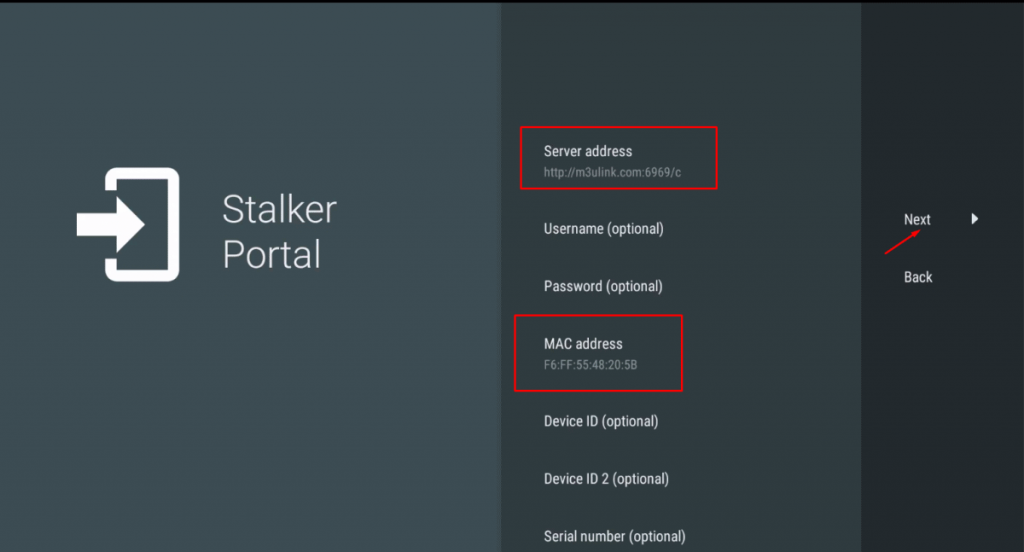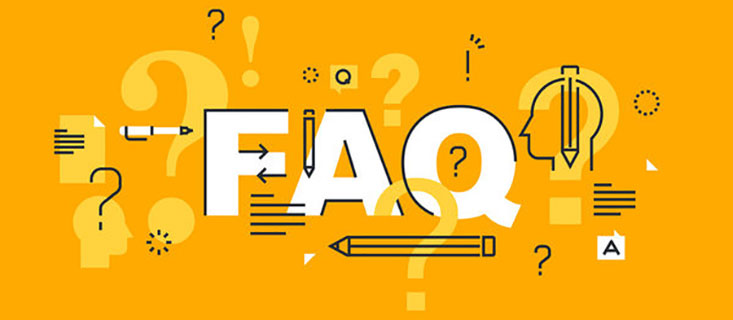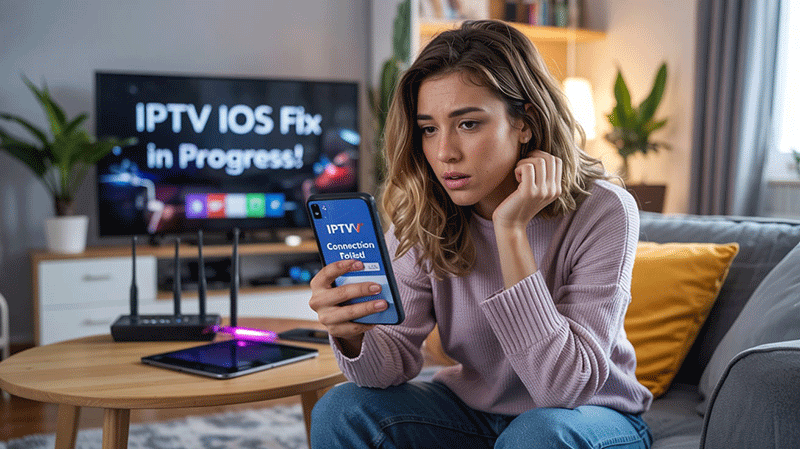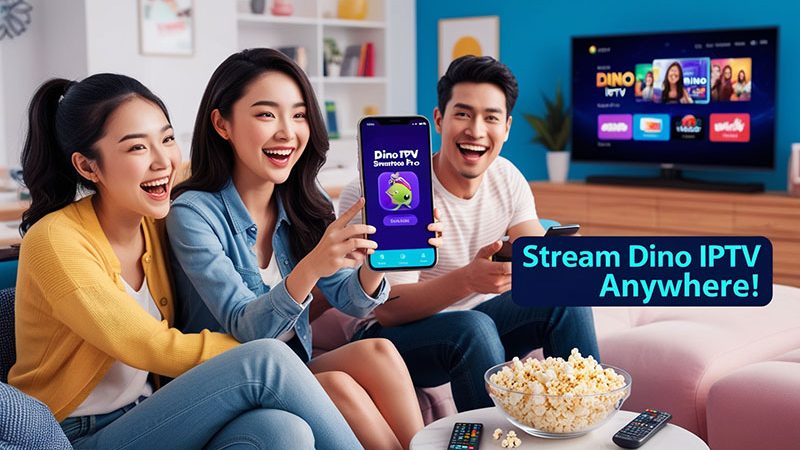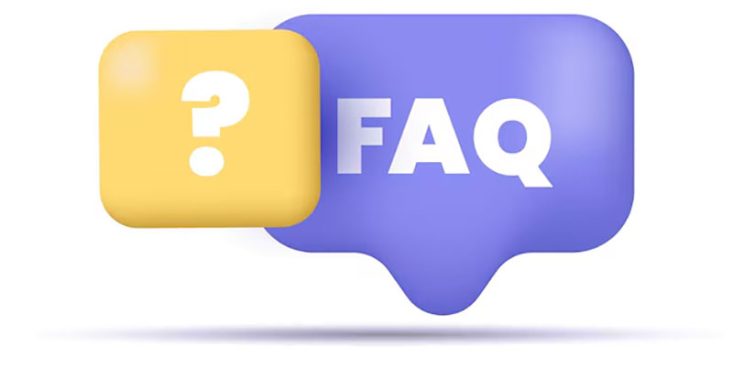How to Set Up IPTV Stream Player on Firestick: A Step-by-Step Guide
The Amazon Firestick has become a go-to device for streaming entertainment, and pairing it with an IPTV Stream Player opens up a world of live TV, movies, and more. If you’re wondering how to set up an IPTV Stream Player on your Firestick, you’re in the right place! This guide will walk you through the process step-by-step, ensuring you can enjoy your favorite content in no time.
What Is IPTV Stream Player?
IPTV (Internet Protocol Television) Stream Player is an app that allows you to stream live TV channels, on-demand movies, and shows using an IPTV subscription. Unlike traditional cable, IPTV delivers content over the internet, making it a flexible and affordable option for Firestick users. Before you begin, ensure you have an active IPTV subscription from a reliable provider, as this will provide the playlist or M3U URL needed for setup.
Why Use IPTV Stream Player on Firestick?
The Firestick’s portability and ease of use make it an ideal device for IPTV streaming. With the right setup, you can access thousands of channels, sports events, and international content—all from your TV. Plus, IPTV Stream Player is lightweight and compatible with Firestick, offering a smooth streaming experience.
Prerequisites for Setting Up IPTV Stream Player on Firestick
Before diving into the installation, gather these essentials:
- Amazon Firestick: Connected to your TV and powered on.
- Stable Internet Connection: A minimum speed of 10 Mbps is recommended for smooth streaming.
- IPTV Subscription: Includes an M3U URL, Xtream Codes, or playlist file from your provider.
- Downloader App: Used to sideload the IPTV Stream Player app (since it’s not available on the Amazon App Store).
Buy 1 Year IPTV Subscription and Enjoy Unlimited Content
Now, let’s get started!
Step-by-Step Guide to Set Up IPTV Stream Player on Firestick

Step 1: Enable Apps from Unknown Sources
Since IPTV Stream Player isn’t available in the Amazon App Store, you’ll need to sideload it. Here’s how to prepare your Firestick:
- From the Firestick Home Screen, go to Settings.
- Select My Fire TV (or Device on older models).
- Click Developer Options.
- Turn on Apps from Unknown Sources.
- Confirm by selecting Turn On when prompted.
This setting allows you to install third-party apps like IPTV Stream Player.
Step 2: Install the Downloader App
The Downloader app is a free tool that simplifies sideloading apps onto your Firestick. Follow these steps:
- Return to the Home Screen.
- Use the search icon (magnifying glass) and type Downloader.
- Select the Downloader app from the results and click Download or Get.
- Wait for the app to install, then open it.
Step 3: Download IPTV Stream Player
With Downloader ready, you can now install IPTV Stream Player:
- Open the Downloader app.
- In the URL field, enter the official IPTV Stream Player download link (e.g., a trusted APK source like https://example.com/iptvstreamplayer.apk). Note: Always use a legitimate and safe URL from your IPTV provider or a verified source.
- Click Go, and the APK file will begin downloading.
- Once downloaded, the Firestick will prompt you to install the app—select Install.
Step 4: Configure IPTV Stream Player with Your Subscription
After installation, it’s time to add your IPTV content:
- Open the IPTV Stream Player app from your Firestick’s Apps & Channels section.
- You’ll be prompted to input your IPTV subscription details. Choose one of these options:
- M3U URL: Paste the M3U link provided by your IPTV service.
- Xtream Codes: Enter the server URL, username, and password from your provider.
- Playlist File: Upload a playlist file if your provider offers one.
- Click Add Playlist or Login (depending on the app version).
- Wait for the app to load your channels and content—this may take a few seconds.
Step 5: Start Streaming!
Once your playlist loads, you’re ready to explore! Browse through live TV channels, movies, or shows, and enjoy high-quality streaming on your Firestick. Use the app’s interface to organize favorites or search for specific content.
Tips for a Better IPTV Experience on Firestick
- Use a VPN: Protect your privacy and bypass geo-restrictions with a reliable VPN like ExpressVPN or NordVPN.
- Check Internet Speed: Slow buffering? Test your connection and ensure it meets IPTV requirements.
- Update the App: Regularly check for updates to avoid glitches or compatibility issues.
- Clear Cache: If the app lags, go to Settings > Applications > Manage Installed Applications > IPTV Stream Player > Clear Cache.
Troubleshooting Common Issues
- App Won’t Install: Double-check the URL and ensure “Apps from Unknown Sources” is enabled.
- Buffering Problems: Restart your Firestick or switch to a faster internet connection.
- Playlist Not Loading: Verify your M3U URL or Xtream Codes with your IPTV provider.
Is IPTV Stream Player Legal on Firestick?
Using IPTV Stream Player itself is legal, but the legality depends on your subscription. Ensure your IPTV service provides licensed content to avoid copyright issues. Always research your provider before subscribing.
Final Thoughts
Setting up IPTV Stream Player on your Firestick is a straightforward process that unlocks endless entertainment possibilities. With this guide, you can install and configure the app in minutes, transforming your Firestick into a powerful IPTV hub. Ready to cut the cord and start streaming? Follow these steps and enjoy!
FAQs
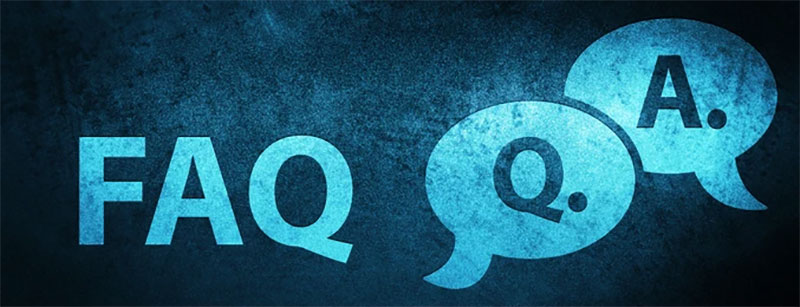
- Can I install IPTV Stream Player on Firestick?
Yes, you can sideload it using the Downloader app since it’s not on the Amazon App Store. - What do I need to start IPTV on Firestick?
A Firestick, stable internet, an IPTV subscription, and the Downloader app. - How do I add channels to IPTV Stream Player?
Input your M3U URL or Xtream Codes from your IPTV provider in the app. - Why is my IPTV Stream Player buffering?
Check your internet speed (10 Mbps minimum) or clear the app’s cache. - Is IPTV Stream Player free to use?
The app is free, but you need a paid IPTV subscription for content.
Have questions or need help? Drop a comment below, and we’ll assist you!