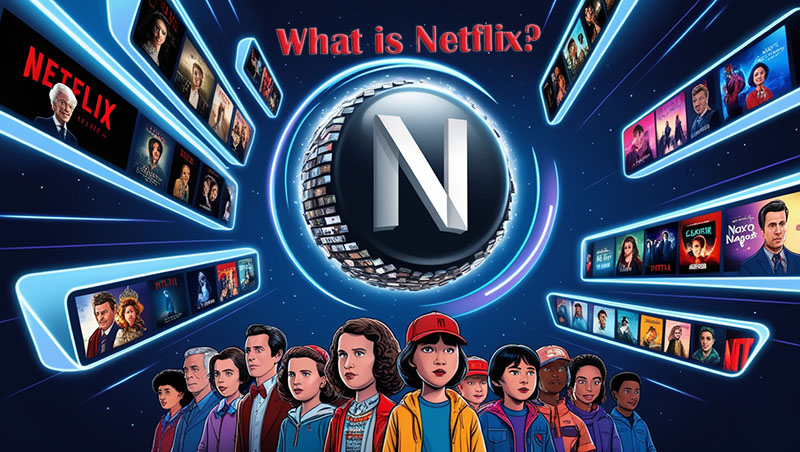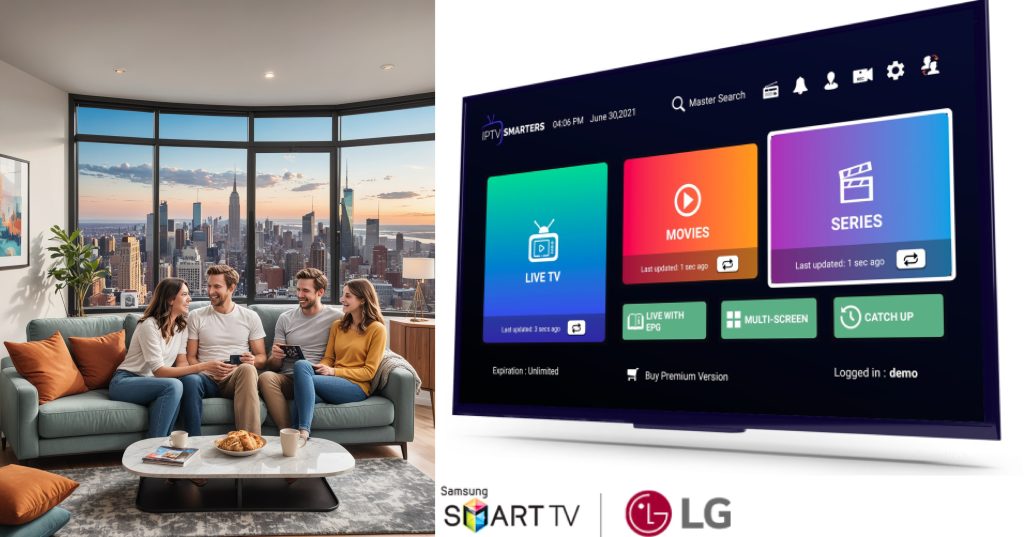IPTV (Internet Protocol Television) has revolutionized how we consume entertainment, providing access to countless channels and on-demand content. However, like any technology, it isn’t flawless. If you’re frustrated because some channels aren’t working on your IPTV, don’t worry—you’re not alone. Let’s explore why this happens and how to fix it.
Understanding IPTV Channel Issues
Server Downtime
Server downtime occurs when the server hosting your IPTV channels is temporarily unavailable. This can result from maintenance, overload, or technical glitches. When servers are down, you might notice specific channels not loading or buffering excessively.
Outdated Apps
Using an outdated IPTV app is like trying to watch a 4K movie on an old TV—it doesn’t work well. Regular updates fix bugs, enhance compatibility, and introduce new features. If you’ve been ignoring app updates, it’s time to check if your IPTV app is due for one.
Internet Connectivity Problems
Your IPTV experience relies heavily on a stable internet connection. Slow speeds or intermittent connectivity can disrupt the streaming of certain channels. Even if some channels work fine, others with higher bandwidth requirements might struggle.

Device Compatibility
Not all devices handle IPTV equally. An app may perform perfectly on one platform but lag on another due to hardware limitations or software incompatibilities. Ensuring your device supports your IPTV service is crucial.
Geo-Restrictions
Some channels may be restricted based on your location. For example, a channel available in Europe might not stream in North America. Geo-restrictions are common but can often be bypassed using a Virtual Private Network (VPN).
Troubleshooting Tips for IPTV Issues
Check Your Internet Connection
- Test your internet speed using online tools. Ensure you have at least 10 Mbps for smooth streaming.
- Restart your router to clear potential connectivity glitches.
Verify Subscription Status
Ensure your subscription is active and paid. An expired subscription can block access to specific channels. Contact your service provider if you suspect a subscription issue.
Buy 1 Year IPTV Subscription and Enjoy Unlimited Content
Update Your IPTV Application
Keeping your app updated ensures compatibility with the latest features and fixes. Check your app store or the IPTV provider’s website for the newest version.
Clear Cache and Data
Cache files can clutter your device, causing performance issues. Go to your device settings, locate the IPTV app, and clear its cache and data.
Reboot Your Device
Sometimes, a simple restart can fix temporary glitches. Turn off your device, wait for a few seconds, and restart it to see if the problem resolves.
Use a VPN
A VPN can bypass geo-restrictions and improve privacy. Choose a reliable VPN with fast speeds and servers in locations where your desired channels are available.
Preventive Measures for Uninterrupted IPTV Access
Choose a Reliable IPTV Service
Not all IPTV providers are created equal. Research thoroughly before subscribing. Look for reviews, uptime guarantees, and customer support.
Maintain Your Devices
Regularly update your device firmware and apps. Clean your device to avoid storage issues that could affect performance.
Conclusion
IPTV is an incredible tool for modern entertainment, but occasional hiccups are part of the deal. Whether it’s server downtime, outdated apps, or connectivity issues, most problems have simple solutions. By following the troubleshooting steps and preventive tips mentioned above, you can enjoy seamless streaming without interruptions.
FAQs
- Why do some channels buffer more than others?
Channels with higher bandwidth requirements or those hosted on less reliable servers are more prone to buffering. - How do I know if my IPTV service is down?
Check the service provider’s website or social media for announcements. Some providers also have status pages. - Can using a VPN affect channel performance?
A VPN can sometimes slow down streaming if it has limited server speeds. Choose a high-speed VPN to avoid this. - Is it necessary to update the IPTV app frequently?
Yes, updates fix bugs and ensure compatibility with newer features, improving overall performance. - What should I do if channels remain unavailable after troubleshooting?
Contact your IPTV provider’s support team for assistance. They can identify issues specific to your account or service.