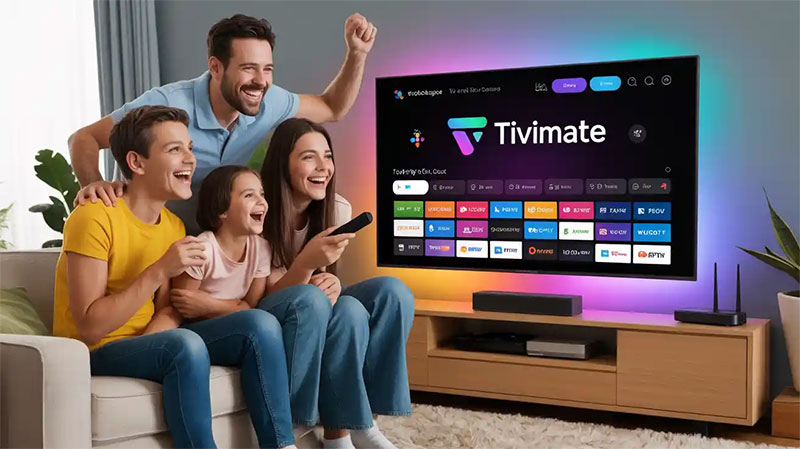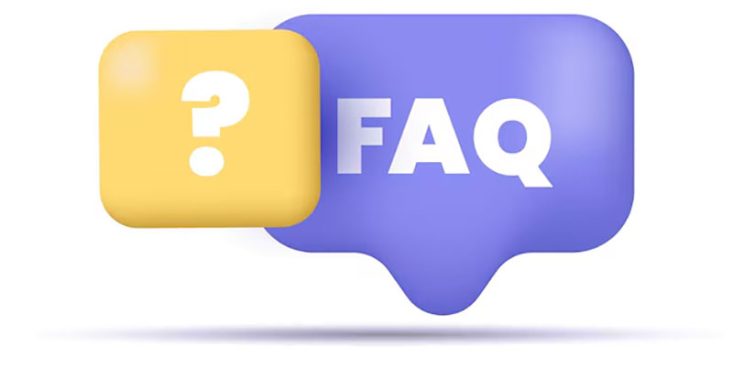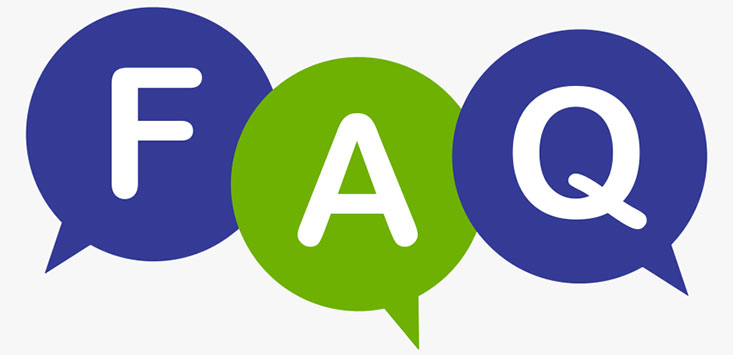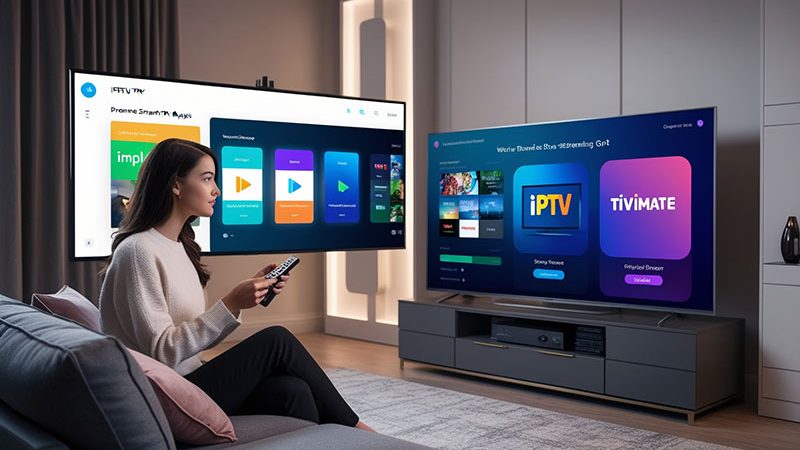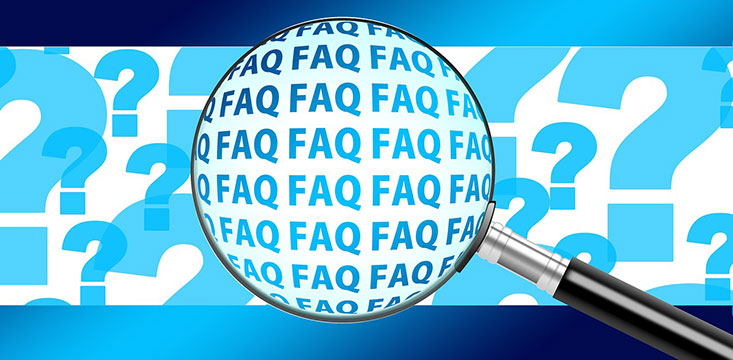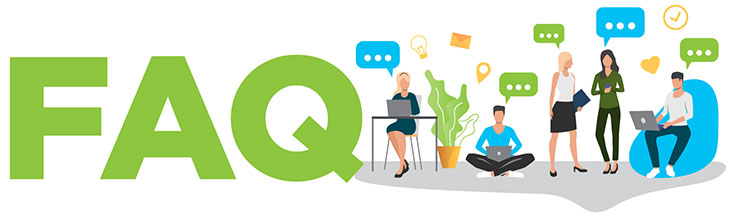TiviMate Setup Tutorial for US-Based Users
Setting up TiviMate for US-based users is a straightforward process that allows you to enjoy seamless IPTV streaming on your devices. This TiviMate setup tutorial will guide you through the steps to install and configure the TiviMate app, ensuring you can access your favorite TV channels and content effortlessly. Whether you’re using an Android device, Firestick, or another compatible platform, this guide is tailored for US users looking to maximize their IPTV experience.
What is TiviMate?
TiviMate is a popular IPTV player that enables users to stream live TV channels, movies, and shows through an IPTV service provider. It offers a user-friendly interface, support for multiple playlists, and features like EPG (Electronic Program Guide) for easy navigation. This tutorial focuses on setting up TiviMate for US-based users, ensuring compatibility with local IPTV services.
Prerequisites for TiviMate Setup
Before starting the TiviMate setup process, ensure you have the following:
- A compatible device (Android TV, Firestick, Android phone, or tablet).
- A stable internet connection (at least 10 Mbps for smooth streaming).
- An active IPTV subscription from a reliable US-based provider.
- The TiviMate app (free or premium version) downloaded from a trusted source.
Step-by-Step TiviMate Setup Tutorial
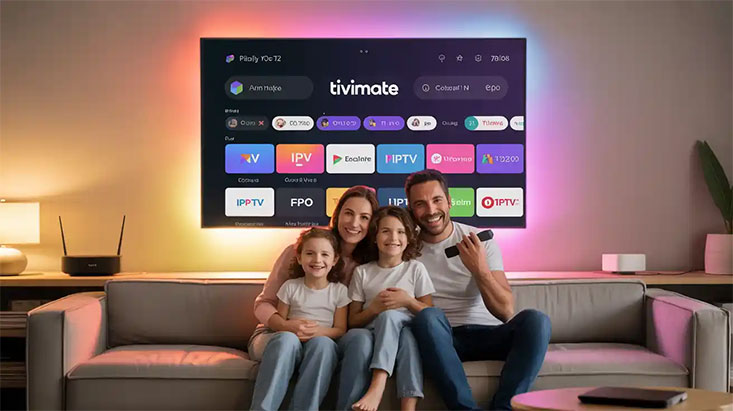
Step 1: Install TiviMate on Your Device
- For Android Devices:
- Open the Google Play Store on your Android device.
- Search for “TiviMate IPTV Player.”
- Download and install the app.
- For Amazon Firestick:
- Go to the Firestick home screen and select “Settings.”
- Enable “Apps from Unknown Sources” under “My Fire TV” > “Developer Options.”
- Install the “Downloader” app from the Amazon App Store.
- Use Downloader to visit a trusted APK source (e.g., the official TiviMate website) and download the TiviMate APK.
- Install the APK and open the app.
Step 2: Add Your IPTV Playlist
- Open the TiviMate app on your device.
- Select “Add Playlist” from the main menu.
- Choose one of the following options:
- M3U Playlist: Enter the M3U URL provided by your IPTV service.
- Xtream Codes: Input the server URL, username, and password from your provider.
- Click “Next” and wait for the playlist to load. This may take a few moments depending on the size of the playlist.
Step 3: Configure the Electronic Program Guide (EPG)
- Go to “Settings” > “EPG” in the TiviMate app.
- Select “Add EPG Source.”
- Enter the EPG URL provided by your IPTV provider. Many US-based providers offer EPG links for accurate channel guides.
- Save the settings and allow TiviMate to update the EPG data.
Step 4: Customize Your TiviMate Experience
- Channel Organization: Group channels by categories (e.g., sports, movies) for easier navigation.
- Favorites: Add frequently watched channels to your favorites list.
- Premium Features: Consider upgrading to TiviMate Premium for advanced features like multi-screen viewing and recording capabilities.
Step 5: Start Streaming
Once your playlist and EPG are set up, browse through the channel list or EPG to find your desired content. Select a channel to start streaming. Ensure your internet connection remains stable to avoid buffering.
Tips for US-Based TiviMate Users
- Choose a Reliable IPTV Provider: Select a US-based IPTV service with a strong reputation for uptime and channel variety.
- Use a VPN: For privacy and to bypass potential geo-restrictions, consider using a VPN service compatible with your device.
- Update Regularly: Keep TiviMate and your device’s firmware updated to avoid compatibility issues.
- Check Legalities: Ensure your IPTV provider complies with US copyright laws to avoid legal risks.
Top Recommendation:
Discover the ultimate entertainment solution with 7 Days Great IPTV Subscription, designed just for you.
Troubleshooting Common TiviMate Issues
- Playlist Not Loading: Verify the M3U URL or Xtream Codes credentials with your provider.
- EPG Not Displaying: Double-check the EPG URL and ensure it’s compatible with your playlist.
- Buffering Issues: Test your internet speed and consider lowering the stream quality in TiviMate settings.
Why TiviMate is Ideal for US Users
TiviMate’s intuitive interface and robust features make it a top choice for IPTV streaming in the US. With support for high-quality streams, customizable layouts, and reliable EPG integration, it caters to both casual viewers and avid streamers. By following this TiviMate setup tutorial, US-based users can unlock a premium viewing experience tailored to their preferences.
FAQs
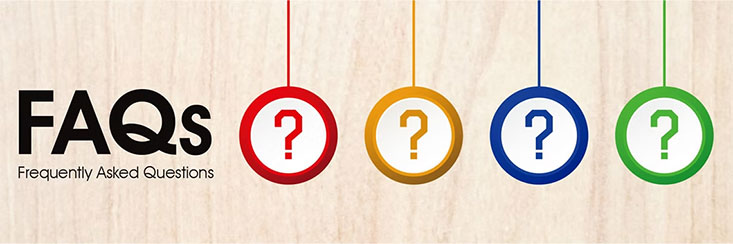
1. Is TiviMate free to use?
Yes, TiviMate offers a free version with basic features, but the premium version unlocks additional functionalities like recording and multi-screen support.
2. Can I use TiviMate without an IPTV subscription?
No, TiviMate requires an active IPTV subscription to access playlists and stream content.
3. Is TiviMate legal in the US?
TiviMate itself is legal, but you must ensure your IPTV provider offers licensed content to comply with US laws.
4. Why is my EPG not loading in TiviMate?
Check the EPG URL provided by your IPTV service and ensure it matches your playlist. Reload the EPG in settings.
5. Does TiviMate work on Firestick?
Yes, TiviMate is compatible with Firestick, but you’ll need to sideload the APK using the Downloader app.