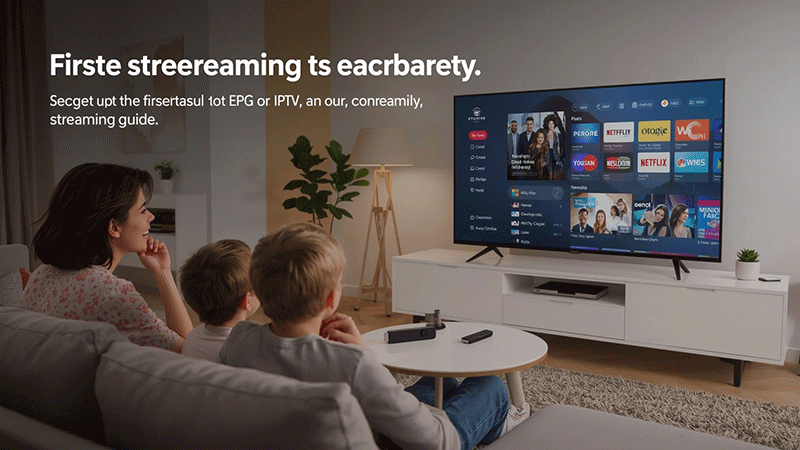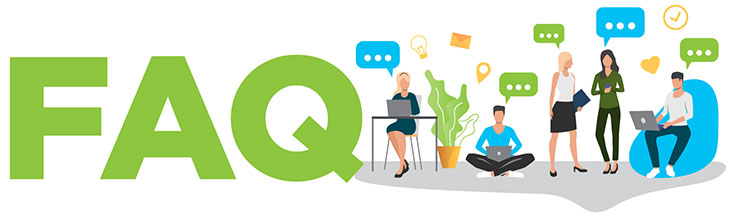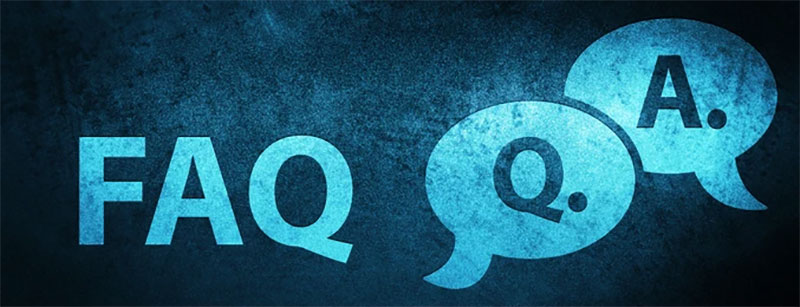How to Set Up EPG for IPTV on Any Device – A Complete Step-by-Step Guide
Setting up an EPG for IPTV is essential for enhancing your viewing experience, providing a clear TV guide to navigate channels and schedules effortlessly. An Electronic Program Guide (EPG) displays program information, making it easier to find and watch your favorite shows. This comprehensive guide walks you through the steps to set up an EPG for IPTV on any device, including smart TVs, smartphones, tablets, and streaming devices like Firestick or Android boxes.
What is an EPG for IPTV?
An EPG, or Electronic Program Guide, is a digital schedule that displays program details such as show names, times, and descriptions for IPTV channels. It organizes your IPTV content, allowing you to browse and select programs without manually searching through channels. Setting up an EPG ensures you never miss your favorite shows and can plan your viewing in advance.
Why You Need an EPG for IPTV
Using an EPG for IPTV offers several benefits:
- Convenience: Quickly find programs and their schedules.
- Organization: View channel listings in a user-friendly format.
- Enhanced Experience: Access detailed show information, including descriptions and genres.
- Cross-Device Compatibility: Works on various devices, from smart TVs to mobile phones.
Step-by-Step Guide to Set Up EPG for IPTV
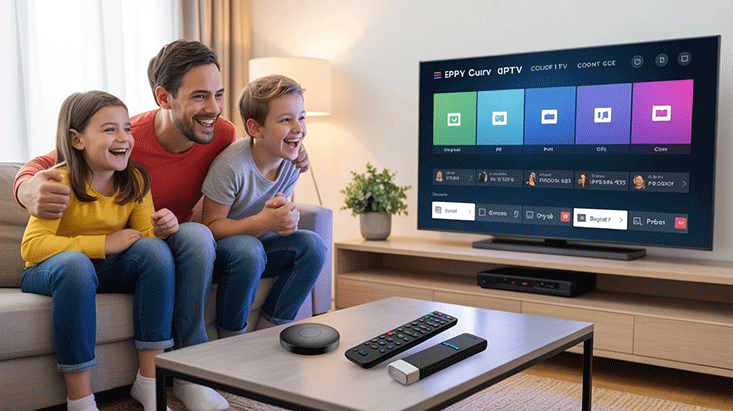
Follow these steps to configure an EPG for IPTV on any device. Ensure you have an IPTV subscription and an EPG URL provided by your service provider.
Step 1: Choose a Compatible IPTV Player
Select an IPTV player that supports EPG functionality. Popular options include:
- TiviMate (Android devices, Firestick)
- IPTV Smarters Pro (iOS, Android, Smart TVs)
- Kodi (Cross-platform)
- Perfect Player (Android)
- VLC Media Player (PC, Mobile)
Download and install the app from your device’s app store or official website.
Step 2: Obtain the EPG URL
Contact your IPTV provider to get the EPG URL. This is typically a web address (e.g., http://provider.com/epg.xml) that links to the program guide data. Some providers include the EPG URL in your subscription details or user dashboard.
Step 3: Add Your IPTV Playlist
- Open your chosen IPTV player.
- Navigate to the “Add Playlist” or “Add M3U” option.
- Enter the M3U URL provided by your IPTV service. This URL contains your channel list.
- Save and load the playlist to access your channels.
Step 4: Configure the EPG in the IPTV Player
- Go to the app’s settings or EPG section.
- Select “Add EPG Source” or similar.
- Input the EPG URL provided by your IPTV provider.
- Save the settings and wait for the app to download the EPG data. This may take a few minutes, depending on the size of the guide.
Step 5: Verify EPG Functionality
- Return to the main menu of the IPTV player.
- Check the channel list or TV guide section. You should see program names, times, and descriptions next to each channel.
- If the EPG doesn’t load, double-check the URL or contact your provider for assistance.
Step 6: Customize and Troubleshoot
- Customize Display: Adjust settings like time zones or guide layout in the app for better usability.
- Troubleshooting: If the EPG fails to load, ensure the URL is correct, your internet connection is stable, or try refreshing the data in the app.
Setting Up EPG on Specific Devices
Smart TVs (Samsung, LG, etc.)
- Install an IPTV app like IPTV Smarters Pro or Smart IPTV from the TV’s app store.
- Add the M3U playlist and EPG URL as described above.
- Use your TV remote to navigate the guide.
Firestick or Android TV
- Download TiviMate or Perfect Player from the Amazon Appstore or Google Play Store.
- Configure the playlist and EPG URL in the app settings.
- Access the EPG through the app’s TV guide section.
Mobile Devices (iOS/Android)
- Install IPTV Smarters Pro or GSE Smart IPTV.
- Enter the M3U and EPG URLs in the app.
- Browse the guide on your phone or tablet.
PC or Mac
- Use VLC Media Player or Kodi.
- Add the IPTV playlist and EPG source in the software settings.
- View the guide on your computer screen.
Tips for Optimizing Your EPG Experience
- Update Regularly: Ensure your EPG data is refreshed periodically to stay current.
- Stable Internet: A reliable connection prevents delays in loading the guide.
- Backup URLs: Some providers offer alternative EPG URLs in case one fails.
- Check Time Zones: Adjust the EPG time zone in the app to match your location.
Common Issues and Fixes
- EPG Not Loading: Verify the URL, check your internet, or try a different EPG source.
- Incorrect Program Times: Adjust the time zone settings in the app.
- Missing Channels: Ensure the M3U playlist and EPG URL are from the same provider.
FAQs
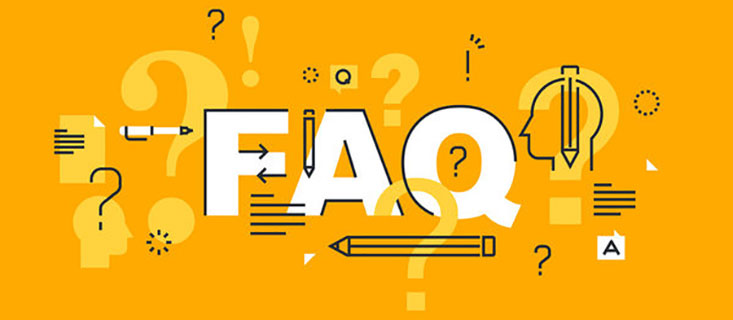
1. What is an EPG for IPTV?
An EPG (Electronic Program Guide) shows TV schedules and program details for IPTV channels.
2. Where can I get an EPG URL?
Your IPTV provider supplies the EPG URL, often found in your subscription details.
3. Which IPTV player is best for EPG?
TiviMate, IPTV Smarters Pro, and Kodi are popular choices for reliable EPG support.
4. Why is my EPG not loading?
Check the EPG URL, your internet connection, or refresh the data in the app.
5. Can I use EPG on any device?
Yes, EPG works on smart TVs, Firestick, mobiles, and PCs with compatible IPTV apps.
Conclusion
Setting up an EPG for IPTV on any device is straightforward with the right tools and steps. By following this guide, you can enjoy a seamless TV guide experience, making it easier to navigate and enjoy your IPTV content. Whether you’re using a smart TV, Firestick, or mobile device, a properly configured EPG enhances your viewing pleasure. Start today and take control of your IPTV experience!