Duplex IPTV
Duplex IPTV is an IPTV Player for streaming content from various IPTV service providers. You must enter the login credentials or M3U URL to stream the content. It has a simple and user-friendly interface. The IPTV Player has advanced media player functions, and you can stream IPTV videos of up to 4K quality. If you are looking for a new IPTV player to stream your IPTV streaming service, you can try the Duplex IPTV app.

How to Get Duplex IPTV
You can install this IPTV player app on the devices mentioned below:
- Android Smartphone
- Firestick
- Smart TV
- Windows PC
How to Install Duplex IPTV on Android Smartphones
1. Open Settings on your Android device and go to the Security section.
2. Locate the Unknown Sources option and toggle it on.
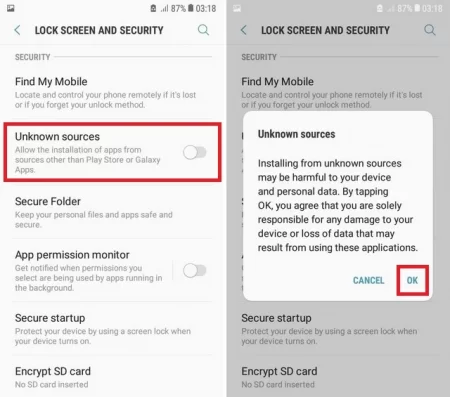
3. Next, go to a web browser and visit https://bit.ly/3UYvzdr.
4. This will download the Duplex IPTV’s APK File on your Android smartphone.
5. Once you download the APK File, launch it and hit the Install button.
6. Finally, the Duplex IPTV app will be installed on your Android smartphone within a couple of minutes.
How to Get Duplex IPTV on Firestick
1. Click the Find option on the Firestick home screen and click Search.
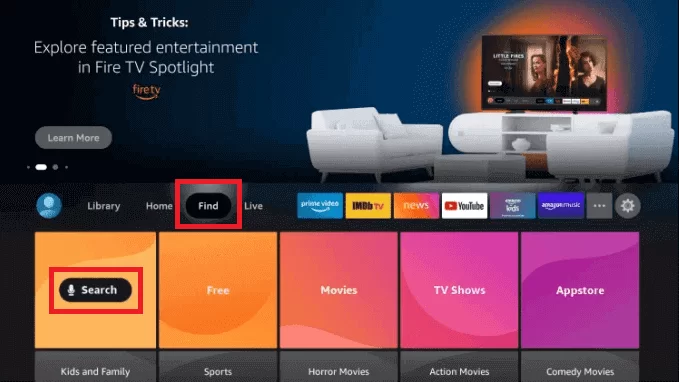
2. Type the Downloader app on the search screen and select the same.
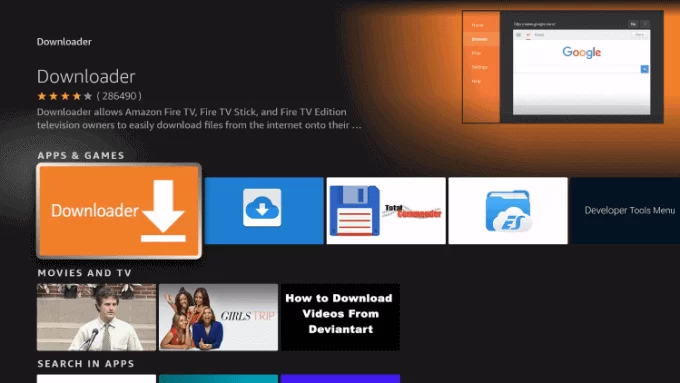
3. Click on the Download button.
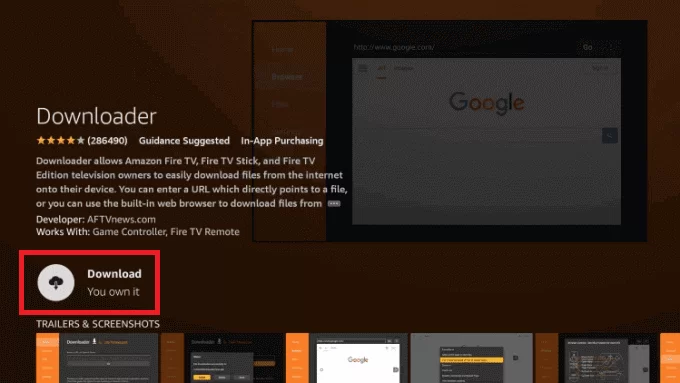
4. Click Settings > My Fire TV.
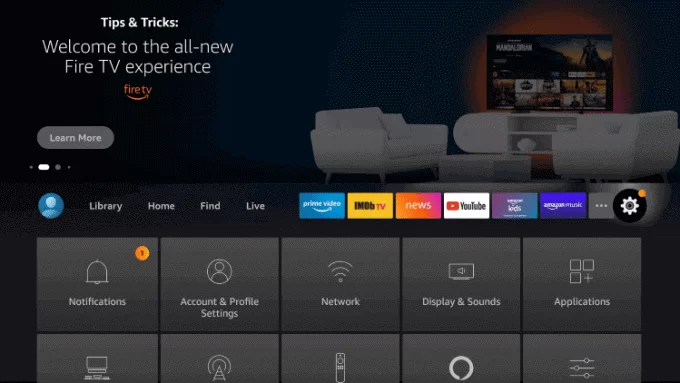
5. Choose the Developer Options on the following screen.
6. Then, select Install Unknown Apps.
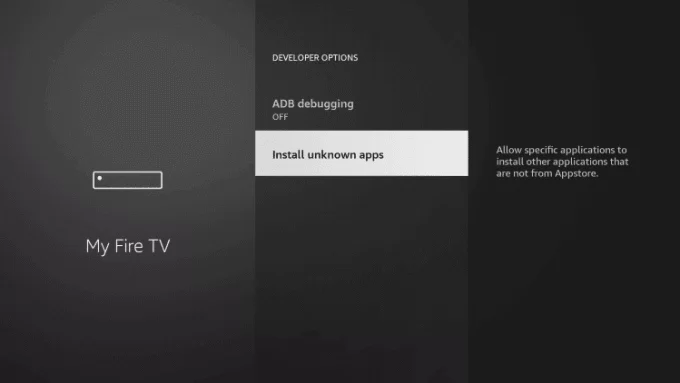
7. Enable the toggle near the Downloader app.
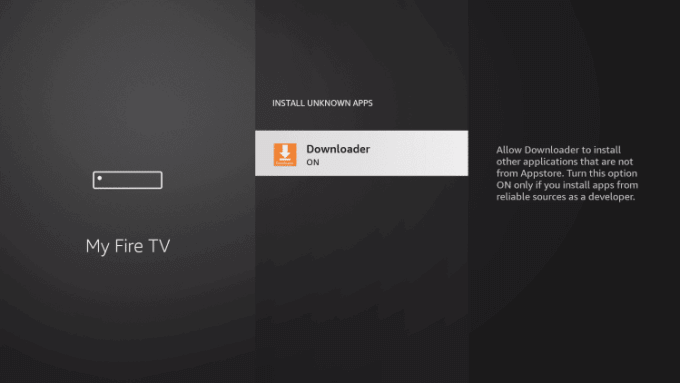
8. Now, launch the Downloader app and click on the URL field.
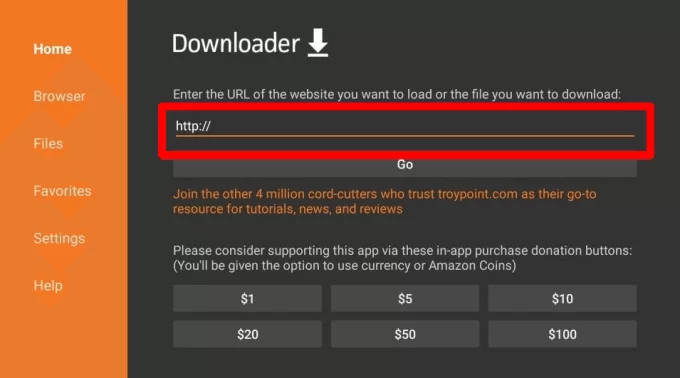
9. Enter the Duplex IPTV’s apk URL (https://bit.ly/3UUQFcO) and click Go.
10. Once the app is downloaded, click Install.
11. Within a couple of minutes, the Duplex IPTV app will be installed on your Firestick device.
How to Download Duplex IPTV on Smart TV
1. Open a web browser on your PC and download the Duplex IPTV app using the URL: https://bit.ly/3UUQFcO.
2. Copy the APK File to your USB Drive and plug it into your Smart TV.
3. Go to the home screen of your Smart TV and select Settings.
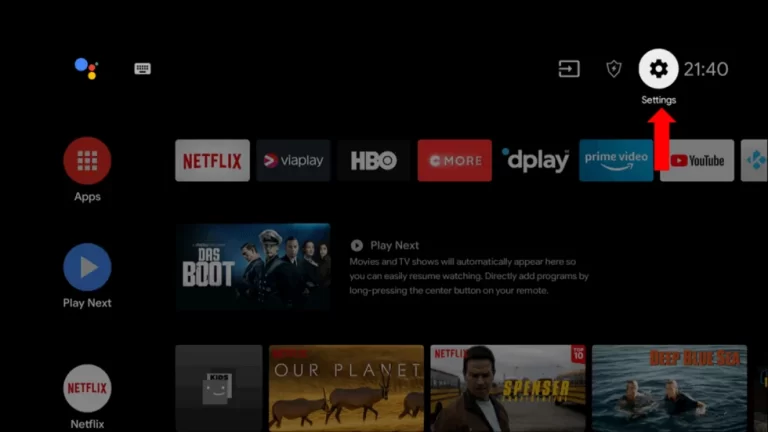
4. From Settings, choose the Device Preferences option.
5. Scroll down and select the Security & restrictions option.
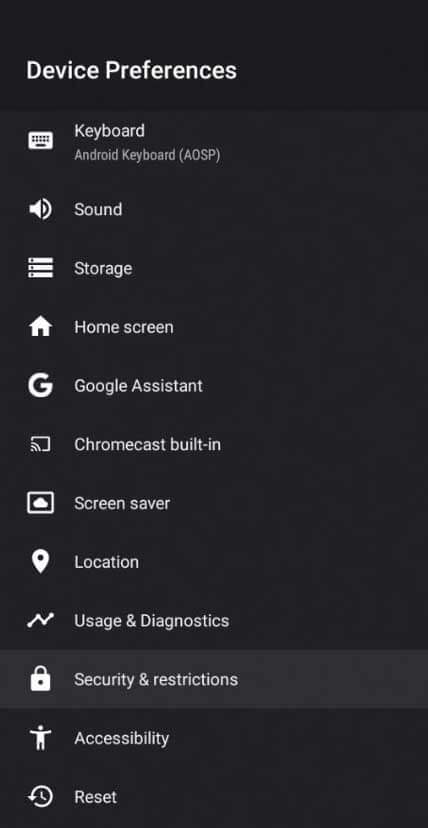
6. Select the Unknown Sources option and turn it on.
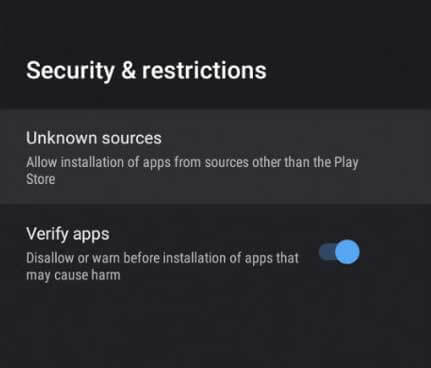
7. Go back to Settings and choose the Apps option.
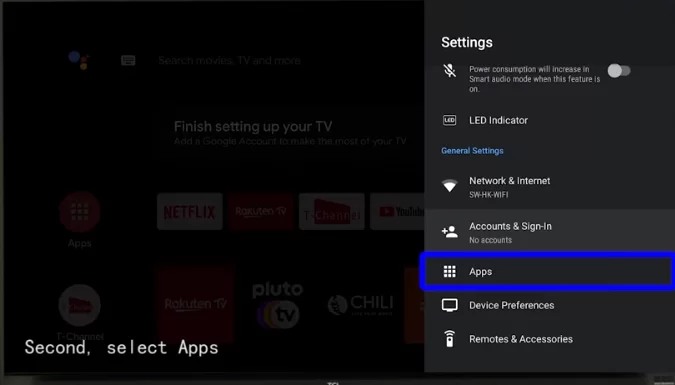
8. From the Apps section, choose the TV Guard option.
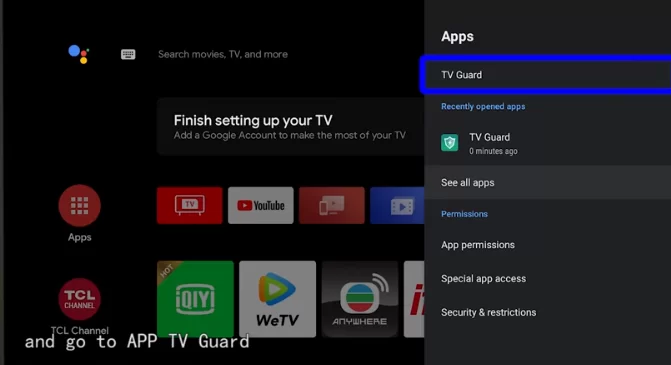
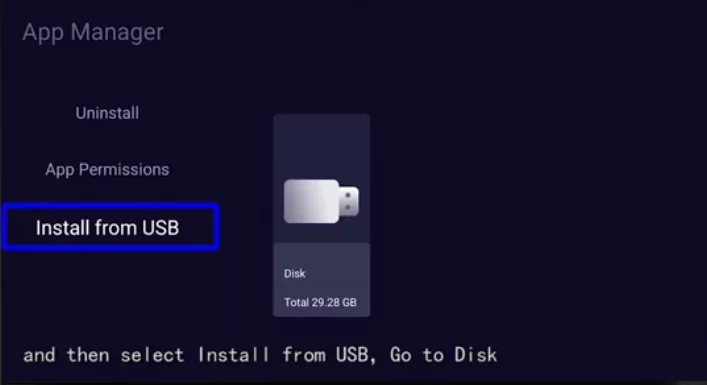
10. Select the Duplex IPTV’s APK File and select the Install button.
11. Finally, the IPTV Player app will be installed on your Smart TV within a couple of minutes.
How to Install Duplex IPTV on Windows PC
1. Download and install BlueStacks on your Windows PC from its official website.
2. Next, download the Duplex IPTV‘s apk file from a web browser using the URL: https://bit.ly/3UUQFcO.
3. Now, open the BlueStacks app and sign in with your Google Account.
4. Hit the Install APK icon from the menu bar to your right.
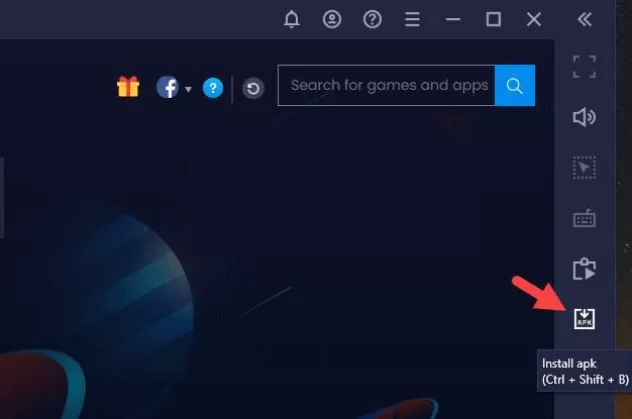
5. Select and open the Duplex IPTV’s APK File.
6. Now, the app will be installed on BlueStacks within a couple of minutes.
How to Use Duplex IPTV
1. Launch the Duplex IPTV app on your device.
2. Note down your Device ID and Device Key.
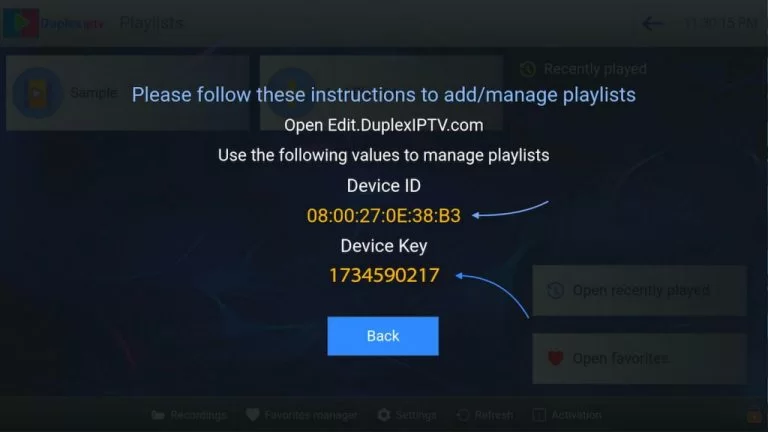
3. Next, visit the URL: https://Greatiptv.org/ on any web browser.
4. Enter your Device ID and Device Key to log in to your account.
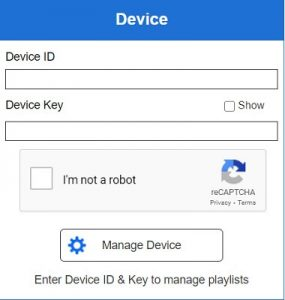
5. Click on the Add Playlist button from the home page.
6. Enter the playlist name, M3U URL you received from your IPTV provider, and XMLTV file, if any.
7. Next, hit the Save option to save the playlist file.
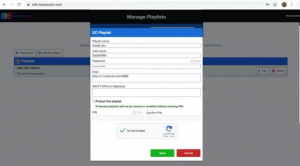
8. Restart the Duplex IPTV app on your device and start streaming your favorite IPTV content.
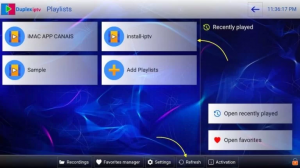
Great Premium IPTV Subscription
Great IPTV is Premium IPTV provider with more than 12,000 channels and more than 9,700 VOD a private server using +10Gbps Network, we at Great IPTV are looking forward to Help All IPTV Users to enjoy their IPTV Subscription, we have Premium IPTV Subscription Which you can BUY Great IPTV Premium Subscription From Here
