What is FireStick Cache?
FireStick lets you download and use a wide range of apps for streaming and other purposes. You can install these apps from Amazon App Store.
Almost all the FireStick apps create a cache, which is saved on your device storage. The cache file is created when the app is running. It is supposed to be temporary and delete itself when the app is closed. However, this is not always the case. The cache files continue to accumulate and over time occupy sizeable storage space.
The following tutorial will show you How to Clear Cache on Firestick & Fire TV and enjoy smoother playback on your device.
This process will take less than a minute and can be accomplished in only 3 simple steps which we provide screenshots for below.
Clearing the Cache on your Firestick device is a great way to improve the overall device performance and boost your streaming experience.
Users can easily clear the cache for any Firestick App installed including those which have been sideloaded.
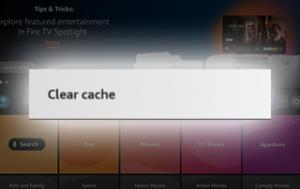
How to Clear Cache on Firestick/Fire TV :
In the guide below, we are using a Fire TV Stick 4K Max.
However, this will also work for any variation of Firestick including Firestick Lite and Fire TV Cube.
In the guide below, we will clear cache on Firestick by clearing various Streaming Apps.
This will reset the app itself and remove/clean up junk files, history, and more for the application.
Users are unable to clear cache on the firestick device itself, however, the best way to refresh the entire device is by restarting it using the guide below.
If you are still encountering slow speeds and issues, we suggest a factory reset which will wipe your device completely and return it to its original state.
How to Clear Cache on Firestick/Fire TV
In the guide below, we will clear cache on Firestick for the Downloader Application.
Downloader is used by millions of cord-cutters to install various apps and APKs that are not available within the Amazon App Store.
1. From the home screen of your device, hover over Settings and choose Applications.
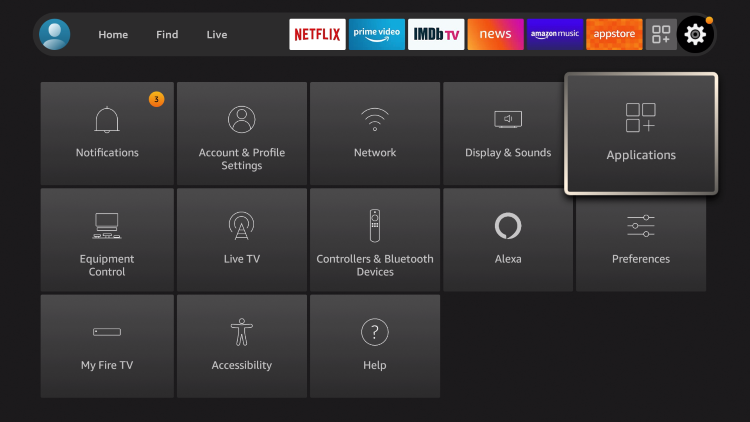
2. Click Manage Installed Applications.
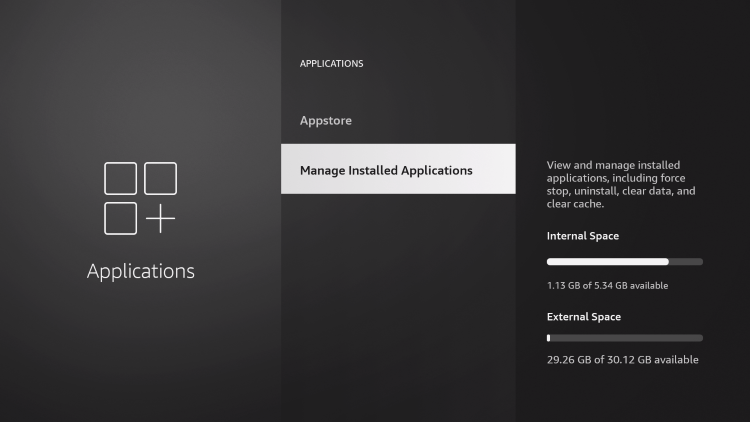
3. Find the app you wish to clear cache for and select it.
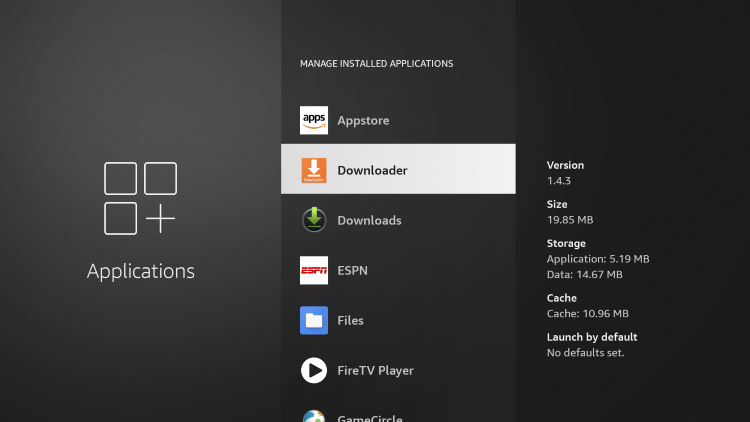
4. Scroll down and click clear cache.
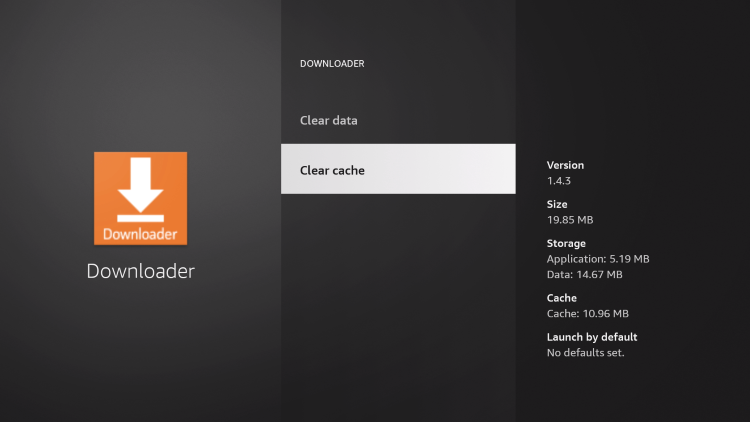
5. You can also select clear data to reset/refresh your preferred app completely.
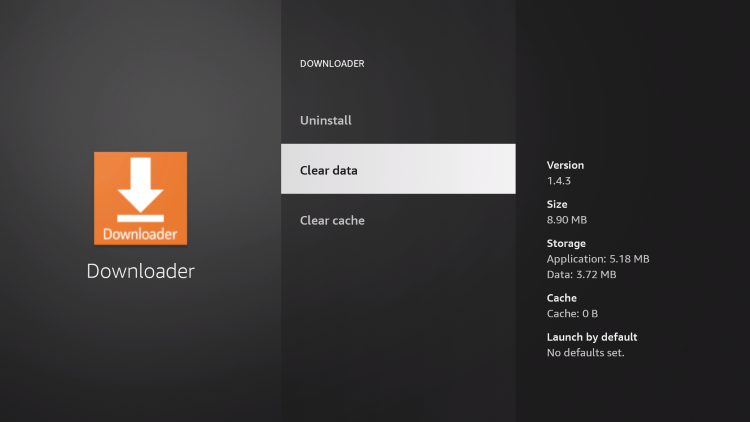
6. Click clear data again.
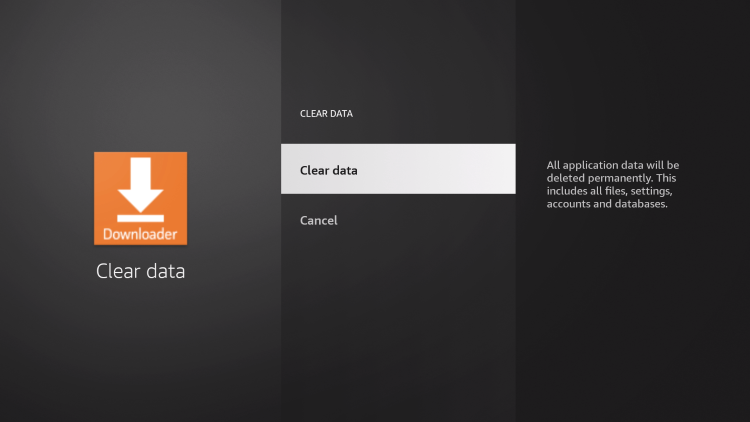
That’s it!
You have successfully cleared the cache for an app on your firestick device.
Great Premium IPTV Subscription
Great IPTV is Premium IPTV provider with more than 12,000 channels and more than 9,700 VOD a private server using +10Gbps Network, we at Great IPTV are looking forward to Help All IPTV Users to enjoy their IPTV Subscription, we have Premium IPTV Subscription Which you can BUY Great IPTV Premium Subscription From Here
