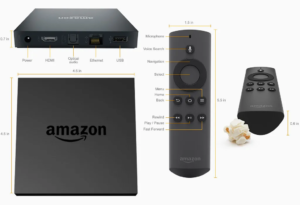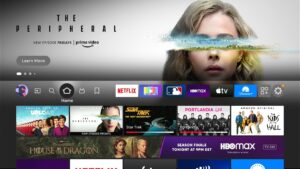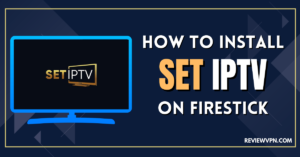Amazon FireTV is a streaming media player. streaming devices have become an integral part of our entertainment ecosystem. With its wide array of features and functionalities, Amazon Fire TV has revolutionized the way we consume media content.
This device, in general, is divided into four main categories: Fire TV, Firestick, Fire TV Cube, and Fire TV Recast. Although the two model shares various features, FireTV is more compatible with IPTV usage.
Table of Contents
- Understanding Amazon Fire TV
- What is Amazon Fire TV?
- History and Evolution
- Key Features
- Setting up Amazon Fire TV
- Hardware Requirements
- Initial Setup Process
- Exploring Amazon Fire TV Interface
- Home Screen
- Navigation and Menus
- Content Discovery
- Streaming on Amazon Fire TV
- Supported Apps and Services
- Video and Audio Quality
- Enhanced Viewing Experience
- Additional Features and Benefits
- Voice Control with Alexa
- Gaming on Amazon Fire TV
- Smart Home Integration
- Comparison with Other Streaming Devices
- Roku
- Apple TV
- Google Chromecast
- Conclusion
- Frequently Asked Questions (FAQs)
1. Understanding Amazon Fire TV
What is Amazon Fire TV?
Amazon Fire TV is a streaming media player developed by Amazon. It allows users to access various streaming services, apps, and games on their television screens. By connecting Amazon Fire TV to their TVs, users can enjoy a wide range of digital content, including movies, TV shows, music, and more.
History and Evolution
Amazon Fire TV was first introduced in April 2014 as a set-top box. Over the years, it has undergone several iterations and improvements, leading to the development of different models, including Fire TV Stick, Fire TV Cube, and Fire TV Edition Smart TVs. With each new version, Amazon has enhanced its performance, added new features, and improved the overall user experience.
Key Features
Amazon Fire TV offers an impressive set of features that make it a popular choice among streaming enthusiasts. Some of its key features include:
- High-definition streaming: Amazon Fire TV supports streaming content in high-definition, allowing users to enjoy their favorite shows and movies with exceptional visual quality.
- Alexa voice remote: The device comes with a voice remote powered by Amazon’s intelligent assistant, Alexa. Users can control their Fire TV using voice commands, making it convenient and user-friendly.
- App and game selection: Amazon Fire TV provides access to a vast library of apps and games, ranging from popular streaming services like Netflix and Hulu to casual games and productivity tools.
- Content synchronization: Users can synchronize their Amazon Fire TV with other Amazon devices, such as Echo speakers, for a seamless entertainment experience.
- Parental controls: The device offers parental controls, allowing parents to restrict access to certain content and create personalized profiles for their children.
2. Setting up Amazon Fire TV
Hardware Requirements
To set up Amazon Fire TV, you will need the following:
- Amazon Fire TV device (Fire TV Stick, Fire TV Cube, or Fire TV Edition Smart TV)
- Television with an HDMI port
- Stable internet connection
- Amazon account (to access content and services)
Initial Setup Process
Setting up Amazon Fire TV is a straightforward process. Follow these steps to get started:
- Connect your Amazon Fire TV device to your TV’s HDMI port.
- Plug the device into a power outlet.
- Turn on your
3. Exploring Amazon Fire TV Interface
Home Screen
The home screen of Amazon Fire TV provides a user-friendly interface for navigating through various content options. It displays recommended shows, movies, and apps based on your viewing history and preferences. Users can easily access their favorite apps and quickly resume watching their previously viewed content.
Navigation and Menus
Amazon Fire TV offers intuitive navigation options to browse through different categories and menus. Users can use the remote control or the Alexa voice remote to navigate through the interface and select their desired content. The menus are designed to be simple and easy to understand, ensuring a seamless user experience.
Content Discovery
One of the standout features of Amazon Fire TV is its robust content discovery capabilities. The device provides personalized recommendations based on your viewing habits and preferences. It suggests new shows, movies, and apps that align with your interests, making it easier to discover new content without the hassle of searching through endless options.
4. Streaming on Amazon Fire TV
Supported Apps and Services
Amazon Fire TV supports a wide range of popular streaming apps and services, including Netflix, Prime Video, Hulu, Disney+, YouTube, and many more. Users can access their favorite streaming platforms directly from the device, consolidating all their entertainment options in one place.
Video and Audio Quality
With Amazon Fire TV, users can enjoy high-quality video and audio streaming. The device supports up to 4K Ultra HD resolution, providing stunning visuals with vibrant colors and sharp details. It also supports HDR (High Dynamic Range) content, delivering enhanced contrast and a broader color palette for a more immersive viewing experience. Additionally, Amazon Fire TV offers advanced audio technologies like Dolby Atmos, ensuring rich and immersive sound quality.
Enhanced Viewing Experience
Amazon Fire TV enhances the TV viewing experience with features like X-Ray, which provides additional information about the actors, music, and trivia related to the content being watched. It also offers advanced playback controls, allowing users to pause, rewind, and fast-forward through their favorite shows and movies. The device’s user-friendly interface and quick response time further contribute to an enjoyable and seamless streaming experience.
5. Additional Features and Benefits
Voice Control with Alexa
Amazon Fire TV comes with an Alexa voice remote, enabling users to control their streaming experience through voice commands. Users can search for content, launch apps, control playback, and even control other smart home devices compatible with Alexa. The integration of voice control adds convenience and simplifies the overall user experience.
Gaming on Amazon Fire TV
In addition to streaming media content, Amazon Fire TV also offers gaming capabilities. Users can access a variety of games from the Amazon Appstore and play them on their television screens. With the option to use the Alexa voice remote as a game controller or connect compatible game controllers, users can enjoy a wide range of gaming experiences right from their living rooms.
Smart Home Integration
Amazon Fire TV can seamlessly integrate with other smart home devices, creating a connected ecosystem. Users can control their smart lights, thermostats, and other compatible devices using the Alexa voice remote or through voice commands. This integration allows for more convenient and centralized control over various aspects of home entertainment and automation.
6. Comparison with Other Streaming Devices
When choosing a streaming device, it’s important to consider the options available in the market. Here’s a brief comparison of Amazon Fire TV with other popular streaming devices:
Roku
Roku is known for its extensive channel lineup and user-friendly interface. It offers a wide range of streaming options and supports numerous apps. However, compared to Amazon Fire TV, Roku may have limited gaming capabilities and voice control functionalities.
Apple TV (continued)
seamless integration with other Apple devices and services. It offers a smooth and intuitive interface, along with access to the Apple App Store for a variety of apps and games. However, Apple TV tends to be more expensive than other streaming devices, and its content library may be more limited compared to Amazon Fire TV.
Google Chromecast
Google Chromecast is a compact streaming device that plugs into your TV’s HDMI port. It allows you to cast content from your smartphone, tablet, or computer to your TV screen. Chromecast offers simplicity and ease of use, but it may lack some advanced features and apps compared to Amazon Fire TV.
7. Conclusion
Amazon Fire TV is a versatile streaming device that offers a wide range of features, content options, and convenience. With its intuitive interface, voice control capabilities, and extensive app support, it provides a seamless streaming experience for users. Whether you’re looking to stream movies, TV shows, music, or even play games, Amazon Fire TV is a reliable choice that brings entertainment right to your living room.
8. Frequently Asked Questions (FAQs)
- Can I connect my Amazon Fire TV to multiple TVs?
- Yes, you can connect your Fire TV device to multiple TVs in different rooms. Simply plug the device into the HDMI port of each TV and follow the setup process.
- Do I need a Prime membership to use Amazon Fire TV?
- While a Prime membership is not required, having one gives you access to additional benefits and content, such as Prime Video and Prime Music. However, you can still use and enjoy many apps and services on Fire TV without a Prime membership.
- Can I use Amazon Fire TV with a non-smart TV?
- Yes, you can use Amazon Fire TV with a non-smart TV. The Fire TV device connects to your TV through the HDMI port, effectively transforming it into a smart TV.
- Are there parental controls on Amazon Fire TV?
- Yes, Amazon Fire TV offers parental control options that allow you to restrict content based on age ratings, set viewing time limits, and create PIN codes for purchases and app installations.
- Can I stream live TV on Amazon Fire TV?
- Yes, you can access live TV channels and services through various apps available on Amazon Fire TV, such as Sling TV, Hulu + Live TV, and YouTube TV.
With Amazon Fire TV, you can elevate your TV viewing experience, enjoy a wide range of entertainment options, and seamlessly integrate with your smart home setup. Explore the possibilities and start streaming with ease and convenience.
Great Premium IPTV Subscription
Great IPTV is the best IPTV provider with more than 10,000 channels and more than 40,000 VOD on a private server using +10Gbps Network, Great IPTV at Great Premium IPTV is looking forward to Helping All IPTV Users to enjoy their IPTV Subscription, Great IPTV the best Premium IPTV Subscription Which you can BUY Great IPTV Subscription From Here.