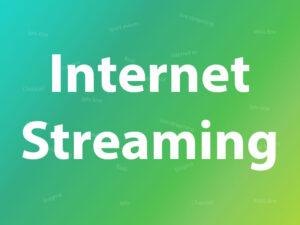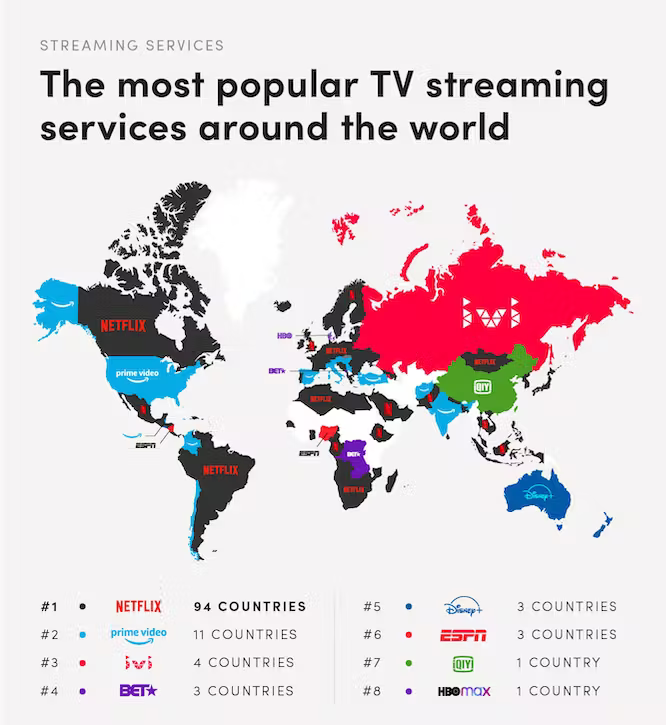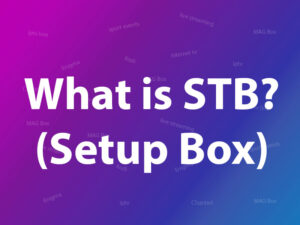How to Factory Reset a TVIP box?
A TVIP box is a popular IPTV set-top box that allows users to stream digital content directly to their television. TVIP boxes have their own operating system with different MAC address format which starts with 10:27:BE:XX:XX: XX. What is the MAC address on MAG Box Device?

Understanding TVIP Box Factory Reset
What is a Factory Reset?
A factory reset is a process that erases all user data, settings, and configurations on a device, restoring it to its original factory state. For TVIP boxes, this means reverting the device to the settings it had when it left the manufacturer’s factory. It is a powerful troubleshooting tool and can often resolve issues like freezing, lagging, or other technical glitches.
When Should You Perform a Factory Reset on Your TVIP Box?
You should consider a factory reset when your TVIP box is experiencing persistent problems that seem unresolvable through other troubleshooting methods. Common situations where a factory reset is recommended include frequent app crashes, software bugs, or when you are preparing to sell or give away your TVIP box. How to setup IPTV on TVIP Box?
Preparing for the Factory Reset
Backing Up Your Data
Before proceeding with the factory reset, it is crucial to back up any important data or settings you wish to retain. This includes your IPTV service login information, app preferences, and any personal files stored on the TVIP box. You can back up data to an external storage device or cloud service for safekeeping.
Disconnecting External Devices
To prevent any potential conflicts during the reset process, disconnect all external devices connected to your TVIP box, such as USB drives, external hard drives, or gaming controllers. This ensures a smooth reset without any interruptions.
Ensuring a Stable Power Source
A factory reset should not be interrupted once initiated, as it can lead to data corruption or other issues. To avoid any problems, make sure your TVIP box is connected to a stable power source, and do not turn it off during the reset process.
Performing the Factory Reset
Step 1: Accessing the Settings Menu
To begin the factory reset process, navigate to the settings menu on your TVIP box. You can typically access the settings by pressing the “Menu” or “Settings” button on your TVIP remote control.
Step 2: Navigating to the “System” Section
Within the settings menu, look for the “System” or “Device” section. Here, you will find options related to your TVIP box’s software and configurations.
Step 3: Initiating the Factory Reset Process
Inside the “System” section, you should find the option to perform a factory reset. Depending on your TVIP box model, this option may be labeled as “Factory Reset,” “Restore to Default,” or something similar. Confirm your choice and the reset process will begin.
How to reset the factory’s different models of TVIP boxes?
We have two different methods to factory reset a TVIP box. For TVIP boxes with firmware version 3.8.6 or more like TVIP 410, 412, 605 and … , and for TVIP boxes with firmware version less than 3.8.6:
How to Factory Reset TVIP 410, 412, and 605?
Here we will learn how can reset TVIP boxes with firmware 3.8.6 or more. On your remote control first press “S.INFO” then press “4” then “9” and at the end again press “S.INFO”. After a second you will see the message on the box ” Do you want to make a factory reset that will clear ALL setting? “, press OK and confirm it. Done!

You can use this method for all TVIP boxes after 410 model like TVIP 412, 415, 501, 605, 615 and 705.
How to Factory Reset older models of TVIP boxes?
There is some kind of OLD TVIP boxes model 110, with firmware less than 3.6.8. The factory reset method on them is different, You need to Press and Hold the “Power” button on the remote control for 5 seconds and then press OK after you see the message on the box.
Post-Reset Setup
Selecting Language and Time Zone
After the factory reset is complete, your TVIP box will reboot and prompt you to select the language and time zone preferences. Choose the appropriate options to proceed.
Connecting to Wi-Fi or Ethernet
Next, reconnect your TVIP box to the internet by either connecting to Wi-Fi or using an Ethernet cable. This step is essential to access online services and stream content.
Logging in to Your IPTV Service
Finally, log in to your IPTV service account with your credentials to regain access to your favorite channels and content.
Troubleshooting Common Issues
TVIP Box Not Responding After Reset
If your TVIP box does not respond or seems stuck on a loading screen after the factory reset, try unplugging it from the power source for a few minutes before plugging it back in. If the issue persists, consider reaching out to the manufacturer’s customer support for further assistance.
Audio or Video Problems
In case you experience audio or video issues after the reset, check the cables and connections to ensure they are properly connected. If the problem persists, consult the TVIP box user manual or the manufacturer’s website for troubleshooting tips.
IPTV Service Configuration
If you encounter issues with your IPTV service, such as missing channels or login problems, double-check your login credentials and internet connection. Additionally, ensure your IPTV subscription is active and up-to-date.
Enhancing TVIP Performance
Keeping Firmware Up-to-Date
To optimize your TVIP box’s performance, regularly check for firmware updates provided by the manufacturer. Updated firmware often includes bug fixes and improvements that can enhance the overall user experience.
Clearing Cache and Temporary Files
Over time, cached data and temporary files can accumulate on your TVIP box, potentially affecting its performance. Periodically clear the cache and temporary files to free up storage space and improve responsiveness.
Optimizing Network Connection
For seamless streaming and better overall performance, ensure that your TVIP box is connected to a stable and high-speed internet connection. Consider using a wired Ethernet connection for the most reliable experience.
Conclusion
A factory reset can be an effective way to troubleshoot issues and restore your TVIP box to its default settings. By following the steps outlined in this guide, you can easily perform a factory reset and set up your TVIP box again. Remember to back up important data before proceeding and ensure a stable power source during the reset process.
FAQs
- Will a factory reset fix all software issues on my TVIP box? While a factory reset can resolve many software-related issues, it may not fix hardware problems or issues caused by faulty components. If you continue to experience problems after the reset, consider seeking professional assistance.
- Can I undo a factory reset on my TVIP box? Unfortunately, a factory reset cannot be undone. Once the reset is complete, all data and settings will be permanently erased. Be sure to back up essential data before proceeding with the reset.
- Can I perform a factory reset on my TVIP box without a remote? Yes, most TVIP boxes have a physical reset button on the device. You can use a paperclip or a similar tool to press and hold the reset button to initiate the factory reset.
- Will a factory reset delete my IPTV subscription? No, a factory reset will not affect your IPTV subscription. After the reset, you can log in to your IPTV service again using your credentials to access your subscription.
- Do I need to reinstall apps after a factory reset? Yes, a factory reset will erase all installed apps. You will need to reinstall your desired apps from
Great Premium IPTV Subscription
Great IPTV is the best IPTV provider with more than 10,000 channels and more than 40,000 VOD on a private server using +10Gbps Network, Great IPTV at Great Premium IPTV is looking forward to Helping All IPTV Users to enjoy their IPTV Subscription, Great IPTV the best Premium IPTV Subscription Which you can BUY Great IPTV Subscription From Here.