Introduction
IPTV allows you to stream television content over an internet connection, providing access to a wide range of channels and on-demand content. With the Nanomid Player, you can enjoy your favorite shows, movies, and live TV on your Samsung Smart TV. Follow the steps below to get started.
Understanding IPTV and Nanomid Player
What is IPTV?
IPTV stands for Internet Protocol Television, which is a digital television broadcasting protocol that uses internet connections to deliver television content. It allows users to stream media content, including live TV channels, movies, series, and on-demand content, directly to their devices. What is IPTV?
Introducing Nanomid Player
Nanomid Player is a popular IPTV player that supports various platforms, including Samsung Smart TVs. It offers a user-friendly interface and seamless playback of IPTV streams. With Nanomid Player, you can easily set up and enjoy IPTV services on your Samsung Smart TV.
Connect your Samsung Smart TV to the internet
- On the TV, open the “Smart Hub“.
- Select the “Apps” panel.
3. In the “Apps” panel, enter “Nanomid” using the remote control or the on-screen number keypad.
4. Select “NanomidPlayer” and press “Install”
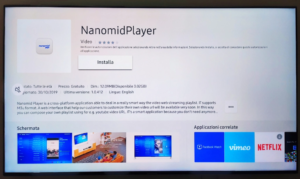
5. Run the App “NanomidPlayer” and push the green button on your remote
6. Take note of the OTP code that appears on the overlay window
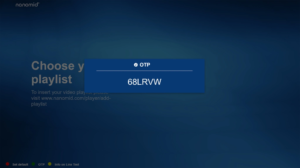
7. Now visit the website http://www.nanomid.com/nanoplayer
8. Click the “Add/Remove Lists” button
9. Fill out the form and click the “Send” button when you’re done.
Playlist Name: choose with what name your playlist will be shown on your TV
Url: type or paste the Url address of your playlist
Otp: insert the code previously noted
10. Your playlist will show up on your TV in a few seconds.
11. Push the “Enter” or “OK” button to access the contents.
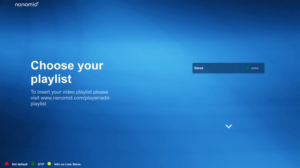
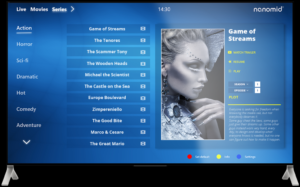
Now that you have set up your IPTV subscription and entered the details into Nanomid Player, you are ready to enjoy IPTV on your Samsung Smart TV.
Troubleshooting Tips
- If you encounter any issues during the setup process or while using the Nanomid Player app, try the following troubleshooting tips:
- Check your internet connection and ensure it is stable.
- Verify that you have entered the correct IPTV subscription details.
- Restart your Samsung Smart TV and relaunch the Nanomid Player app.
- Update the Nanomid Player app to the latest version if available.
- Contact your IPTV service provider for further assistance.
Conclusion
Setting up IPTV on your Samsung Smart TV with Nanomid Player is a straightforward process that allows you to enjoy a wide range of television content conveniently. By following the steps outlined in this guide, you can quickly get started with IPTV streaming on your Samsung Smart TV and access your favorite channels and on-demand content.
FAQs
FAQ 1: Can I use any IPTV player on my Samsung Smart TV?
Yes, there are several IPTV players available for Samsung Smart TVs. Nanomid Player is one of the popular choices due to its user-friendly interface and compatibility with various IPTV services.
FAQ 2: Do I need a specific IPTV subscription for Nanomid Player?
No, Nanomid Player is compatible with most IPTV services. You can use your preferred IPTV subscription and enter the necessary details into the Nanomid Player app to access your content.
FAQ 3: Can I use Wi-Fi to connect my Samsung Smart TV to the internet?
Yes, you can connect your Samsung Smart TV to the internet using either Wi-Fi or an Ethernet connection. Choose the option that best suits your setup and network availability.
FAQ 4: How do I update the Nanomid Player app on my Samsung Smart TV?
To update the Nanomid Player app on your Samsung Smart TV, follow these steps:
- Go to the Smart Hub on your TV.
- Select the Nanomid Player app.
- Press the Options button on your remote control.
- Choose Update Apps.
- If an update is available, select Update.
FAQ 5: Can I watch live TV on Nanomid Player?
Yes, Nanomid Player supports live TV streaming. You can browse through the available channels in your IPTV playlist and watch live broadcasts on your Samsung Smart TV.
Great Premium IPTV Subscription
Great IPTV is the best IPTV provider with more than 10,000 channels and more than 40,000 VOD on a private server using +10Gbps Network, Great IPTV at Great Premium IPTV is looking forward to Helping All IPTV Users to enjoy their IPTV Subscription, Great IPTV the best Premium IPTV Subscription Which you can BUY Great IPTV Subscription From Here.
