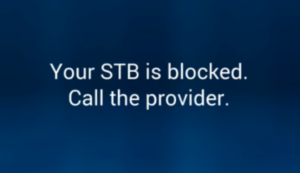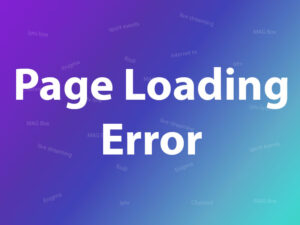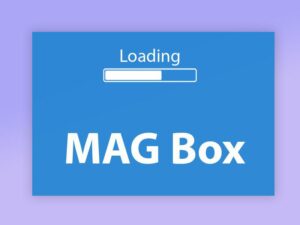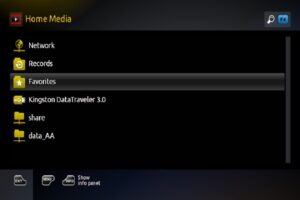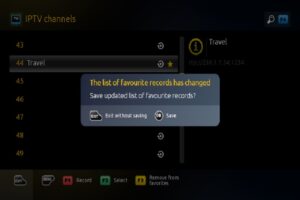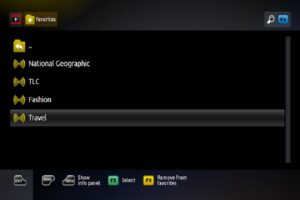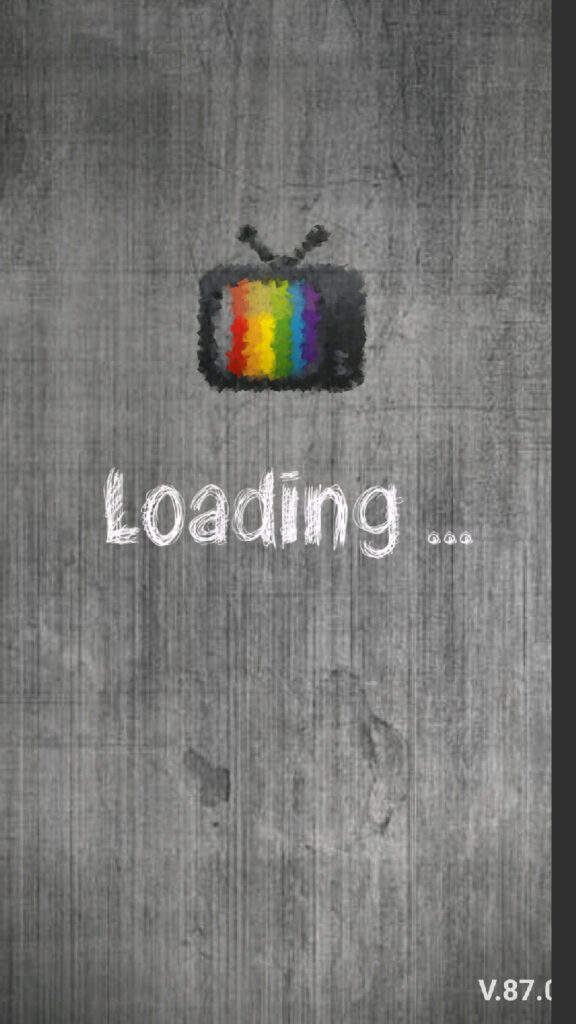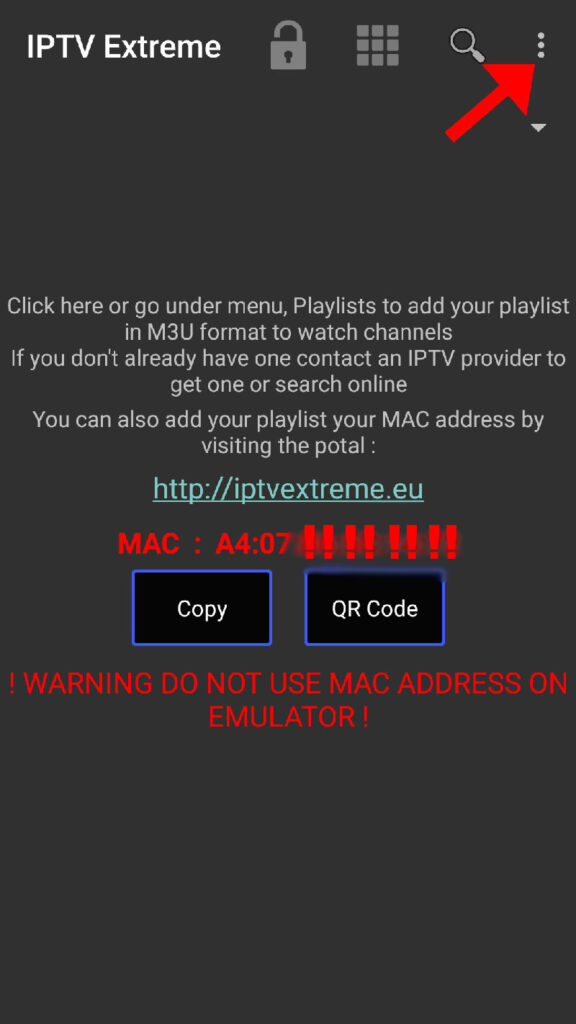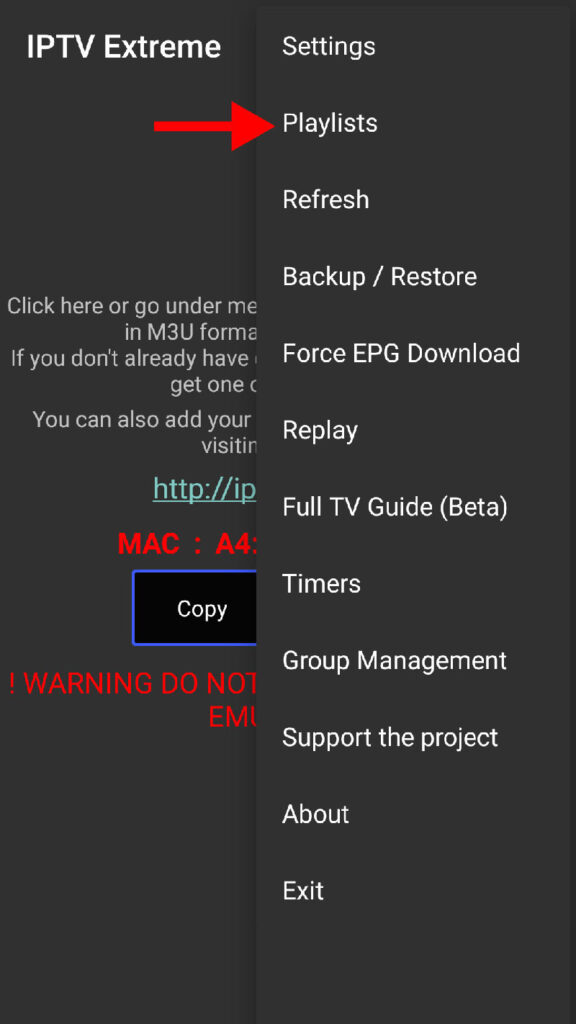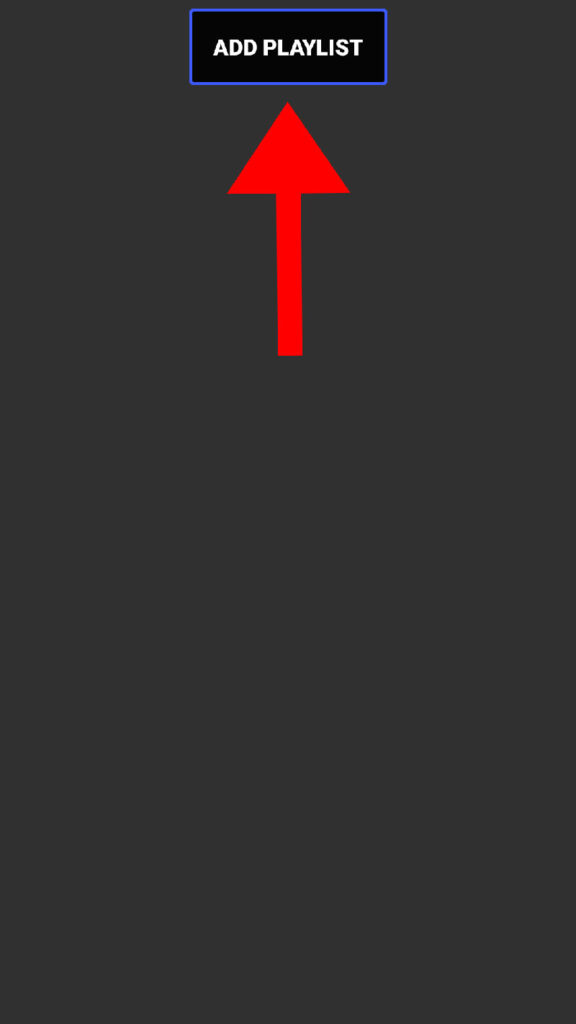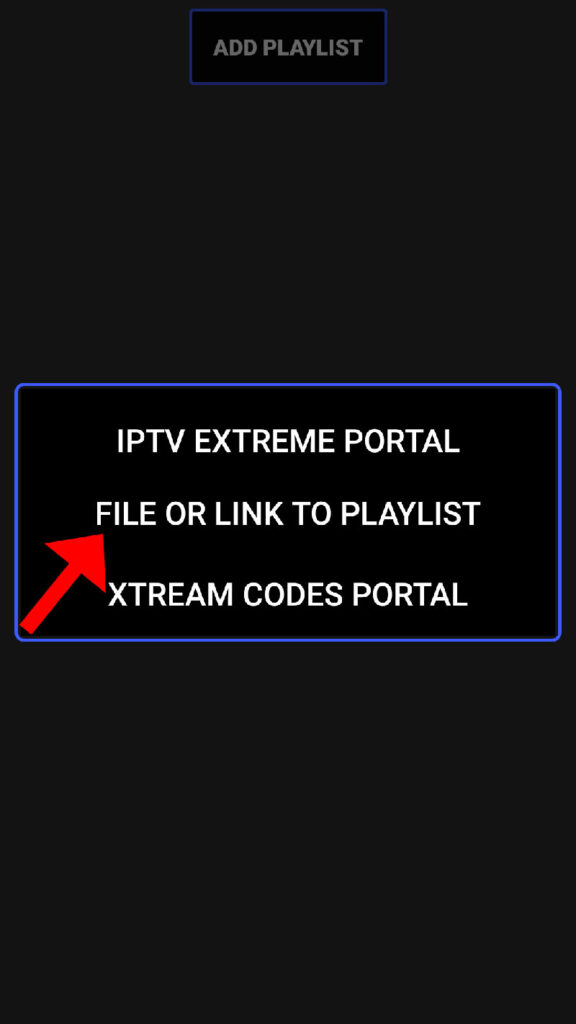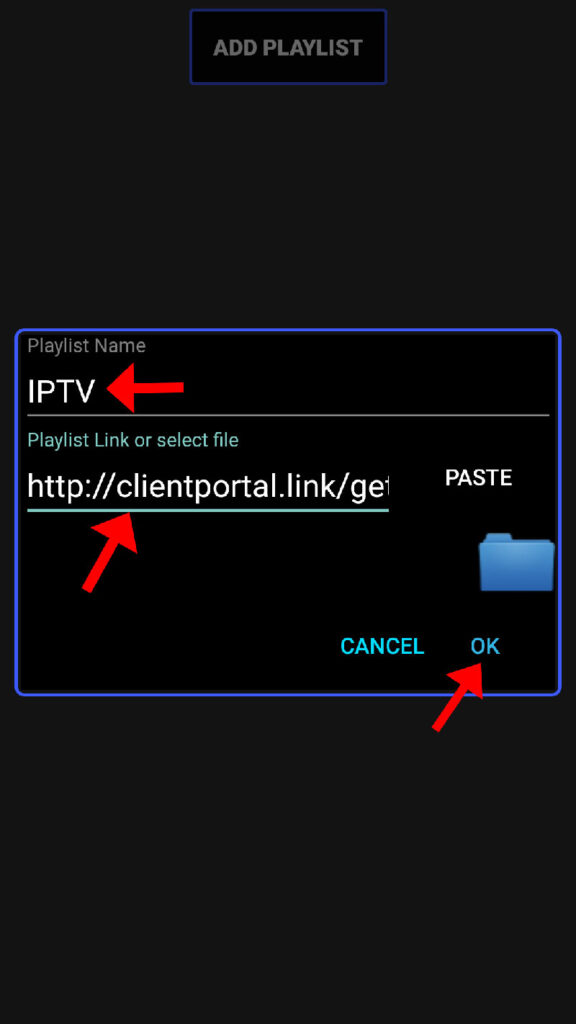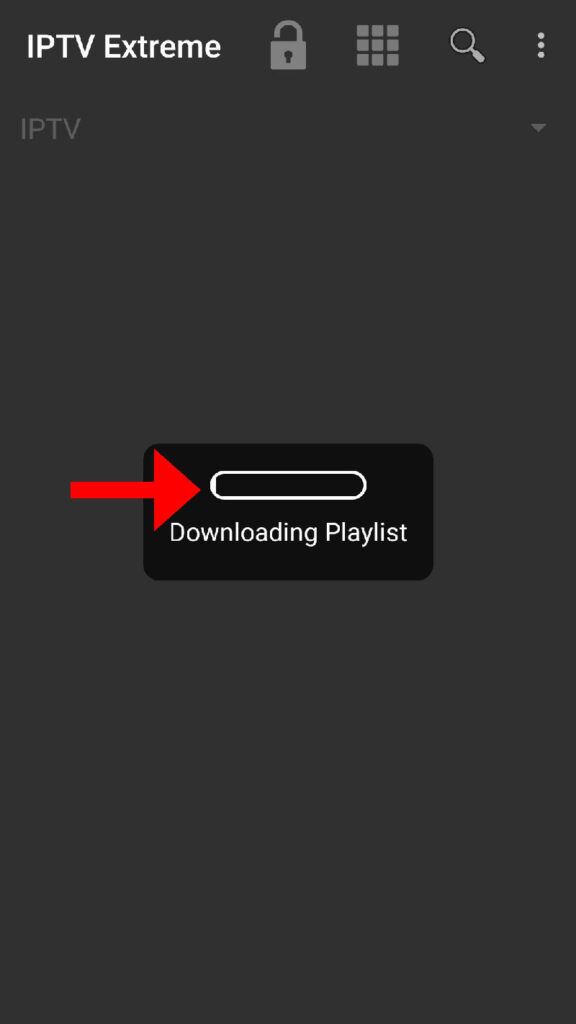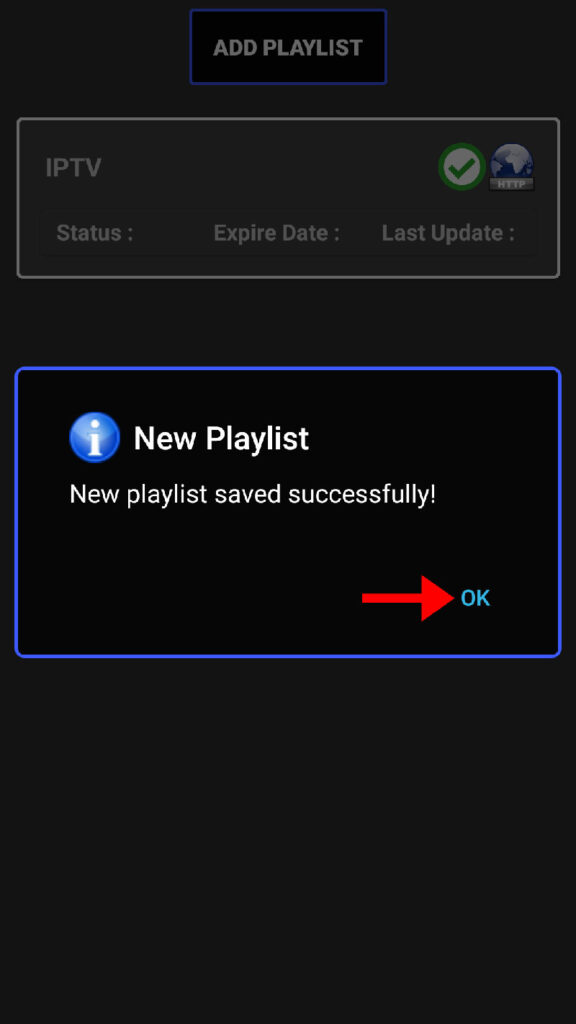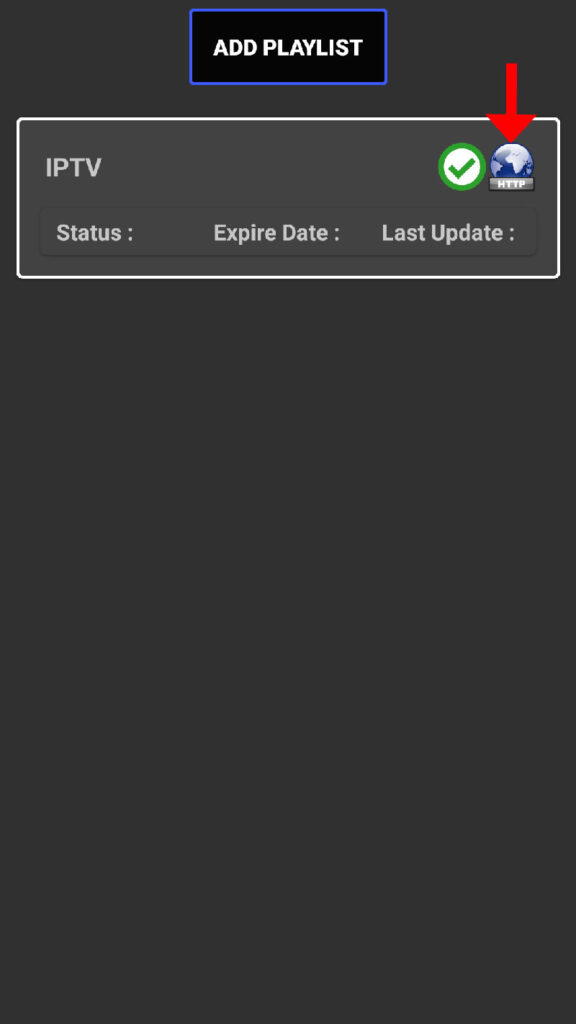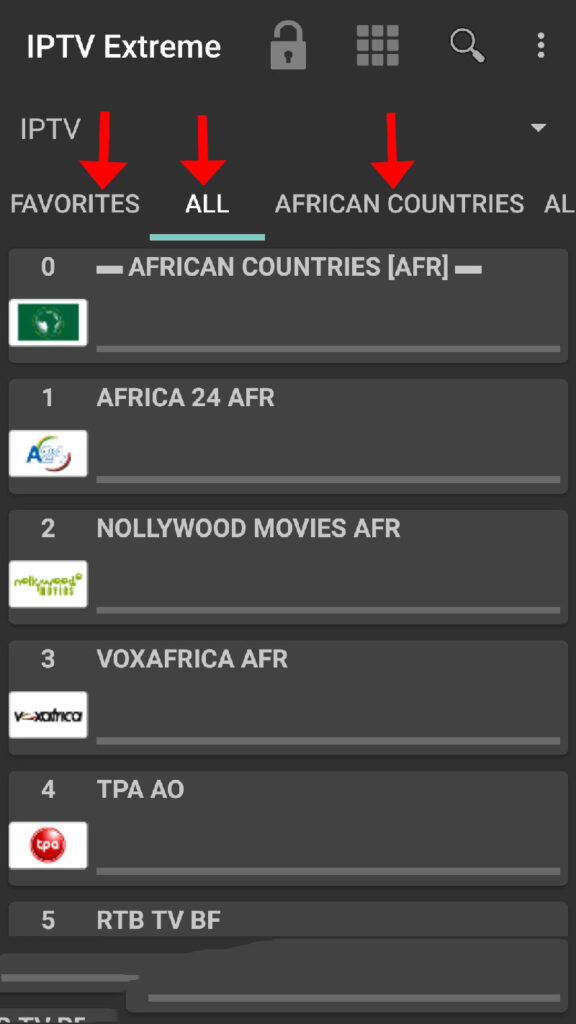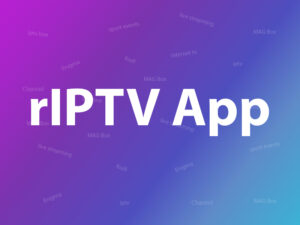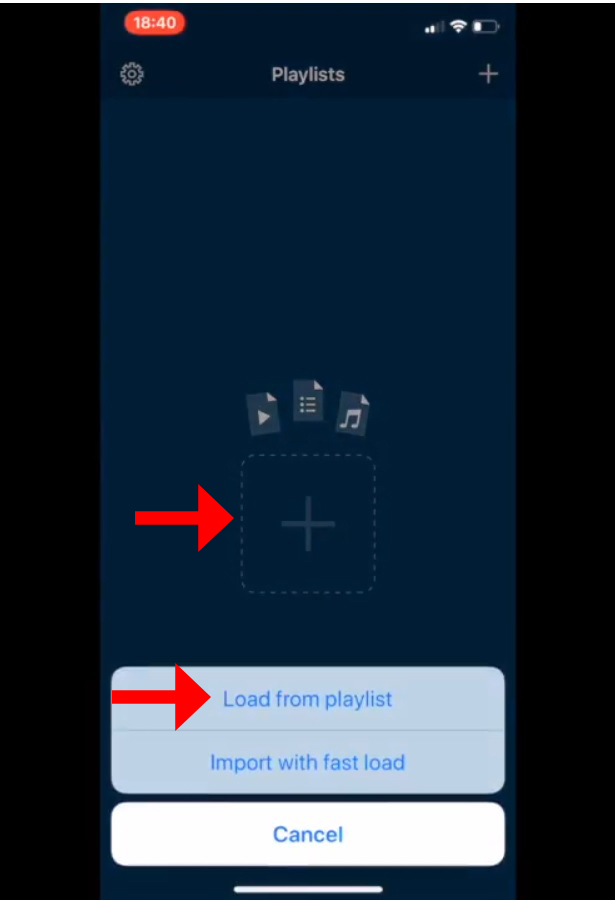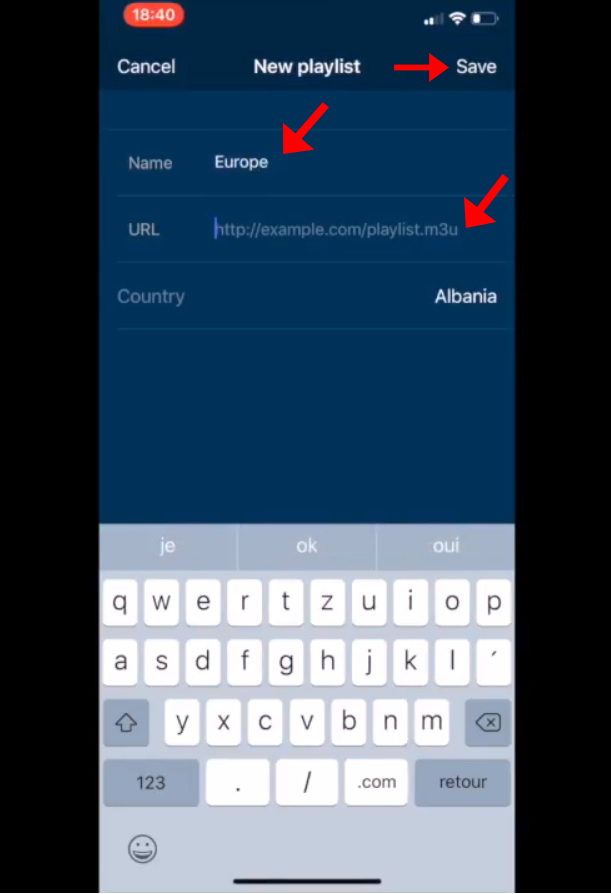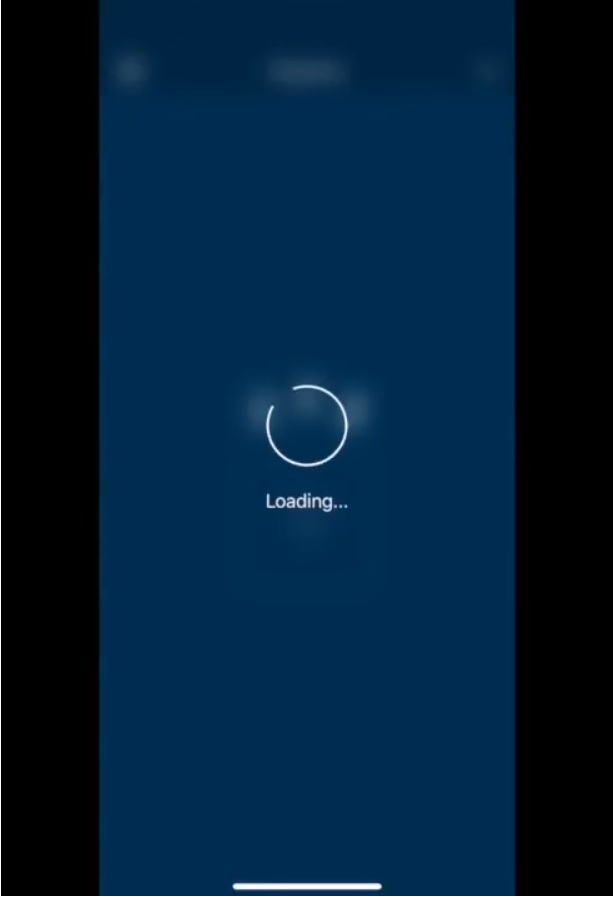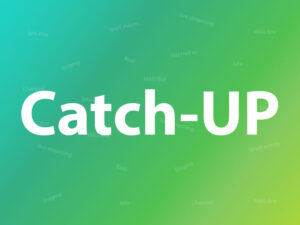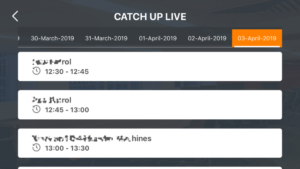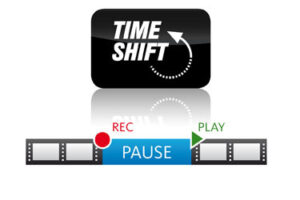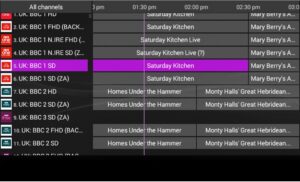The Formuler Z11 box is a TV set-top box that runs on the Android operating system and is designed for use with IPTV (Internet Protocol television) services. It features a powerful processor, 4K Ultra HD resolution support, and a user-friendly interface.

The Formuler Z11 box also comes with a built-in dual-band Wi-Fi receiver, which allows for wireless connectivity to the internet, as well as Ethernet connectivity for a more stable and faster connection. It supports popular streaming apps like Netflix, Amazon Prime Video, YouTube, and more, as well as live TV channels through IPTV services.
One of the standout features of the Formuler Z11 box is its EPG(Electronic Program Guide) functionality, which provides users with a comprehensive guide to upcoming TV programs and enables them to easily schedule and record their favorite shows. The box also supports time-shifting and allows users to pause, rewind, and fast-forward live TV.
Overall, the Formuler Z11 box is a high-quality and versatile device that provides users with a convenient and feature-rich way to access their favorite TV content.

The Formuler Z11 is a more advanced IPTV set-top box than the Formuler Z10. Here are some of the key differences between the two devices:
- Processor: The Formuler Z11 features a faster and more powerful processor than the Z10. The Z11 is equipped with a Hisilicon Hi3798MV200 chipset, while the Z10 is equipped with a Hisilicon Hi3798CV200 chipset.
- RAM: The Formuler Z11 has more RAM than the Z10. The Z11 has 2GB of RAM, while the Z10 has 1GB of RAM.
- Storage: The Formuler Z11 has more storage than the Z10. The Z11 has 16GB of internal storage, while the Z10 has 8GB of internal storage.
- Operating system: The Formuler Z11 runs on Android 7.0 (Nougat), while the Z10 runs on Android 5.1 (Lollipop).
- EPG: The Formuler Z11 has an improved EPG (Electronic Program Guide) compared to the Z10. The Z11’s EPG is faster and more responsive, and provides users with more information about TV programs.
- Connectivity: The Formuler Z11 has improved connectivity options compared to the Z10. The Z11 has a built-in dual-band Wi-Fi receiver, which allows for wireless connectivity to the internet, as well as Ethernet connectivity for a more stable and faster connection. The Z10 only has a single-band Wi-Fi receiver.
- Design: The Formuler Z11 has a sleeker and more modern design compared to the Z10. The Z11 has a metallic casing and a curved design, while the Z10 has a plastic casing and a more boxy design.
Overall, the Formuler Z11 is a more powerful and feature-rich IPTV set-top box compared to the Formuler Z10, making it a great choice for users who want the best possible TV viewing experience.
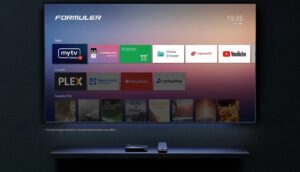
How to bring IPTV channels to your FormulerZ11
This tutorial is useful for all model of Formuler boxes which have MYTVonline3.
Note: Please consider in the new generation of Formuler boxes like Formuler Z11, the MAC address which you need to give IPTV provider is the MAC ID of the box which starts with 00:1E:B8:XX:XX:XX . In the old model like Formuler Z7 and Z8 you need to change this MAC ID to MAC address which start with 00:1A:79:XX:XX:XX .

Step 1: The default application for IPTV on Formuler Z11 is “MYTV Online 3”.
Open this app.
Step 2: Go to Menu then Content Manager and click on “Source Manager“.
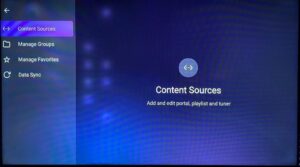
Step 3: If you want to setup your formuler Z11 box with portal system, click on “+Add” and then “Add Portal”.
Here you have an ID of your box, click on the eye icon to see the full MAC ID. you need to send this MAC ID to your IPTV provider and they will add the MAC in the system and give you the Portal URL. Then you need to add the Portal URL here in this page. Let be the Login required off, in the last step click on “Connect” to load the channels.
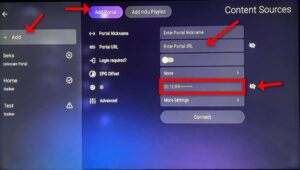
If you want to setup your formuler Z11 box with M3U system, after click on “+Add” choose “Add m3u Playlist”.
Enter the M3U url which you receive from your IPTV provider in “Playlist URL” . if you enter M3U with options not need to add VOD URL and EPG URL, leave them blank. EPG and Movies will load automatically.
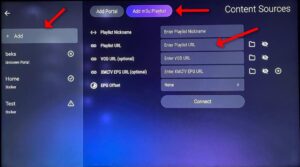
In the last step click and Connect and Enjoy!
Great Premium IPTV Subscription
Great IPTV is the best IPTV provider with more than 10,000 channels and more than 40,000 VOD a private server using +10Gbps Network, we at Great Premium IPTV are looking forward to Help All IPTV Users to enjoy their IPTV Subscription, we have best Premium IPTV Subscription Which you can BUY Great IPTV Subscription From Here.