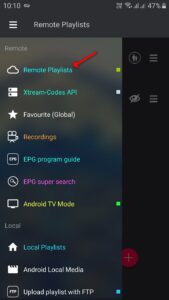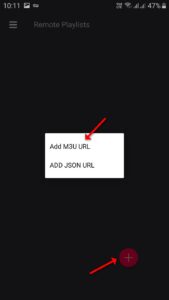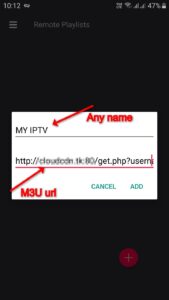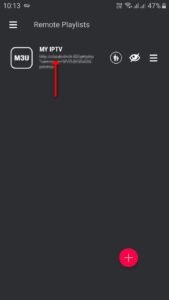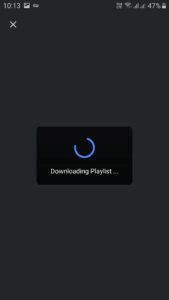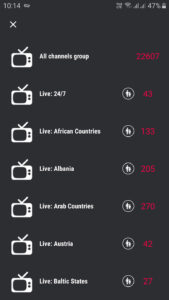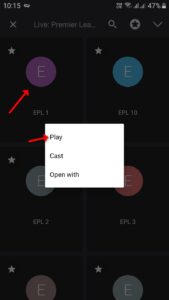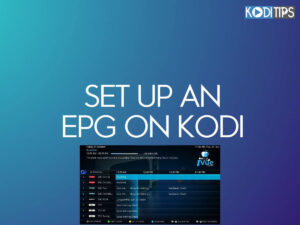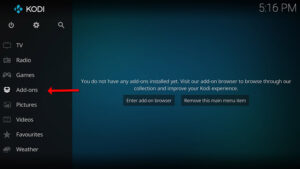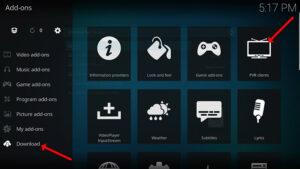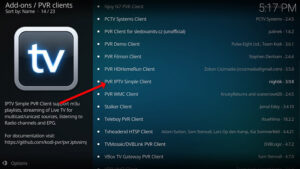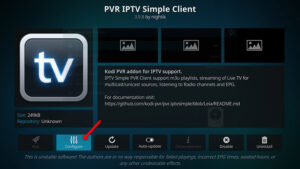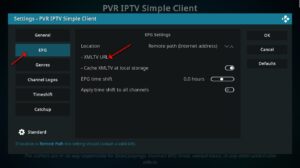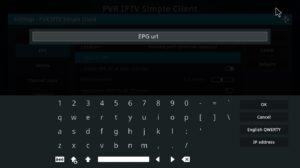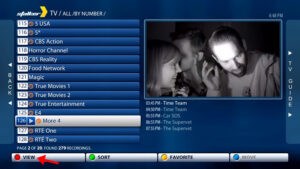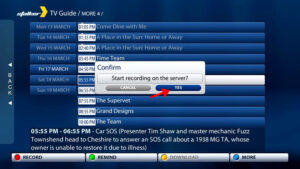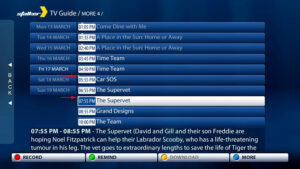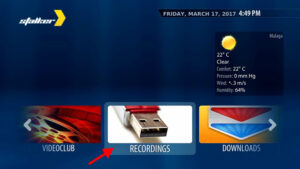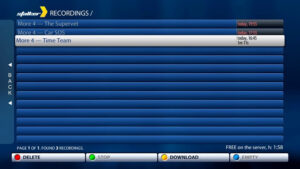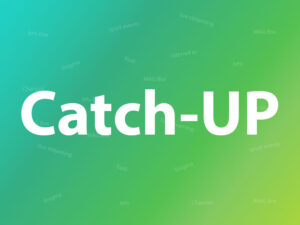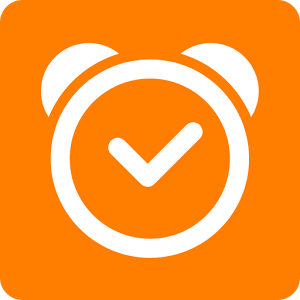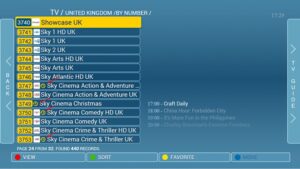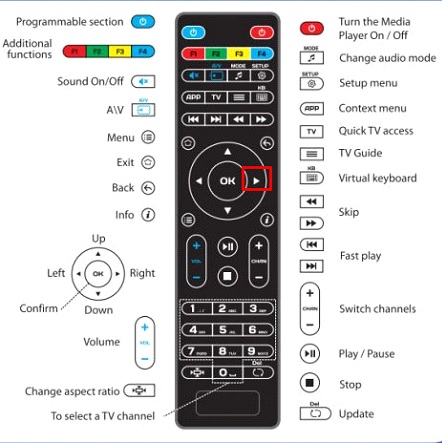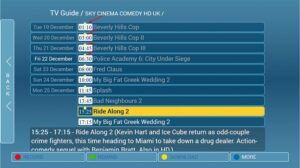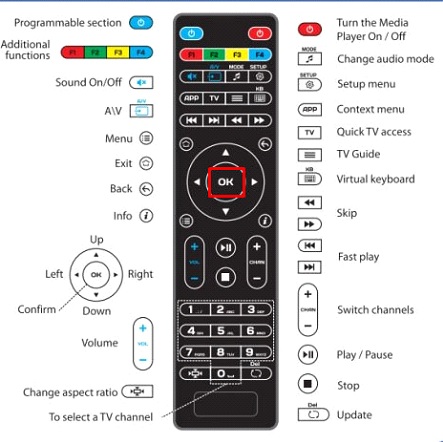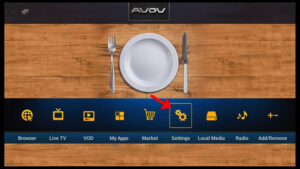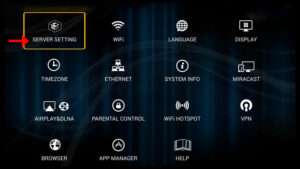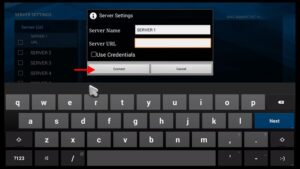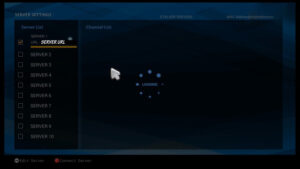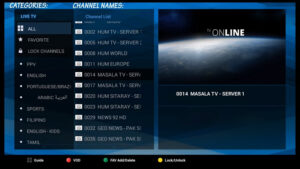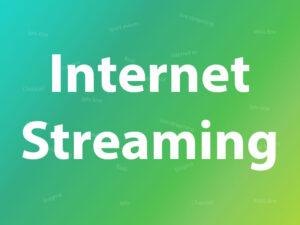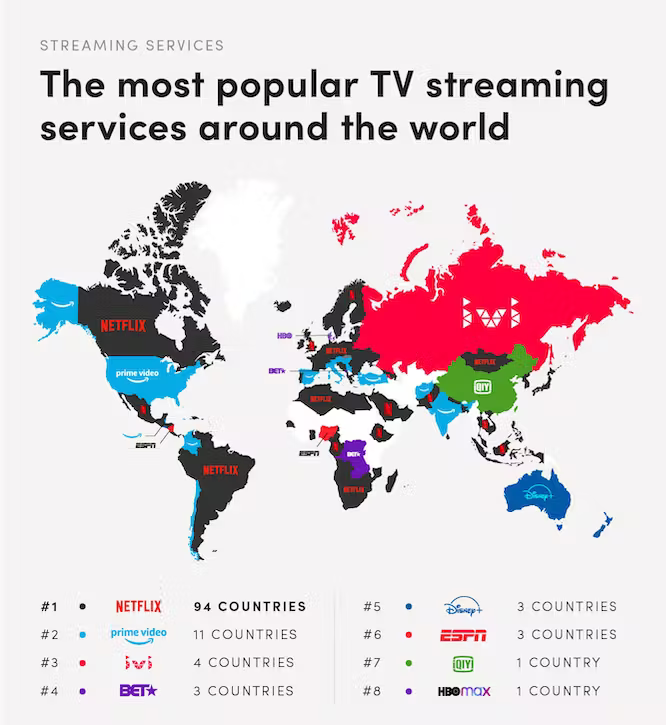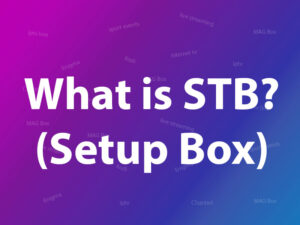What is IPTV and Why Choose STBEmu?
IPTV, or Internet Protocol Television, is a cutting-edge technology that enables the delivery of television content over IP networks. Unlike traditional cable or satellite TV, which relies on broadcasting through physical mediums, IPTV utilizes your internet connection to provide a diverse range of channels and on-demand content. What is IPTV?
STBEmu stands for Set-Top Box Emulator. It’s an Android application that simulates the functionality of a set-top box, allowing you to access IPTV services on your Android device. With its user-friendly interface and extensive features, STBEmu has become a preferred choice for IPTV enthusiasts. What is a MAG Device?

Step-by-Step Guide to Setting Up IPTV via STBEmu on Android
Step 1: You need to download the STB emulator App from the Play Store via the link below and proceed to the next step after installing the app.
STB Emulator:https://play.google.com/store/apps/details?id=com.mvas.stb.emu.free&hl=en
STB Emulator Pro: https://play.google.com/store/apps/details?id=com.mvas.stb.emu.pro&hl=en
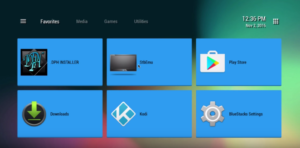
Step 2: On the top right corner select “Settings“
If it’s the first time you open the app in the Greeting page you have “Configure Application” instead.
Step 3: Select “Profile“.
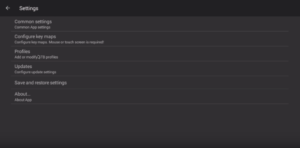
Step 4: Select “New profile“.
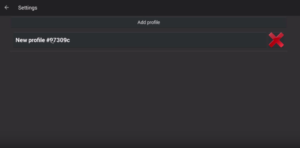
Step 5: You can enter any name in the profile name then Select “STB Configuration“.
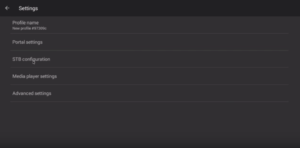
Step 6: Find your Mac address here.
What is MAC address?
MAC address is a number of sorts that you are going to need to tie your device to your subscription.
It usually starts with “00:1A:79: … ”, you should provide the full MAC digits to your IPTV provider.
Privileged IPTV providers give you a dashboard to edit your IPTV subscription, in the dashboard you can add the MAC.
And if there is not any dashboard, you need to contact the IPTV provider about this case.
Tip: If the MAC you have doesn’t start with “00:1A:79: … ”,
Turn on your device and open the Application.
In the main menu select System and then System info > Select the network tab.
Write down the last 6 characters of your Mac address (For example: If your Mac address is”2A:B3:35:03:E7:36″ then you should write down 03:E7:36)
In the text field enter 00:1A:79: followed by the last six characters of your Mac address (For example 00:1A:79:03:E7:36)
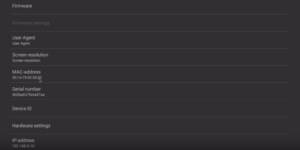
Step 7: Head back and select “Portal settings” click on “Portal URL” and enter the Portal address provided by your IPTV distributor.
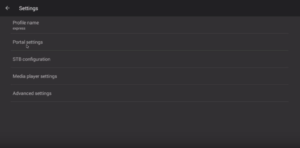
Step 8: Head back and select “Save and restore settings“.
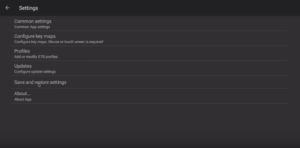
Step 9: Select “SAVE SETTINGS AND PROFILES“.
In the end, restart your device and the portal will load.
Enjoy Your IPTV Content
You can now enjoy your favorite IPTV content with the profile successfully created. Simply select the profile you’ve created, and you’ll have access to a world of entertainment options. Browse through channels, explore on-demand content, and experience television like never before.
Troubleshooting and Tips for a Smooth Experience
Setting up IPTV via STBEmu is generally straightforward, but if you encounter any issues, here are a few troubleshooting tips to consider:
- Internet Connection: Ensure that your Android device is connected to a stable and high-speed internet connection to avoid buffering or playback issues.
- Profile Configuration: Double-check the accuracy of the profile details you’ve entered. Even a minor typo can lead to connection problems.
- App Updates: Regularly check for updates to the STBEmu app. Developers often release updates to improve performance and fix any bugs.
- Device Compatibility: While STBEmu is compatible with various Android devices, some older models might face compatibility issues. It’s advisable to use a relatively recent device for the best experience.
Conclusion
In conclusion, the world of entertainment has evolved, and IPTV has taken center stage. With the help of the STBEmu app, setting up IPTV on your Android device has become easier than ever before. Follow the steps outlined in this guide, and you’ll be well on your way to enjoying a diverse array of television content right at your fingertips. Say goodbye to traditional cable limitations and embrace the future of television streaming.
Great Premium IPTV Subscription
Great IPTV is the best IPTV provider with more than 10,000 channels and more than 40,000 VOD on a private server using a +10Gbps Network, Great IPTV at Great Premium IPTV is looking forward to Helping All IPTV Users to enjoy their IPTV Subscription, Great IPTV the best Premium IPTV Subscription Which you can BUY Great IPTV Subscription From Here.