What is Openbox?
Openbox is a popular brand of digital satellite receivers known for their versatility and compatibility with various types of content delivery systems. These receivers provide access to a wide range of digital and satellite channels. Setting up IPTV on an Openbox receiver allows you to expand your channel options even further.
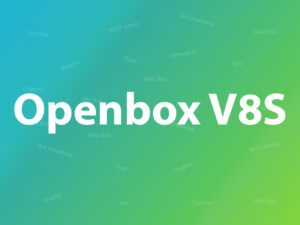
Understanding IPTV
IPTV stands for Internet Protocol Television, a technology that delivers television content over the Internet rather than traditional cable or satellite methods. With IPTV, you can access a vast array of channels and on-demand content, making it a flexible and cost-effective choice for entertainment.
Prerequisites
Before diving into the setup process, ensure you have the following:
- An Openbox receiver (compatible with IPTV)
- Stable internet connection
- IPTV subscription details (username, password, and portal URL)
- Remote control for your Openbox
Setting Up IPTV on Openbox
Connect Your Openbox Receiver
Start by connecting your Openbox receiver to your TV and a power source. Ensure everything is properly connected and powered on.
Access the Portal Settings
- Turn on your Openbox receiver.
- Using your remote control, navigate to the “Settings” or “System Settings” menu.
- Look for an option related to “Portals” or “IPTV Settings” and select it.
Enter Your IPTV Subscription Details
- In the Portal Settings, you’ll need to enter your IPTV subscription information.
- Input your username, password, and the portal URL provided by your IPTV service provider.
- Double-check the information for accuracy.
Save and Restart
After entering the details, save your settings and restart your Openbox receiver. This step ensures that your receiver connects to the IPTV server.
Adding IPTV Channels to Openbox
Step 1: Follow these tasks:
1-Connect the USB containing the Web.m3u file
2-Open Menu
3-Move right all the way to “Multimedia”
4-From the list choose “WebTV”
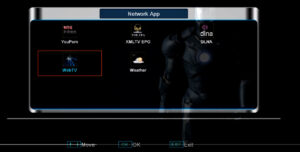
Step 2: If there are channels already on that list, make sure that they are empty by pressing the green button: Del All. Now press the yellow button to “Read By USB” and then the channels will appear.
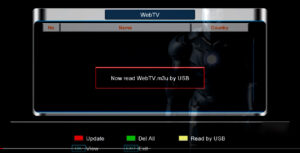
Step 3: If you don’t have the yellow option ” Read by USB”, go back to the main menu and select “Tools”.
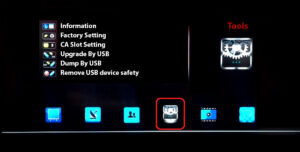
Step 4: Now select “Upgrade By USB”.
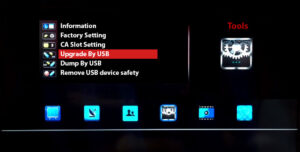
Step 5: On the next page, change Upgrade Mode to “Misc Files” and from the bottom of the list choose “Select & Upgrade”. Now press OK on it.
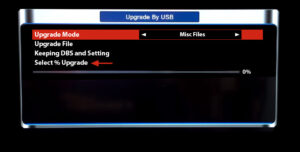
Step 6: From the window that pops up, select “WebTV.m3u (Web Stream)” and you must make sure a green tick appears on the right side. Afterward, press the yellow button to Upgrade.
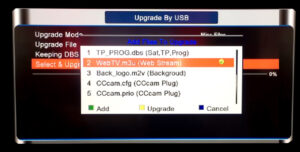
After the process is done, you will see a message saying “Upgrade Finished. Press Info Key for Result”. Now press exit twice to head back to the main menu and from Multimedia open the WebTV app and the channels will appear on the list.
The features of Openbox
Openbox is a highly configurable and lightweight window manager for X11-based desktop environments, primarily used in Linux. It’s known for its minimalistic approach, allowing users to customize and extend it to suit their needs. Here are some of the key features of Openbox:
- Lightweight: Openbox is extremely lightweight and consumes very little system resources, making it ideal for older or less powerful hardware.
- Customizable: Users can easily customize Openbox by editing plain text configuration files. This allows you to define keybindings, set window decorations, configure menu entries, and more to tailor your desktop environment to your preferences.
- Virtual Desktops: Openbox supports multiple virtual desktops, allowing you to organize your workspace efficiently and switch between different tasks easily.
- Tiling and Stacking: Openbox supports both stacking and tiling window management styles, giving you the flexibility to choose how your windows are managed.
- EWMH and ICCCM Compliance: Openbox adheres to Extended Window Manager Hints (EWMH) and Inter-Client Communication Conventions Manual (ICCCM) standards, ensuring compatibility with a wide range of applications and window manager utilities.
- Application Docking: Openbox provides a simple docking system, allowing you to create and customize application docks or panels. Popular panels like tint2 and lxpanel can be used with Openbox for this purpose.
- Window Cycling: You can cycle through open windows with keyboard shortcuts, making it easy to switch between applications quickly.
- Focus Management: Openbox offers multiple focus modes, including click-to-focus and focus-follows-mouse, giving you control over how windows gain focus.
- Fullscreen and Maximization: Openbox allows you to maximize fullscreen windows easily, helping you make the most of your screen real estate.
- Themes and Styles: Openbox supports theming and styles, allowing you to change the appearance of window decorations, menus, and more. You can create or download themes to personalize your desktop.
- Dynamic Menus: Openbox provides dynamic menus generated from customizable XML files. This allows you to create application menus that adapt to your installed software.
- Extensible: Openbox can be extended using various third-party tools and scripts, enhancing its functionality. For example, you can use tools like Obmenu-generator to create dynamic menus, or PyTyle to add tiling functionality.
- Xrandr Support: Openbox integrates with Xrandr, allowing you to configure and manage multiple monitors and display resolutions easily.
- Window Actions: You can perform various actions on windows, such as moving, resizing, or closing them, using keyboard shortcuts or mouse gestures.
- Internationalization: Openbox supports multiple languages, making it accessible to users around the world.
Overall, Openbox is a highly customizable and efficient window manager that appeals to users who prefer a lightweight and minimalistic desktop environment and are willing to invest time in configuring it to suit their specific needs.
Troubleshooting Common Issues
Buffering Problems
If you encounter buffering issues, try increasing your internet speed or contacting your IPTV service provider for assistance.
No Signal
Check your connections and ensure that your Openbox receiver is properly connected to the internet. Also, verify that your IPTV subscription is active.
Channel Organization
You can organize your channels by creating custom channel lists or favorites. Refer to your Openbox manual for instructions on channel organization.
Frequently Asked Questions (FAQs)
- Can I use any Openbox receiver for IPTV?
- Most Openbox receivers are compatible with IPTV, but it’s essential to check your specific model’s capabilities.
- What should I do if my IPTV channels freeze or stutter?
- Try increasing your internet speed or contact your IPTV service provider for assistance.
- Can I watch IPTV on multiple devices with one subscription?
- It depends on your IPTV service provider’s terms and conditions. Some providers allow multiple connections, while others may have restrictions.
- How do I update my channel list on Openbox?
- Typically, your channel list updates automatically. However, you can manually refresh it in the settings menu.
- Is IPTV legal?
- IPTV legality varies by country and region. Ensure you comply with your local laws and only use reputable IPTV service providers.
Conclusion
Setting up IPTV on your Openbox receiver opens up a world of entertainment possibilities. With this comprehensive guide, you should have no trouble getting started. Remember to follow the steps carefully, and if you encounter any issues, refer to the troubleshooting section. Enjoy your expanded channel lineup and the convenience of IPTV on your Openbox.
Great Premium IPTV Subscription
Great IPTV is the best IPTV provider with more than 10,000 channels and more than 40,000 VOD on a private server using a +10Gbps Network, Great IPTV at Great Premium IPTV is looking forward to Helping All IPTV Users to enjoy their IPTV Subscription, Great IPTV the best Premium IPTV Subscription Which you can BUY Great IPTV Subscription From Here.
