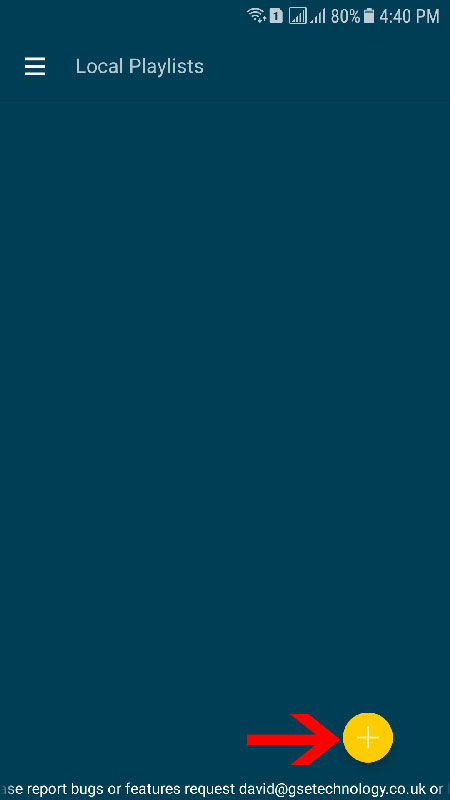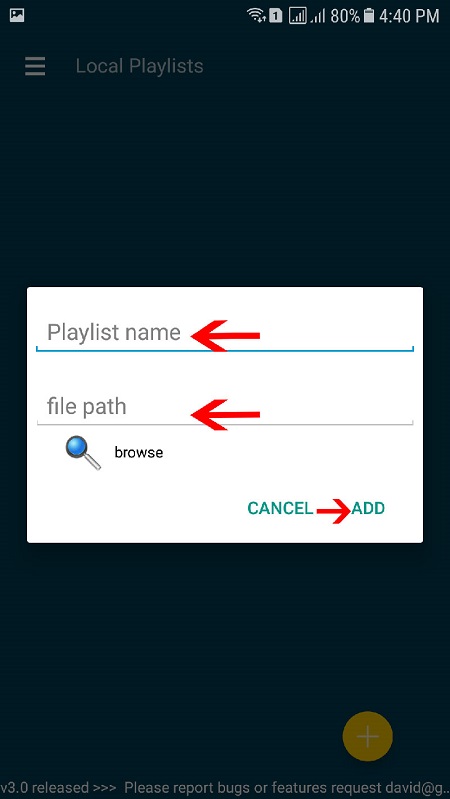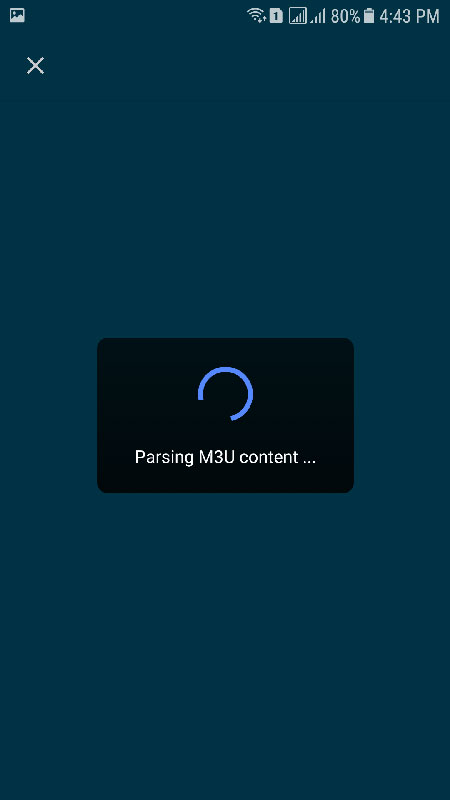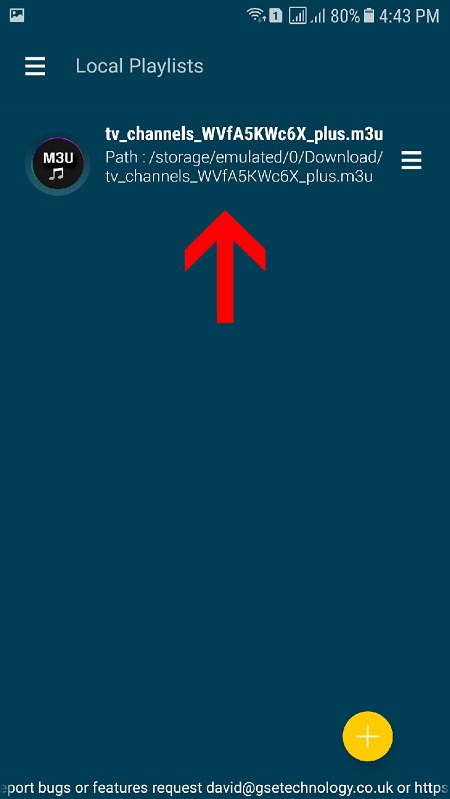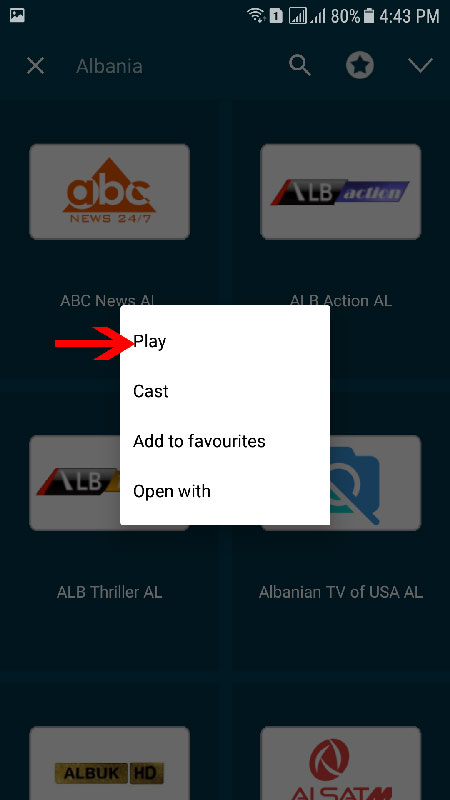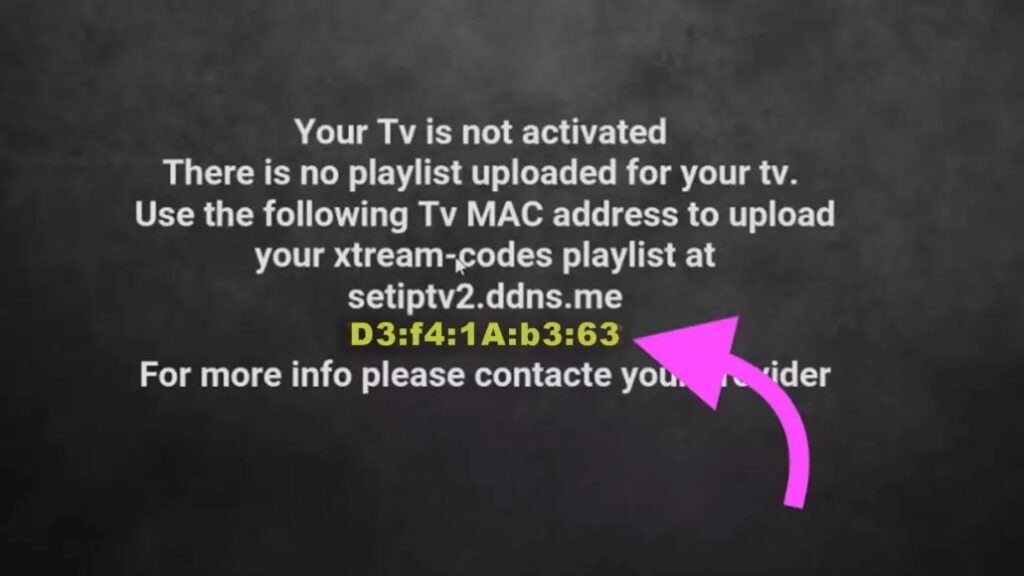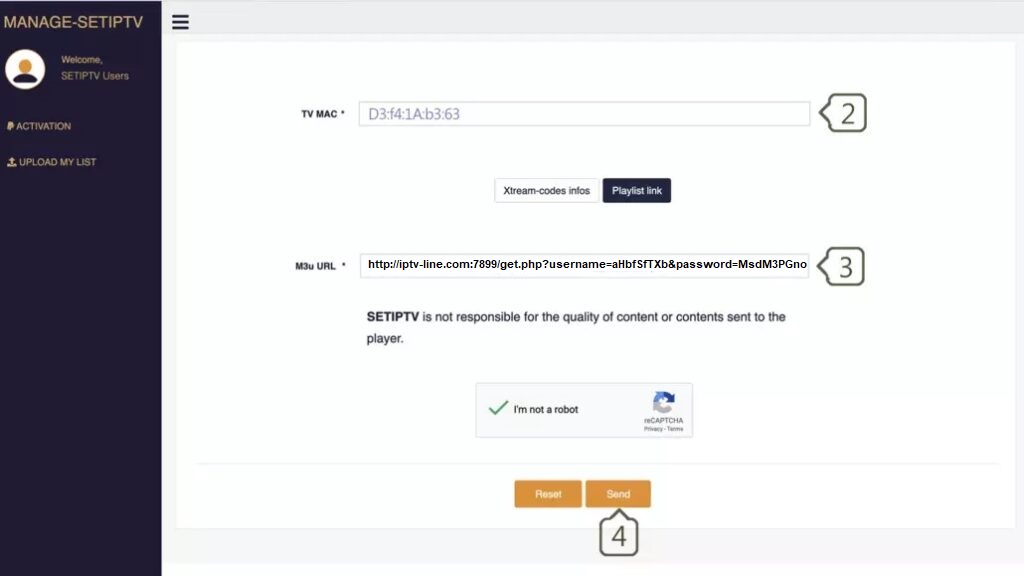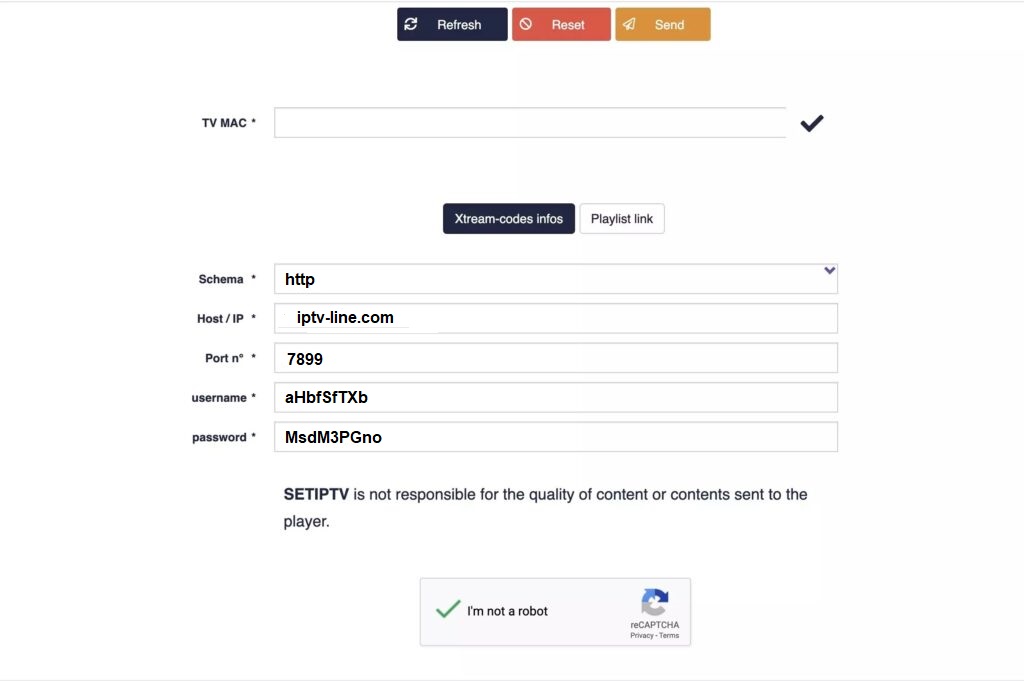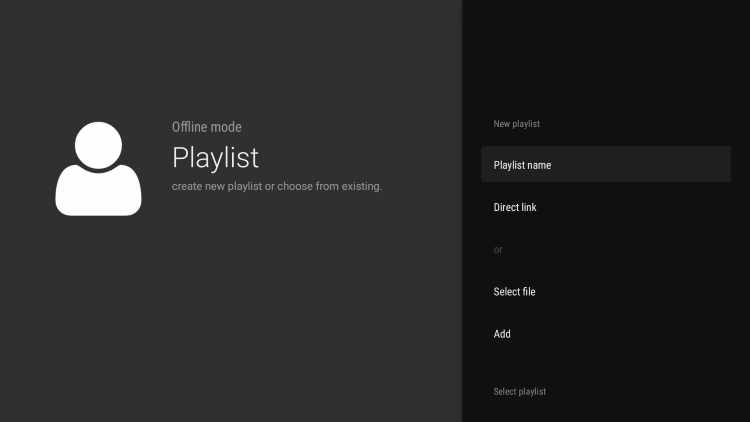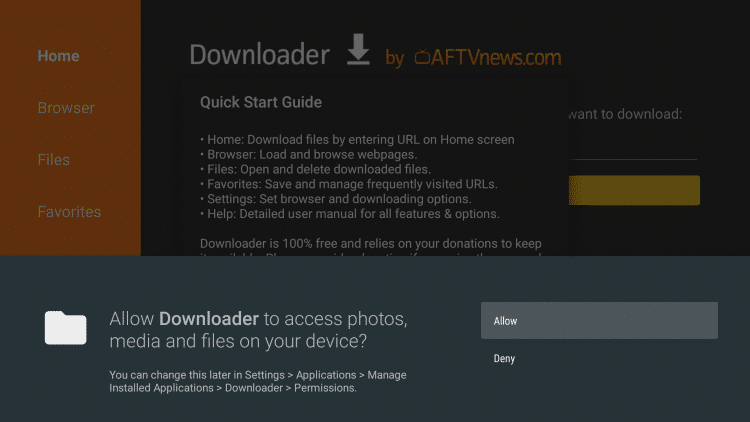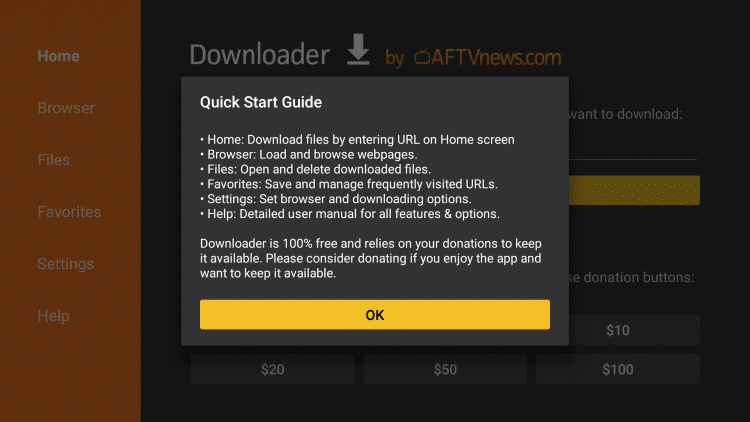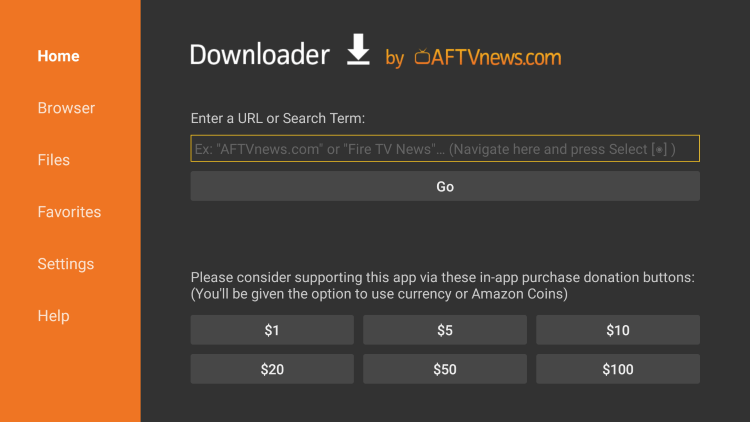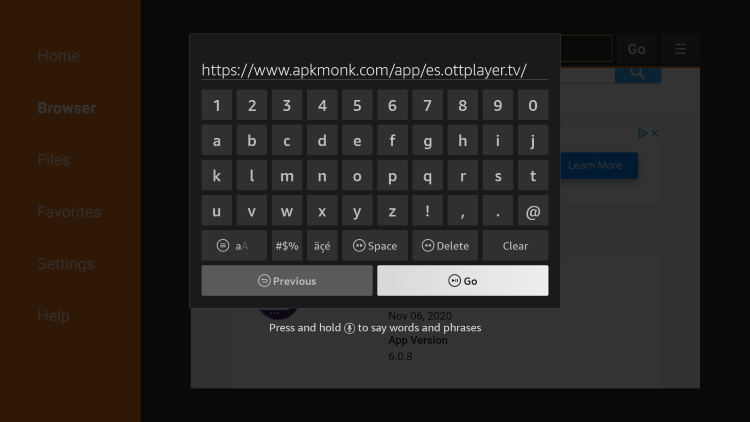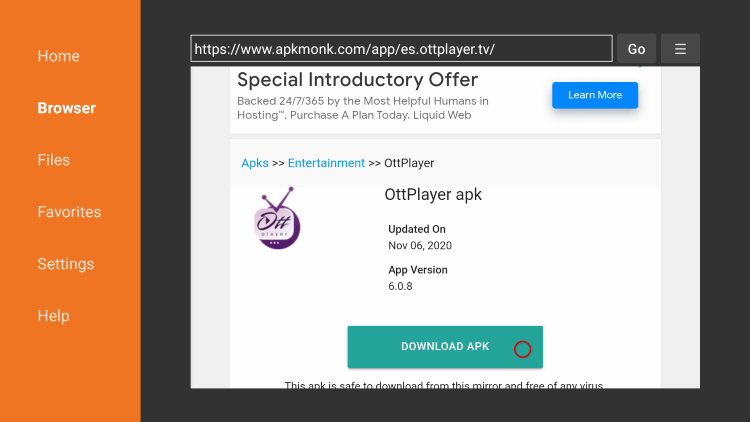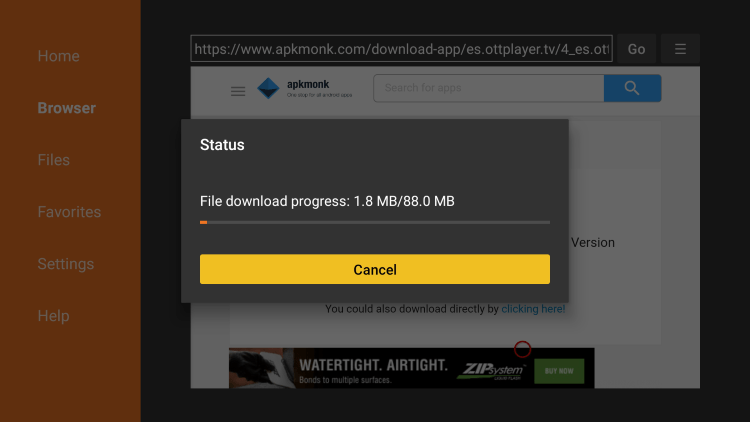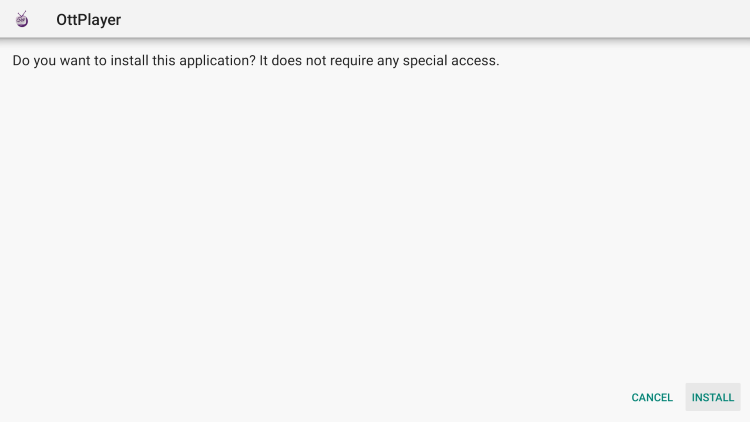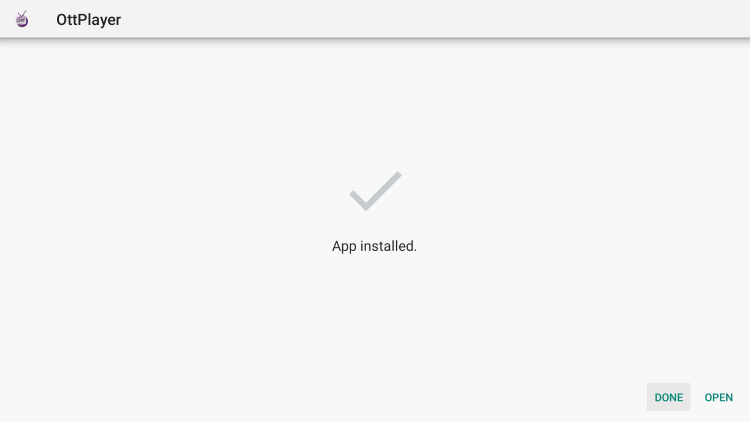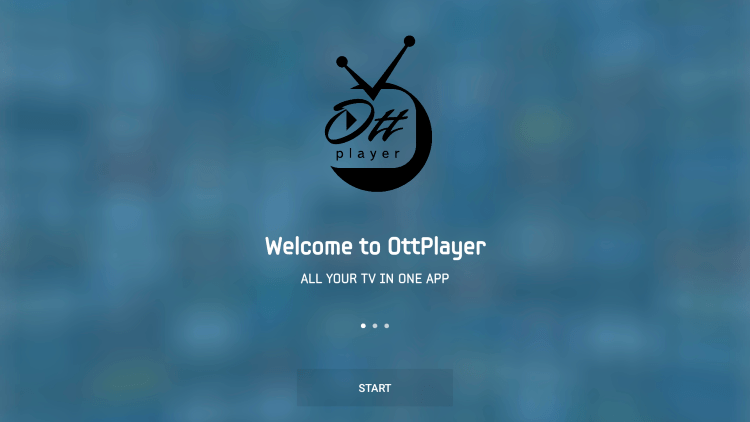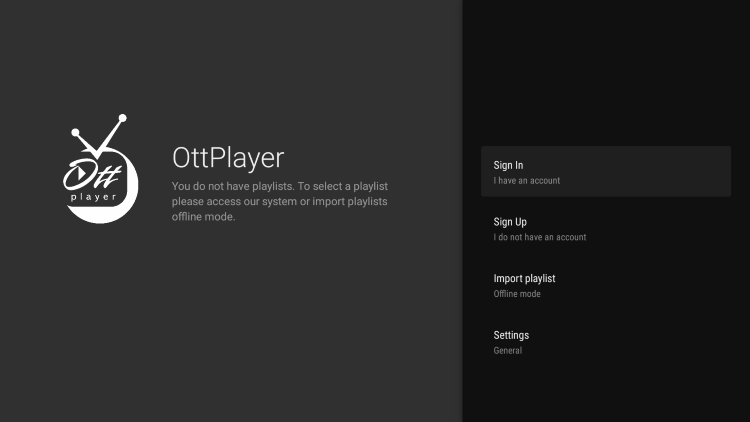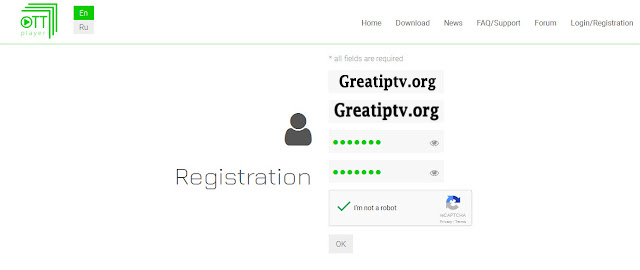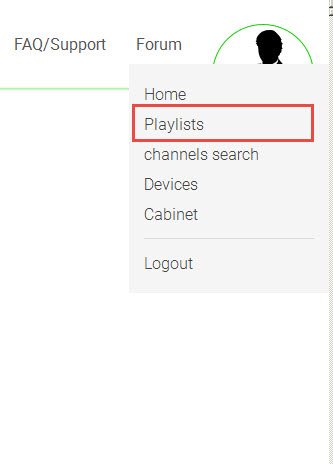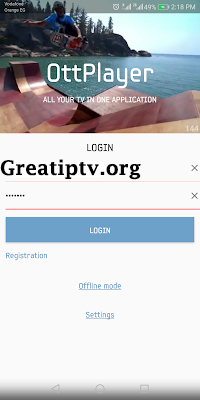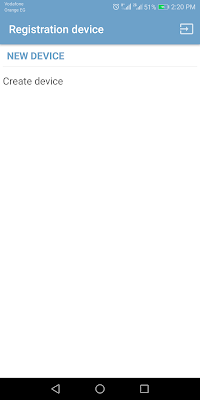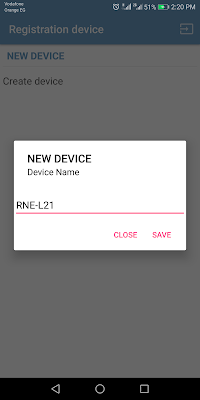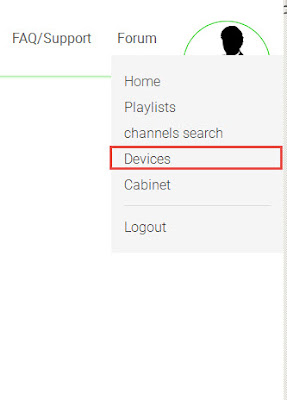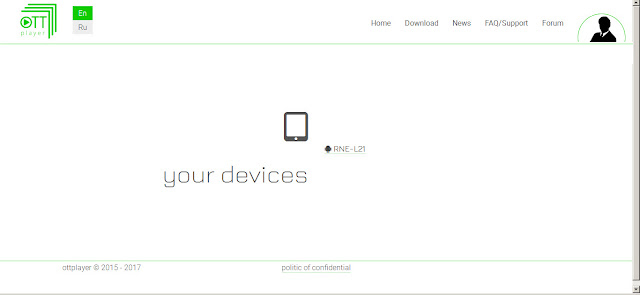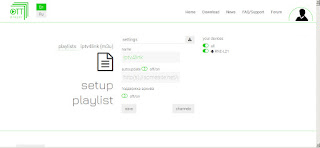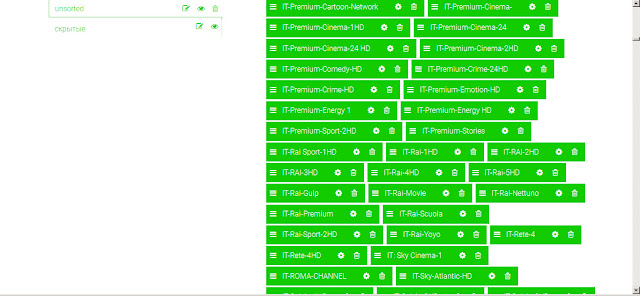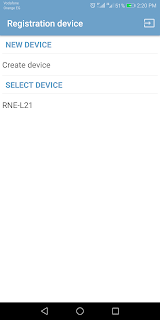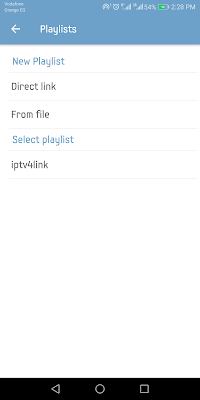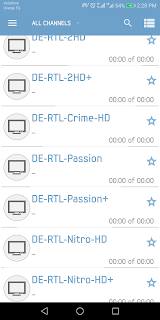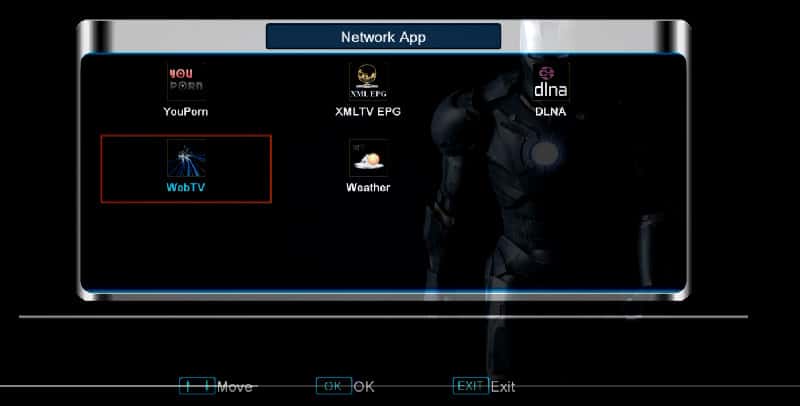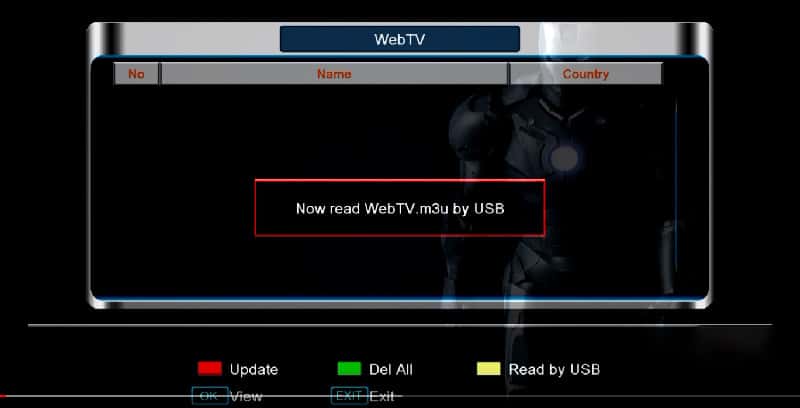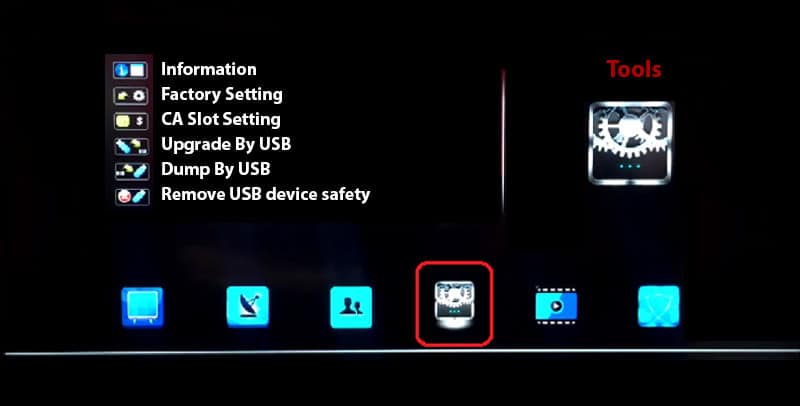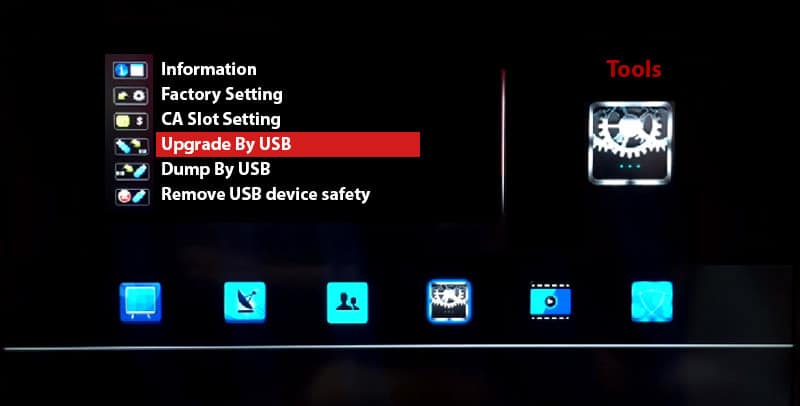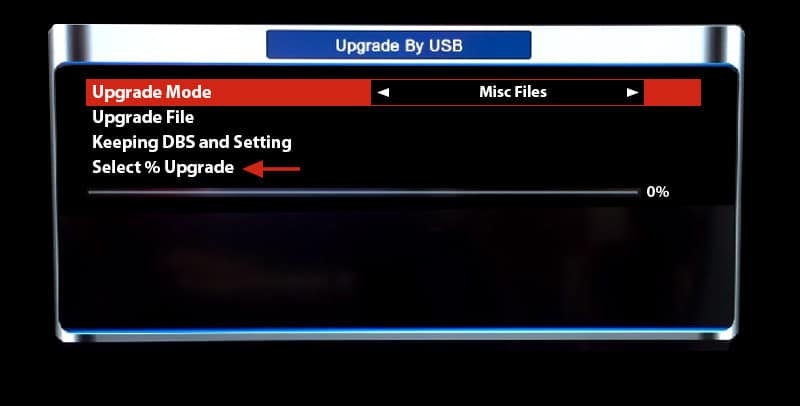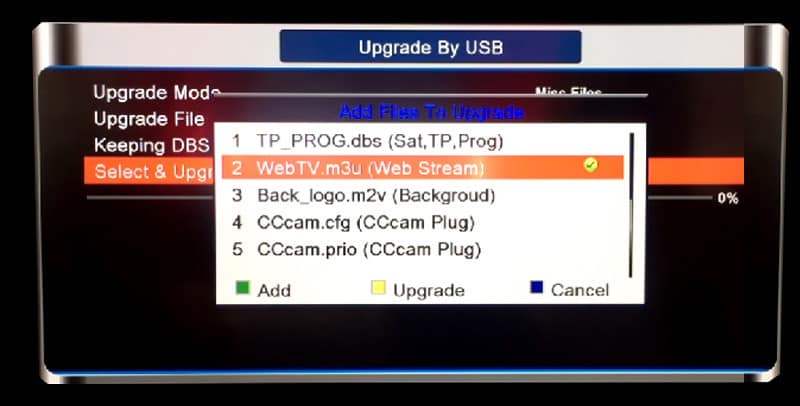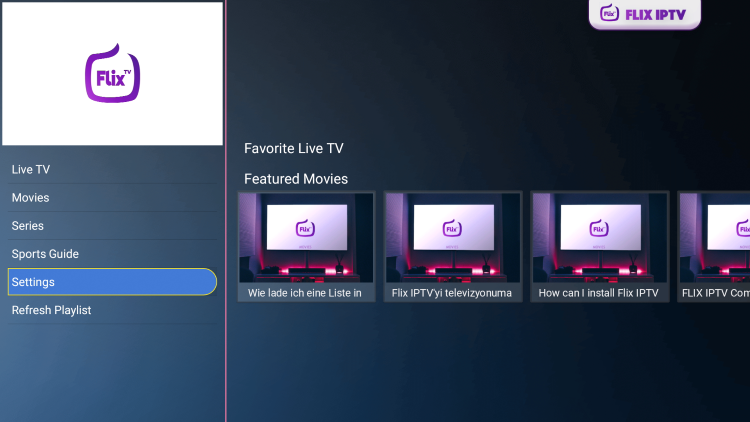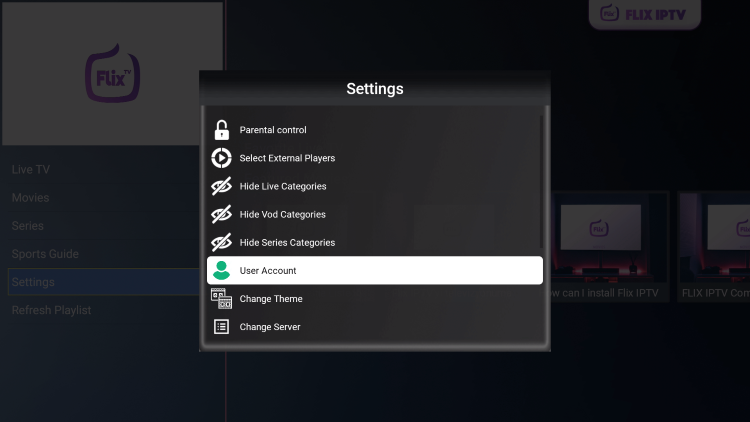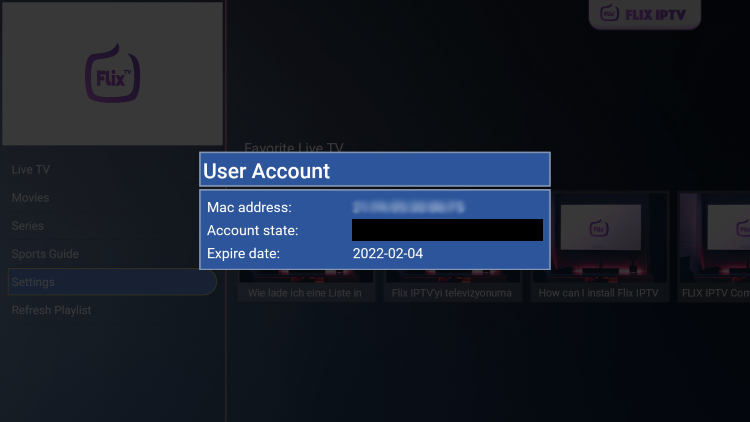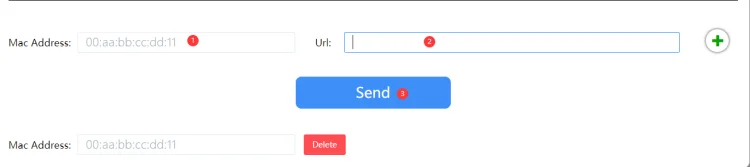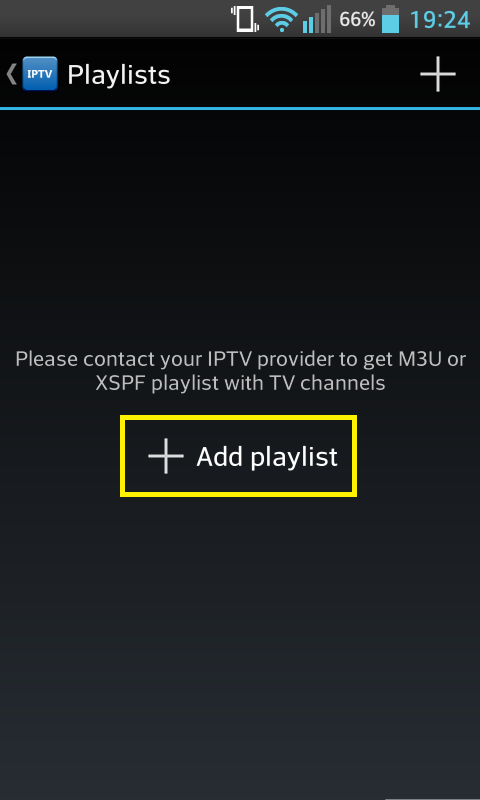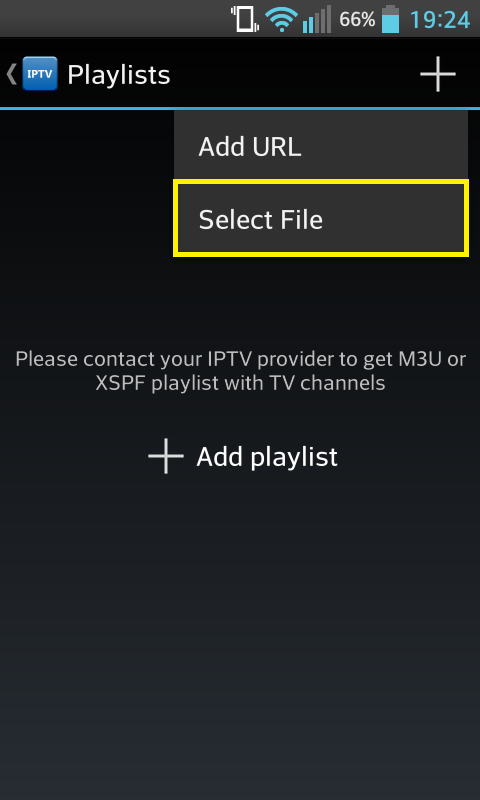Steps to install and configure IPTV on Buzz TV buzz lightyear
he BuzzTV is packed in a plain-looking black box but it comes off as clean and moderately detailed. At the top of the box, you will see BuzzTV written in the middle of the space. All the sides of the box are left black and beneath this, you’ll see all of the features that the product sports, as well as the package contents. BuzzTV comes with an embedded Android operating system and it can also be utilized as an STB emulator.
BuzzTV setup box can be also utilized with an M3U playlist. You can download an application from the Google Play store such as GSE or Perfect Player app and insert your M3U playlist.
How to set up IPTV on your Buzz TV buzz feed
There are few simple steps that you should follow to set up a new IPTV connection on Buzz TV. Before taking a look at the steps, you will need to obtain an IPTV subscription. If you haven’t purchased your IPTV subscription yet, you will need to get in touch with a service provider and obtain the subscription you want.
When you make the payment and buy the new IPTV subscription, you will be getting a M3U file into the email. You should have this M3U URL along with you before you proceed to the next steps of configuring Buzz TV. Hence, ensure that you have the M3U URL before you proceed with the following steps to get the job done.
If you are ready, you can follow these steps and get the job done.
Step 1: On the main menu, click on “Settings” as depicted in the below picture.
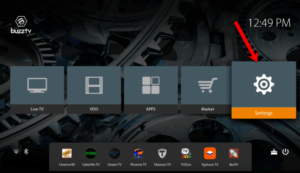
Step 2: Now click on “Servers” and proceed to the next step.
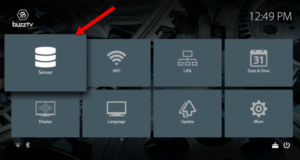
Step 3: Now you must insert your “Server URL” as well as adding a name (It can be any name you want) and click on “Connect“. You can also use username and password from your M3U with options line and connect to your IPTV servers by clicking on the “Use Credentials” box, however, connecting to the servers through the MAG portal is way simpler.
Please note, the server URL is provided by your IPTV distributor and the mac address of your device must be registered inside the IPTV providers server.
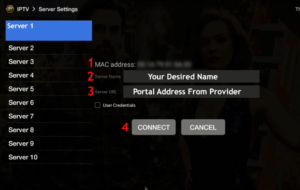
Step 4: After clicking on “Connect“, the channels will immediately pop up and you can click on any channel and start the stream.
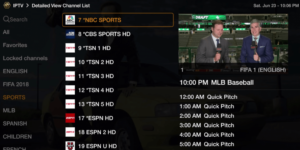
Step 5:
You can see the channel list on the left hand column of your Buzz TV interface. One of the benefits associated with Buzz TV is that it will help you to see the content or channels in a categorized view. You can see the different categories such as English, Spanish and Sports. Once you open a category, you can see all the channels that fall under it. It is up to you to select a channel and then proceed with enjoying content that is available to you. The categorization interface will be able to deliver a great assistance to you with enjoying the content that you want to view with ease.
Buzz TV is compatible with EPG or Electronic Programming Guide as well. This can further deliver support to you with watching IPTV content. For example, you can easily see what the up are and coming television content available for you to watch at all times. Then you can stick to the schedule and get the maximum experience. You will also be able to ensure that you don’t miss out your favorite TV content as you are referring to the schedule.
Great Premium IPTV Subscription
Great IPTV is Premium IPTV provider with more than 12,000 channels and more than 9,700 VOD a private server using +10Gbps Network, we at Great IPTV are looking forward to Help All IPTV Users to enjoy their IPTV Subscription, we have Premium IPTV Subscription Which you can BUY Great IPTV Premium Subscription From Here